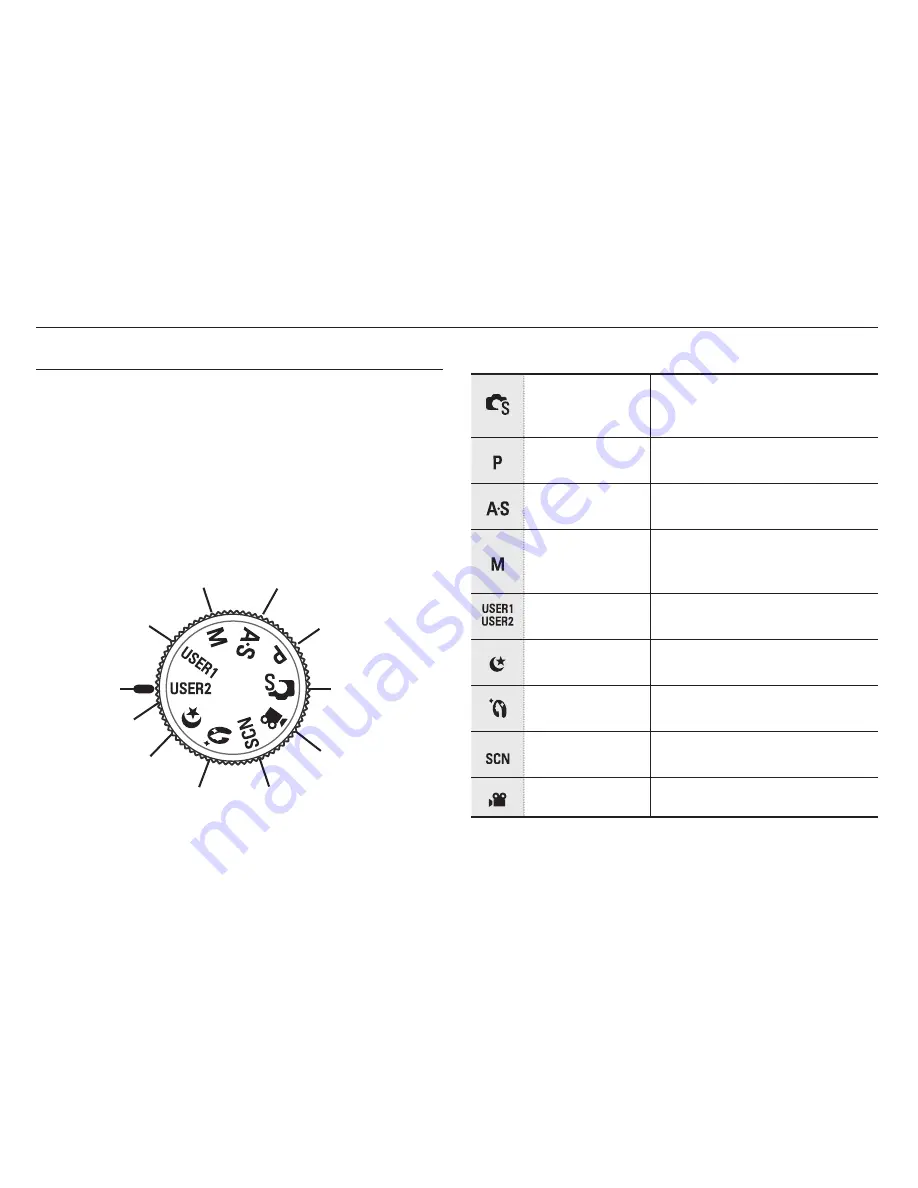
021
Starting the recording mode
Selecting modes
You can select the shooting modes by using the mode dial on the upper
of your camera.
How to use the mode dial
Select the shooting mode by turning the mode dial to the selection
point.
Ŷ
Shooting modes
Smart Auto
The appropriate option can be set
automatically for a shooting scene by
recognizing shooting scenes.
Program
Various shooting options can be set
manually.
Aperture. Shutter
Priority
Aperture values or shutter speed
can be set manually.
Manual
Various shooting options, including
the shutter speed and the aperture
values, can be set manually.
User
Frequently used shooting options
can be preset.
Night
This mode can be used at night or
in poor lighting conditions.
Beauty Shot
The skin tone of a subject can be
corrected.
Scene
The appropriate options for shooting
scenes are preset per scene.
Movie
Movies can be recorded.
Scene
Program
Smart Auto
User1
User2
Select point
Manual
Movie
Beauty Shot
Night
Aperture. Shutter Priority
Содержание WB 5000
Страница 122: ......














































