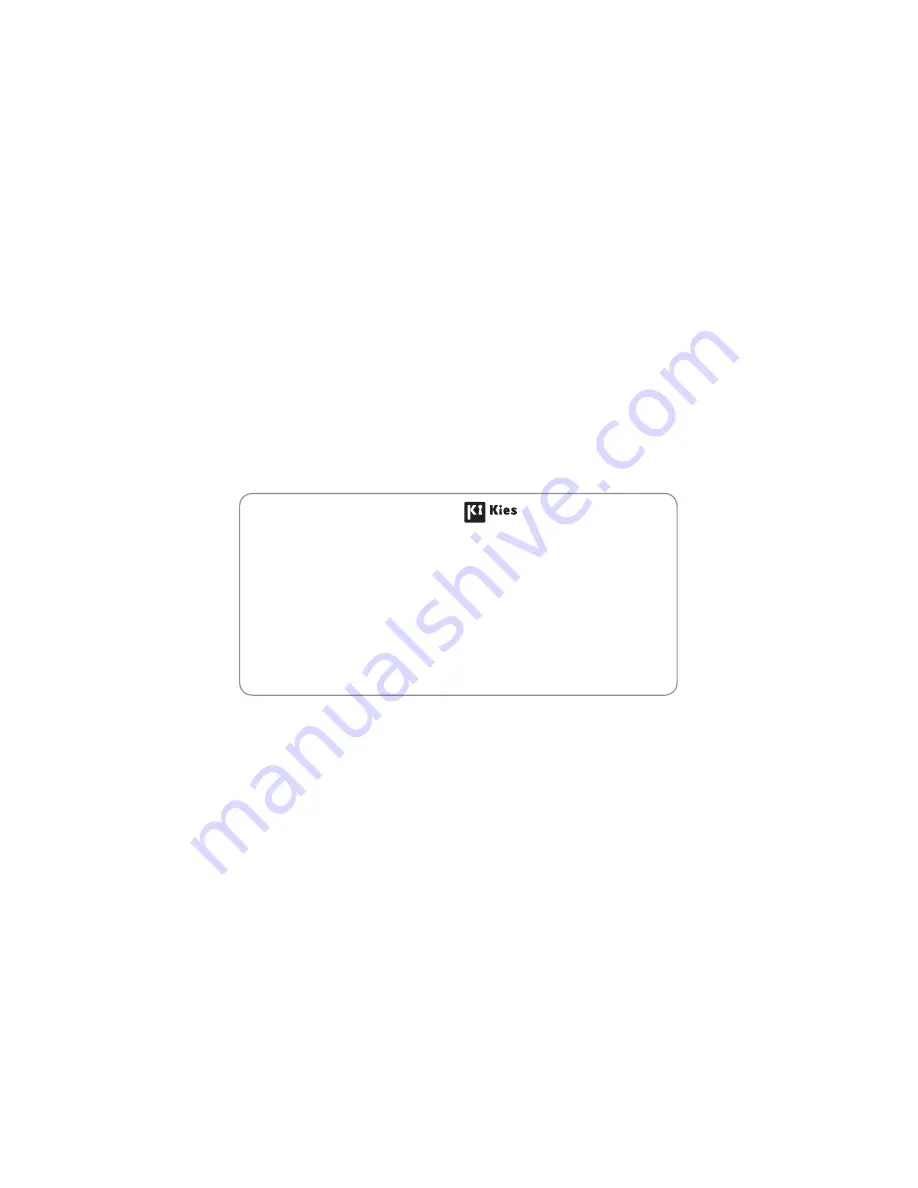
Some contents in this manual may differ from your device depending on the software of the device or your service
provider.
www.samsungmobile.com
Printed in Korea
Code No.:GH68-32240A
English (SEA). 12/2010. Rev. 1.1
To install Kies (PC Sync)
Download the latest version of Kies from the Samsung
1.
website (
www.samsungmobile.com
) and install it in
your PC.
In Menu mode, select
2.
Settings
→
Connectivity
→
USB
utilities
→
Kies installer
.
Using a PC data cable, connect your device to your PC.
3.
Refer to the Kies help for more information.
Содержание Wave II
Страница 2: ...GT S8530 usermanual ...
















