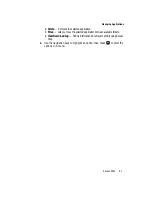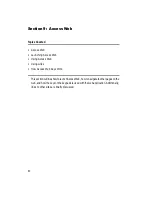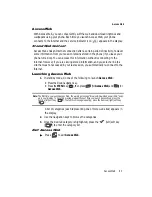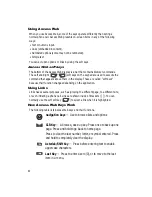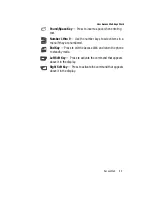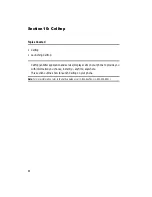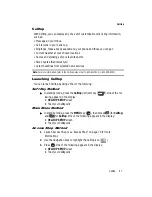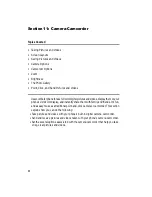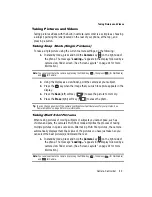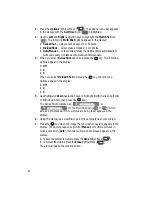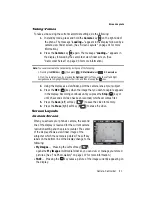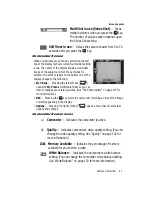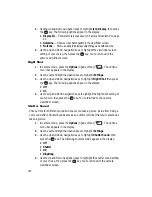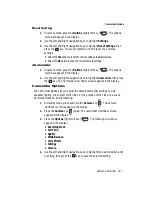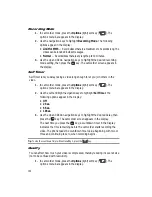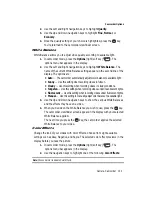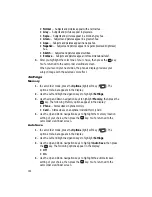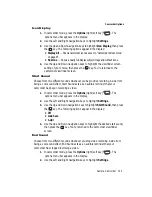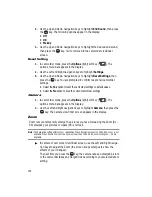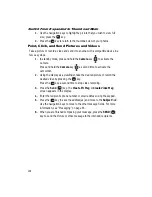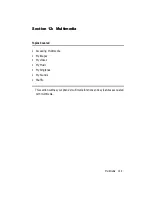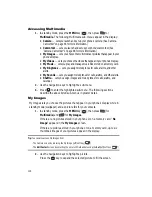Camera-Camcorder
95
Camera Options
2.
Press the
Options
(right) soft key (
). The following sub-menus
appear in the display:
• Self Timer
• Multi Shot
• Quality
• Resolution
• White Balance
• Fun Tools
• Metering
• Settings
• Camcorder
3.
Use the
Left
and
Right
navigation keys to highlight the desired option and/
or setting, then press the
key to save the selected setting.
Self Timer
Self Timer lets you delay taking a picture long enough to let you join others in a
picture.
1.
In camera mode, press the
Options
(right) soft key (
). The options
menu bar appears in the display.
2.
Use the navigation keys to highlight one of the following
Self Timer
options:
• Off
• 2 Sec.
• 5 Sec.
• 10 Sec.
3.
Press the
key. If you select
2 Sec.
,
5 sec.
, or
10 sec.
, the Self Timer
icon appears in the camera screen in the display.
The next time you press the
key, the countdown timer indicates the
time remaining before the camera takes the picture. The phone reads the
countdown timer value beginning with two or three and continuing to zero,
when the picture is taken.
Tip:
To stop the countdown timer without resetting it, press the
key.
Multi Shot
Multi Shot lets you take multiple pictures in succession at the touch of a key.
1.
In camera mode, press the
Options
(right) soft key (
). The options
menu bar appears in the display.
OK
OK
OK