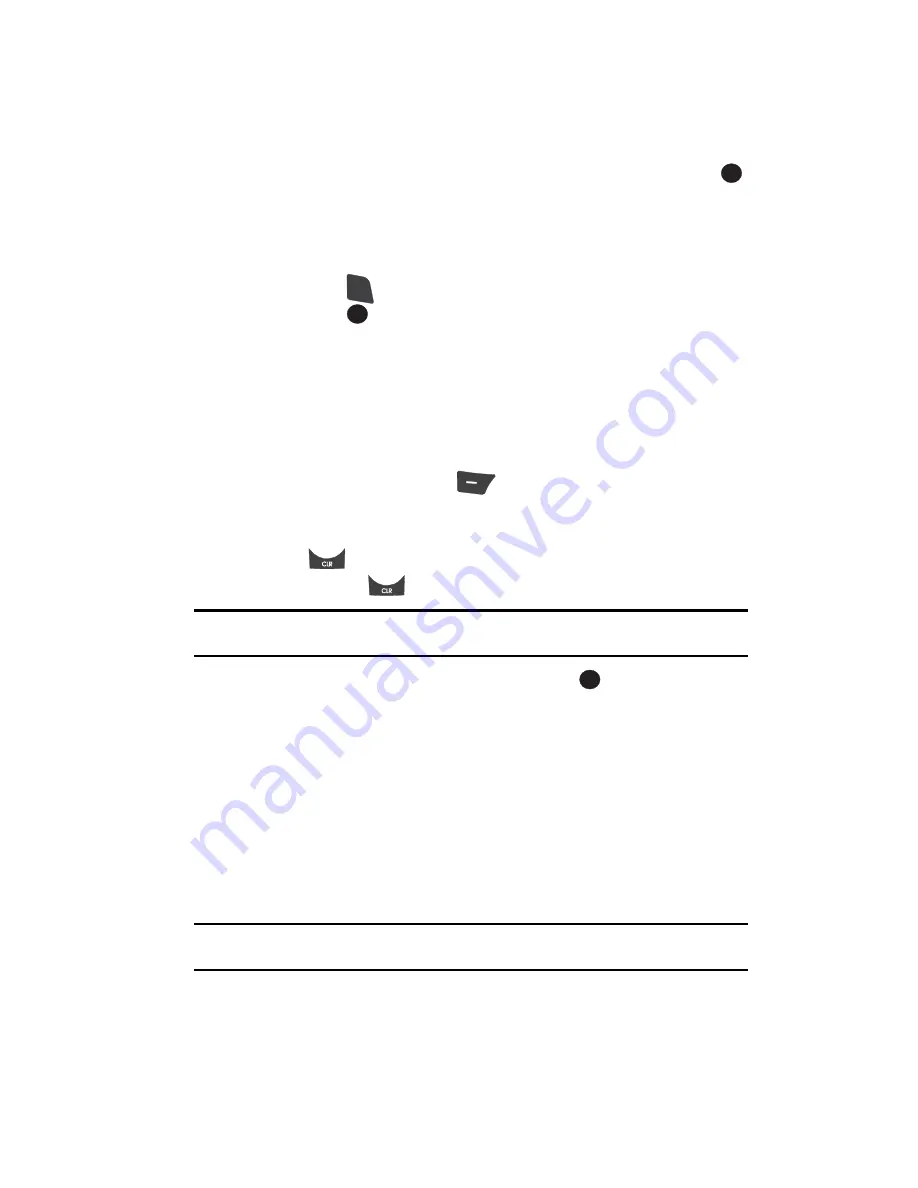
Understanding Your Contacts
59
Editing an Existing Contact Entry
3.
Use the navigation keys to highlight the
Search
option, then press the
key. The FIND screen appears in the display listing all phone numbers in
your Contacts list that contain the entered digits.
4.
Use the navigation keys (if necessary) to highlight the desired Contacts
entry. Then do one of the following:
•
Press the
key to dial the highlighted number.
•
Press the
key to view information about the Contacts entry associated with
the highlighted number. From the VIEW CONTACT screen, you can erase or edit
the selected Contacts entry.
Editing an Existing Contact Entry
Once stored in the Contacts, an entry can be changed quite easily.
1.
Find the desired entry in the Contacts list. (See ‘Finding a Contacts Entry”
on page 56 for more information.)
2.
Press the
Edit
(left) soft key (
). The
Edit Contact
screen appears in
the display with the contact name highlighted.
3.
Use the navigation keys to highlight a number stored in this contact entry.
4.
Press
to backspace and delete numbers.
5.
Press and hold
to clear all numbers in the highlighted field.
Note:
You can also add numbers (such as a second Mobile number or a Fax number) to the entry, assign it
to a Group, and add other information.
6.
When you’re finished editing the entry, press the
key. Your changes are
saved and a confirmation message appears in the display.
Adding Pauses to Contacts Numbers
When you call automated systems (like banking services), you are often required to
enter a password or account number. Instead of manually entering the numbers
each time, you can store the numbers in your Contacts along with special characters
called pauses.
•
P pause
— A hard pause stops the calling sequence until further input from you.
•
T pause
— A two-second pause stops the calling sequence for two seconds and
then automatically sends the remaining digits.
Tip:
You can enter multiple two-second pauses to extend the length of a pause. For example, two
consecutive two-second pauses cause a total pause time of four seconds.
OK
SEND
OK
OK






























