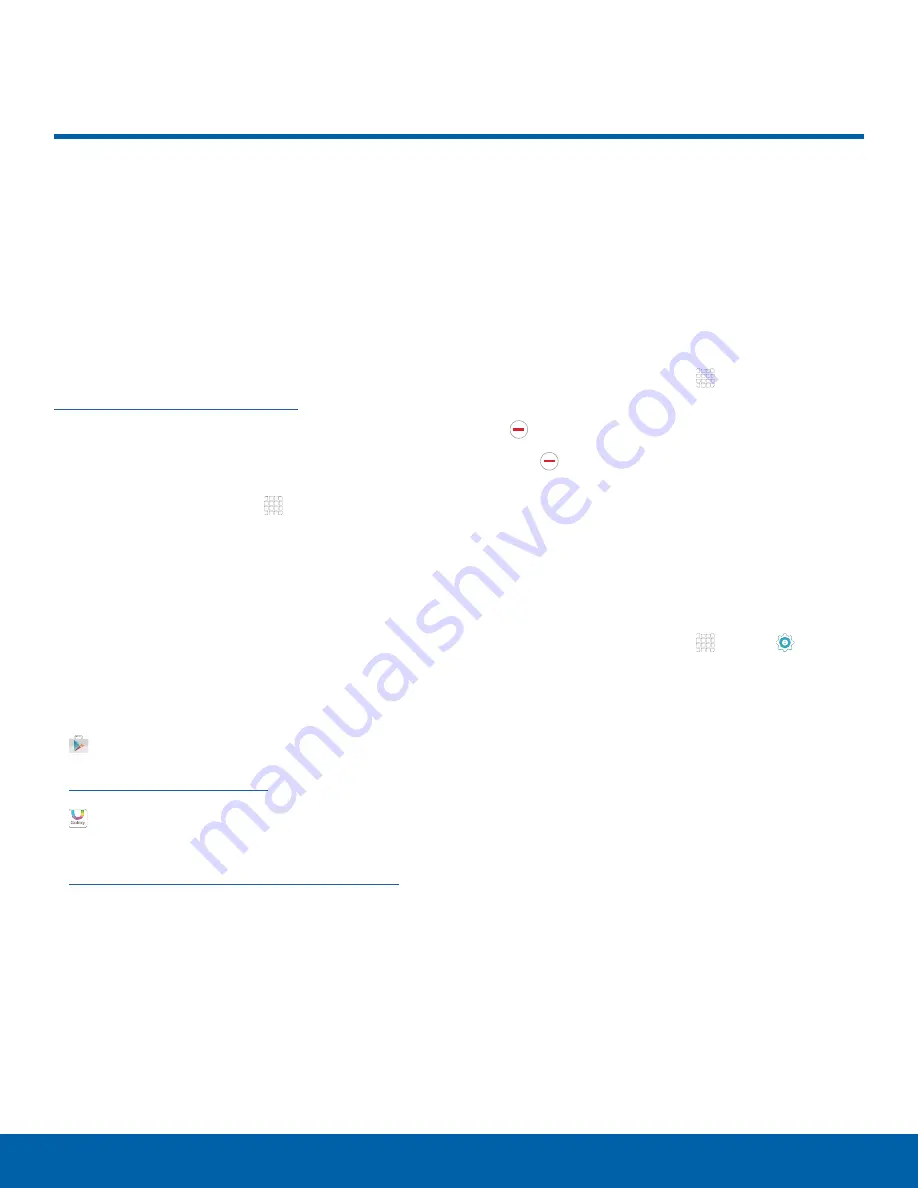
DRAFT
FOR INTERNAL USE ONLY
21
Apps List
Applications
The Apps list shows all
preloaded apps and apps that
you downloaded. You can
uninstall, disable, or hide apps
from view.
Shortcuts to apps can be placed on any of
the Home screens. For more information, see
Add a Shortcut to a Home Screen
.
Access Applications
1. From a Home screen, tap
Apps
.
2. Tap an application’s icon to launch it.
3. To return to the main Home screen, press the
Home
key.
Download and Install New Apps
Find new apps to download and install on your
device.
•
Play Store
: Download new apps
from the Google Play store. Visit
play.google.com/store/apps
to learn more.
•
Galaxy Apps
: View and download
Samsung apps that are optimized
for use with Galaxy devices. Visit
samsung.com/levant/apps/mobile/galaxyapps
to learn more.
Uninstall or Disable Apps
You can uninstall or disable apps you download and
install.
•
Preloaded apps cannot be uninstalled.
•
Apps that are disabled are turned off and hidden
from view.
1. From a Home screen, tap
Apps
.
2. Tap
EDIT
. Apps that can be uninstalled show
Remove
on their icon.
3. Tap
Remove
and follow the prompts to either
uninstall or disable the app.
4. When you are finished, tap
DONE
.
View Disabled Apps
You can place disabled apps back on the Apps list,
where they become active once again.
1. From a Home screen, tap
Apps
>
Settings
>
Applications
>
Application manager
.
2. Swipe to the DISABLED screen. (This screen
only appears if you have disabled apps.)
3. Tap the app you want to enable, and
tap
ENABLE
.
Apps List













































