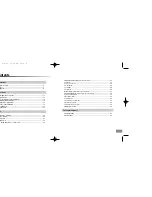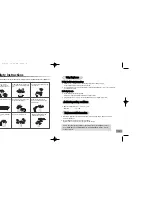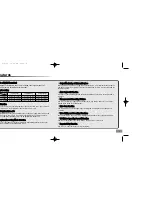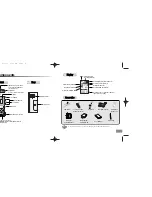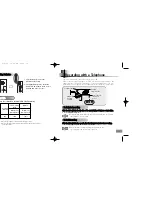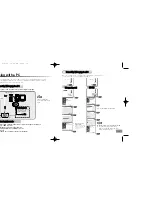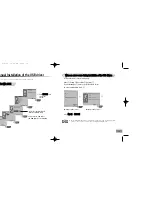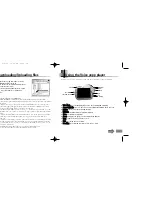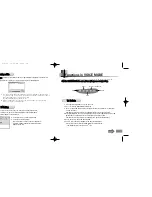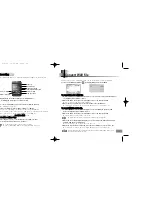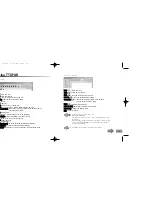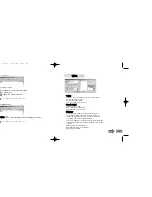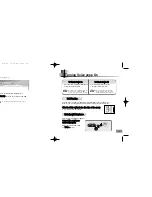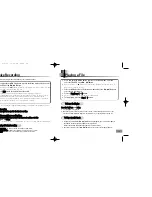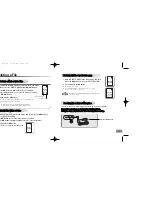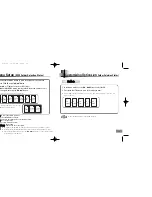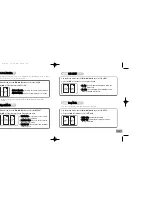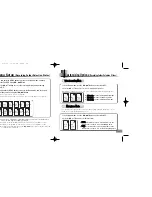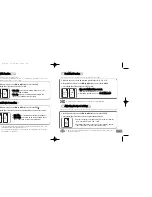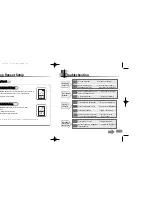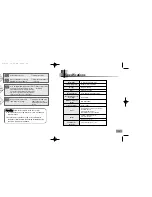31
30
Deleting a File
1. Press and hold the MENU button to move to the Menu mode,
and then select the DELETE MODE using
❙
œœ
,
√√
❙
button.
2.
Press the
√»
button to display the Delete File window.
When this window appears, select the file you want to delete
using
❙
œœ
,
√√
❙
button.
3. Press and hold the
√»
button.
●
The selected file will be deleted and the files remaining in the
folder will be automatically rearranged.
T
To
o D
De
elle
ette
e a
a M
Mu
ussiicc o
orr V
Vo
oiicce
e F
Fiille
e::
D
DELETE
01
03
/
Total Number of Files
The Current File Number
●
Files previously book-marked will not be deleted.
●
Files can also be deleted in Windows Explorer on PC.
T
To
o D
De
elle
ette
e A
Allll F
Fiille
es
s W
Wiitth
hiin
n a
a F
Fo
olld
de
err
1. Move to DELETE MODE in the Menu mode, and then press the
√»
button to
select the DELETE FOLDER.
●
Use the
√√
❙
button to select the folder you want to delete.
●
Press the
❙
œœ
button to display the number of all files in the current folder.
2. Press and hold the
√»
button.
●
All files in the selected folder will be deleted.
D
DELETE
FOLDER
T
To
o D
De
elle
ette
e A
Allll F
Fiille
es
s S
Sa
avve
ed
d iin
n V
Vo
oiic
ce
e yye
ep
pp
p
1. Move to DELETE MODE in the Menu mode, and then
press the
√»
button to select the DELETE ALLDIR.
2. Press and hold the
√»
button.
●
All files will be deleted.
●
If "CODE#1 WARNING" is displayed on the Voice yepp,
delete all files using this function.
You can record voices while in motion by using an external microphone.
C
Co
on
nn
ne
ecctt tth
he
e m
miiccrro
op
ph
ho
on
ne
e a
ass ssh
ho
ow
wn
n iin
n tth
he
e ffo
ollllo
ow
wiin
ng
g p
piiccttu
urre
e..
F
Fo
ollllo
ow
w tth
he
e sstte
ep
pss p
prro
ovviid
de
ed
d u
un
nd
de
err ‘‘V
Vo
oiicce
e R
Re
ecco
orrd
diin
ng
g’’ ffo
orr rre
ecco
orrd
diin
ng
g..
External Microphone
●
Care must be taken when deleting as deleted files will
not be recovered.
R
Reeccoorrddiin
ngg w
wiitth
h aan
n E
Exxtteerrn
naall M
Miiccrroopph
hoon
nee
D
DELETE
ALLDIR
D
DELETE
ALLDIR
Eng-newfont 5/6/04 12:30 PM Page 30