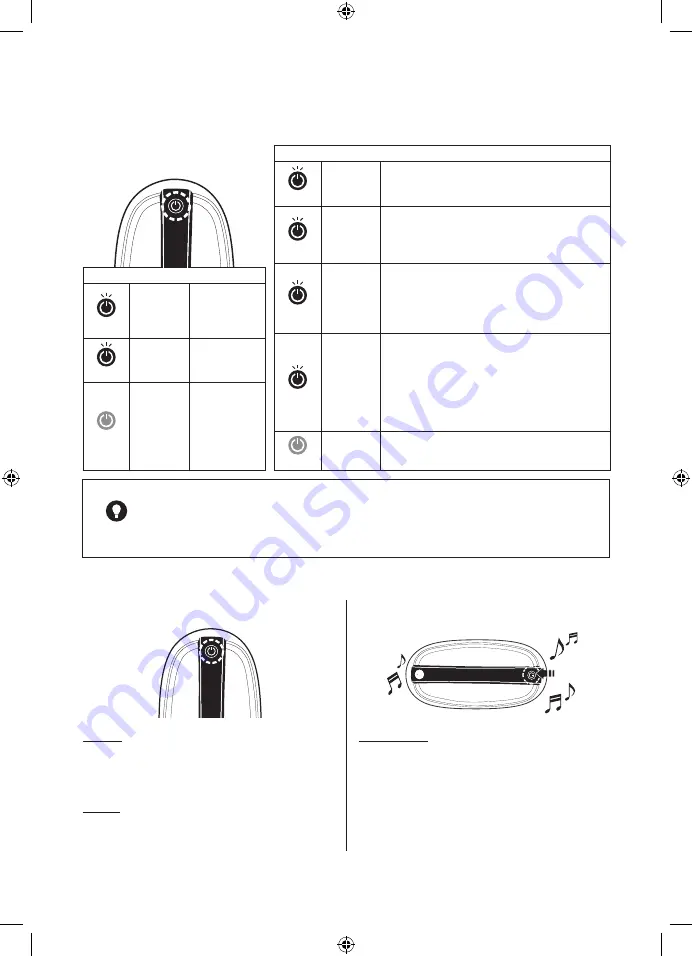
12
English
English
13
LED indications
Description of LED lamp
When using
Blue
Blue
Blinking
•
Change mops, and fill water in the water supply
mop kit and start the cleaning again.
Yellow
Yellow On
• Recharge the battery.
* If the battery is low while cleaning a dark place,
the unit moves out to a bright place and stops
operation.
Yellow
Yellow
Blinking
• Check whether the unit stopped due to an obstacle.
• Check whether there are foreign substances in the
mop guide kit or water supply mop kit.
• Operate the unit in a wide place again after turning
the power switch off and back on.
When charging
Yellow
Yellow
Blinking
Not enough
battery
Red
Red
Blinking
• Check whether the authorized adapter was
connected to the main unit.
• Turn off the main unit, and then turn it on again.
Then, restart cleaning.
• If the same symptom is repeated, turn off the
power. Then, contact a local Samsung service
center.
Blue
Blue
Blinking
Battery is more
than 80%
OFF
LED Off
Fully charged
OFF
LED Off
• The main unit is turned off.
Note
• When there is an error, the main unit will stop and sound the alarm for 5 minutes while
LED blinks.
• After the alarm sounds and the LED blinks 10 times, the unit will power off after a few
minutes.
This is NOT a malfunction. Please check.
■
LED lamp is off.
■
Alarm sounds while operating.
LED Off
If the machine is not used for 5 minutes, it will
automatically turn itself off and the LED will go
out.
LED On
If you press the Operation button for 2 sec, the
LED will turn on, indicating unit is ready for use.
Blue blinking
After 50 min. of cleaning, the main unit will stop
and sound an alarm alerting user to add water to
the water supply mop kit.
For better cleaning, we recommend you recharge
the unit and replace with new, clean mops.
VR6000TM_UM_Mopping-Robot_NA_EN.indd 13
2020-07-21 2:42:39


































