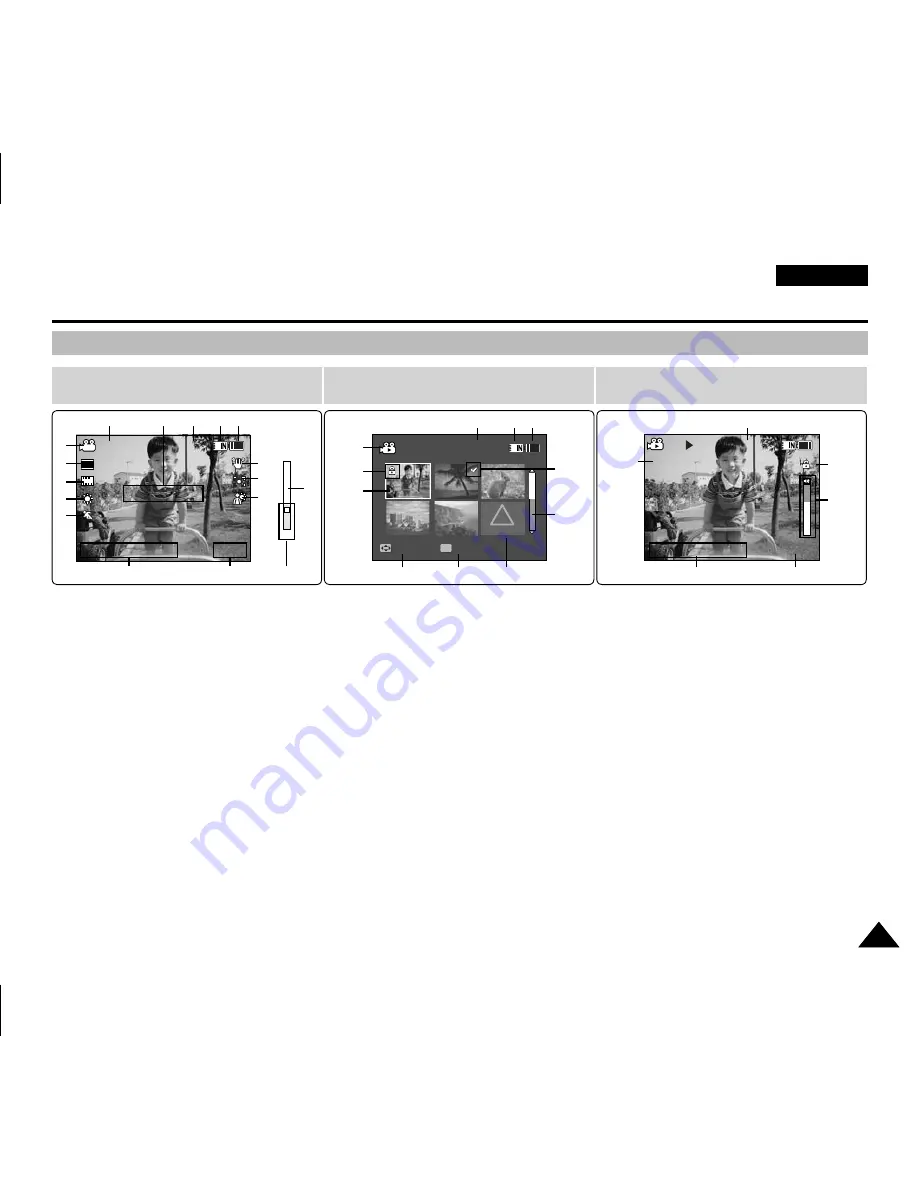
ENGLISH
Location of Controls : LCD Display
17
17
OSD (On Screen Display in Movie Record Mode/Movie Play Mode)
Movie Record Mode
1. Mode
indicator
2. Image size indicator
3. Image quality indicator
4. White balance indicator
5. Program AE indicator
6. Date/Time
indicator
7. Effect
indicator
8. BLC
indicator
*
9. Focus
indicator
*
10 EIS
indicator
11. Battery life indicator
12. Memory type indicator
13.
Counter
(Elapsed time /Remaining time)
14. Warning and note indicator
15. Record/STBY
indicator
16. Optical zoom indicator
17. Digital zoom indicator
1. Mode
indicator
2. Lock
indicator
3. Current display indicator
4. Move (Help Key)
5. Play (Help Key)
6. Damaged file indicator
7. Scroll
bar
8. Multi selection indicator
9. Battery life indicator
10. Memory type indicator
11. Image counter (Current image)
12. Image size indicator
13. Date/Time
indicator
14. Volume
indicator
15. Counter
(Elapsed time /Recorded time)
Movie Play Mode
S
F
Sepia
Recording...
STBY
12:00AM 2006.01.01
Move
Play
00:00:00/00:40:05
100-0001
12:00AM 2006.01.01
720X576
00:00:15/00:05:20
OK
?
ERROR
100-0001
W
T
1X
10X
W
T
1X
10X
1
3
2
7
8
9
10
11
Movie Play Mode
S
F
Sepia
Recording...
STBY
12:00AM 2006.01.01
Move
Play
00:00:00/00:40:05
100-0001
12:00AM 2006.01.01
720X576
00:00:15/00:05:20
00:00:15/00:05:20
100-0001
100-0001
W
T
1X
10X
W
T
1X
10X
12
4
5
13
11
6
14
2
[ Notes ]
✤
Settings indicated with * will not be retained when the Sports Camcorder is
turned off.
✤
The OSD indicators of this product are based on model VP-X205L.
✤
The OSD indicators are based on internal memory.
15
S
S
F
F
Sepia
Recording...
STBY
12:00AM 2006.01.01
Move
Play
00:00:00/00:40:05
100-0001
12:00AM 2006.01.01
720X576
00:00:15/00:05:20
100-0001
720i
W
T
1X
10X
W
T
1X
10X
1
3
2
4
5
7
17
6
9
8
10
11
12
13
15
14
S
F
Sepia
Recording...
STBY
12:00AM 2006.01.01
Move
Play
00:00:00/00:40:05
100-0001
12:00AM 2006.01.01
720X480
00:00:15/00:05:20
100-0001
W
T
1X
10X
W
T
1X
10X
16
















































