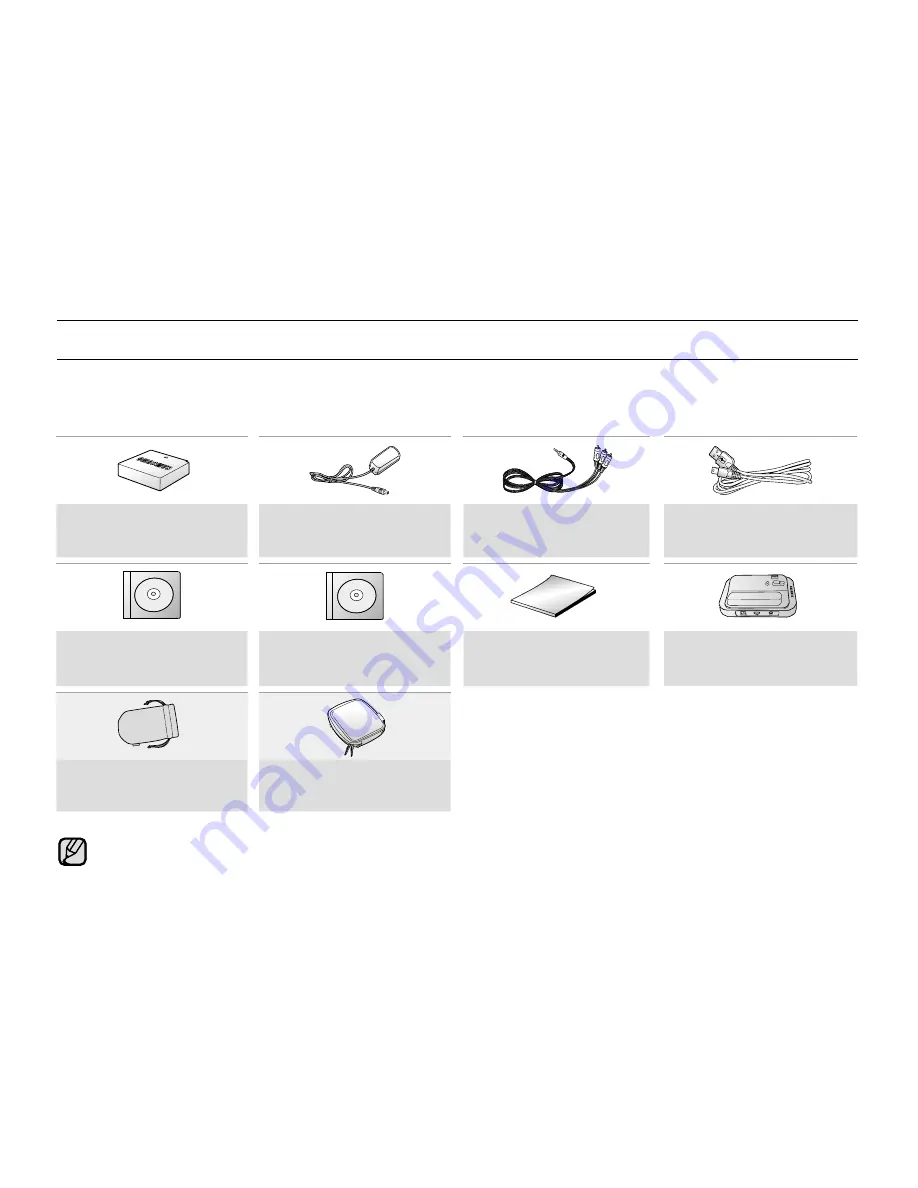
English
_09
WHAT'S INCLUDED WITH YOUR MEMORY CAMCORDER
Your new memory camcorder comes with the following accessories. If any of these items is missing from your box,
call Samsung’s Customer Care Centre.
+
The exact shape of each item may vary by model.
Battery pack
(IA-BP85ST)
AC power adaptor
(AA-E9 type)
Audio/Video Cable
USB Cable
Software CD
User manual CD
Quick start guide
Cradle
(VP-MX20C/MX20CH)
Pouch*
Carrying Case*
getting to know your memory camcorder
The contents can vary depending on the sales region.
Parts and accessories are available at your local Samsung dealer and service centre.
The memory card is not included. See page 39 for compatible memory cards for your memory camcorder.
*(Carrying Case) : This is an optional accessory. To buy one, contact your nearest Samsung dealer.
•
•
•
•
















































