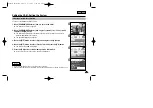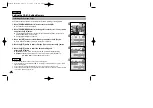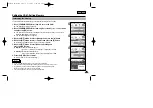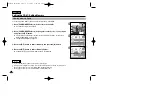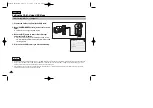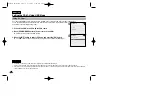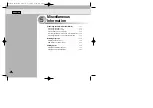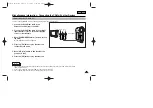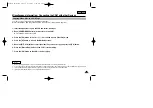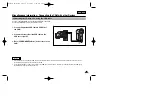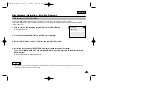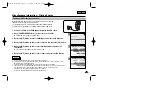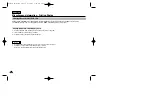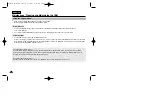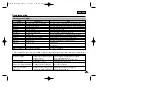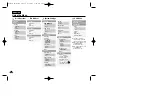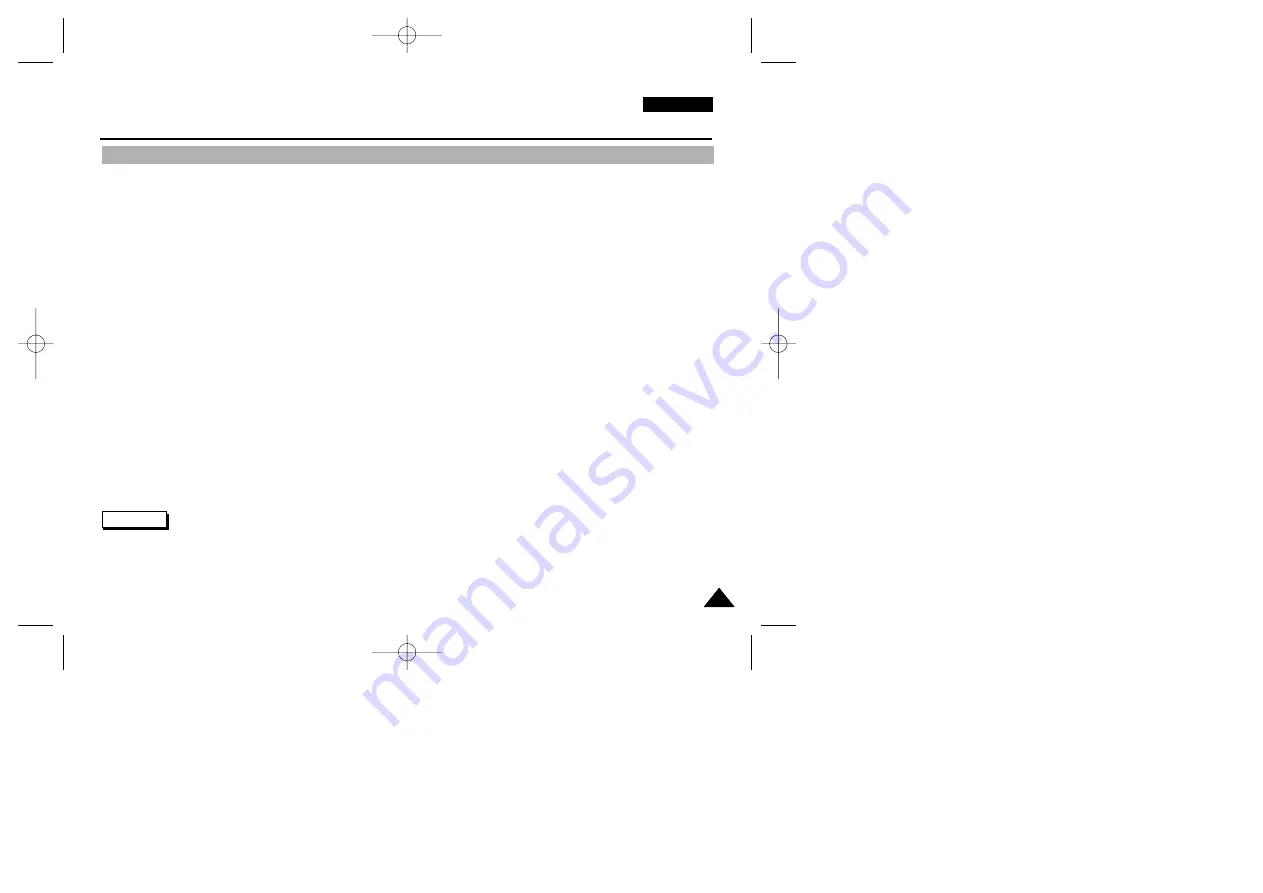
ENGLISH
113
113
Miscellaneous Information : Connecting the CAM with other Devices
You can copy your recorded files to a regular blank video tape.
Connect the CAM to a VCR using the Audio/Video cable before recording. (Refer to page 112)
1. Insert the blank video tape to the VCR and select ‘Line Input’.
2. Move [POWER/MODE Selector] down to turn on the CAM.
◆
The Video Record Screen appears.
3. Press the [OK] button in the
Video Record
mode and move to Video Play mode.
4. Press the [W] button to move to the Multi-play screen.
5. Move the [W/T,
œ
/
√
] button to select the video file you want to copy and press the [OK] button.
6. Press the [Record/Stop] button on the VCR to start recording.
7. Press the [OK] button on the CAM to finish copying.
Notes
✤
Refer to operating instructions of your TV or VCR for detailed information on connecting external devices.
✤
You can stop and play video files using the same button as used for playing video files on the LCD monitor of the CAM. (Refer to pages 38 to 39)
✤
If you operate the buttons of the menu when copying, it is copied also. Be careful not to operate the buttons.
✤
If you press the [DISPLAY] button, you can copy without OSD indicators.
Copying Video files to a VCR Tape
00906B VP-M2100 UK~133 9/29/05 7:25 AM Page 113