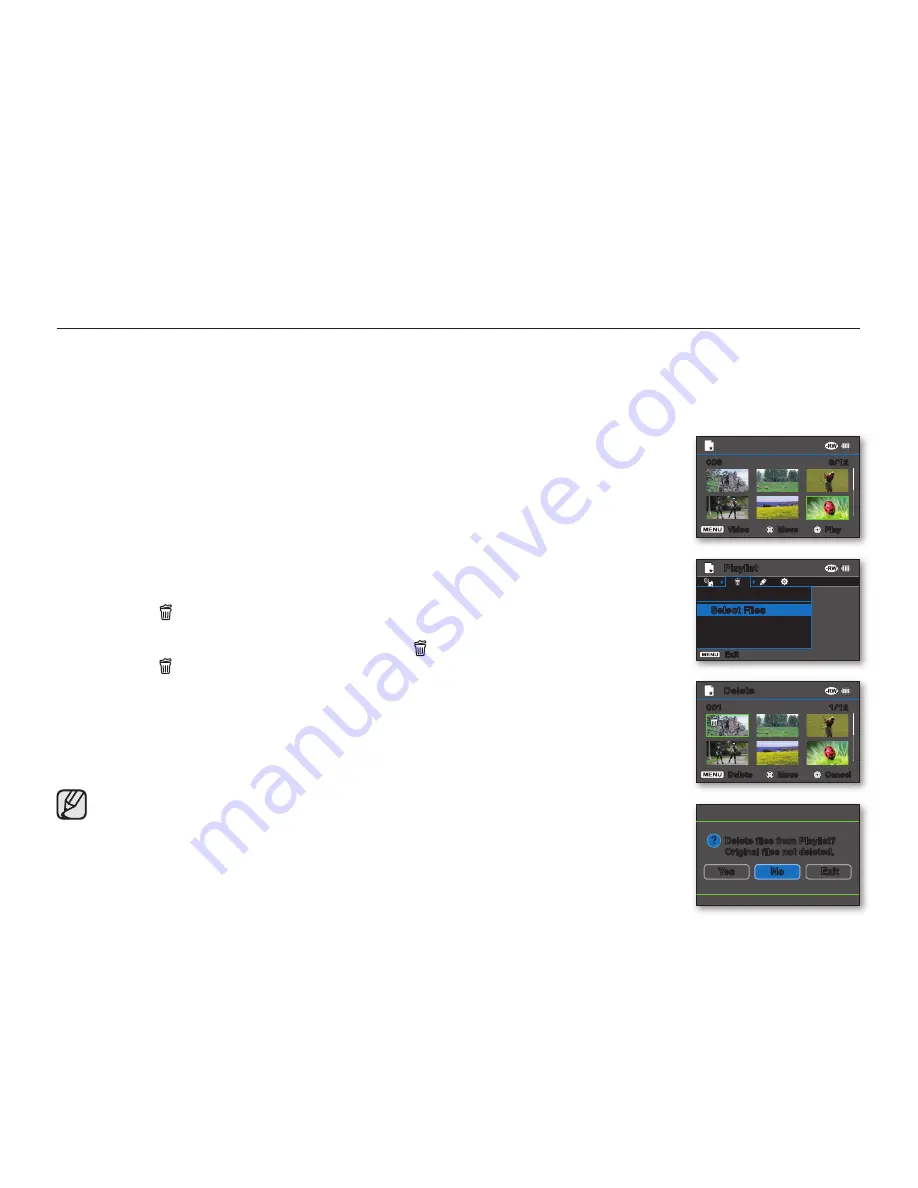
54
_ English
Deleting video clips from a playlist
• This function is available in
DISC Play
mode.
page 26
• Set the
Storage mode
switch to
DISC
. (VP-DX205(i)/DX2050/DX210(i) only)
page 38
• You can delete undesired video clips within a playlist.
1.
Set the current play mode to Playlist.
• Press the
MENU
button. Move the
Joystick
to select “
Play Mode
”
“
Playlist,
” and
then press the
Joystick
.
• Thumbnail index view of the playlist appears.
2.
Press the
MENU
button, then move the
Joystick
right or left to select “
Delete.
”
3.
Move the
Joystick
up or down to select the desired option (“
Select Files
” or “
All
Files
”), then press the
Joystick
.
• “
Select Files
”: Deletes the individual image.
- To delete the individual image, use the
Joystick
to select the image to delete.
- The ( ) indicator is displayed on the selected video clip image.
- Pressing the
Joystick
toggles between the video clip thumbnail image being
selected for deleting from the playlist (the ( ) indicator appears on image) or not
(the ( ) indicator is removed from image).
- Press the
MENU
button, then go to step 4.
• “
All Files
”: Deletes all images.
4.
The message according to the selected option will appear. Move the
Joystick
right or
left to select “
Yes
,” then press the
Joystick
.
• The selected files are deleted.
• Selecting “
No
” will return the display to the thumbnail view.
To return to the thumbnail index view of videos, press the
MENU
button, and then
use the
Joystick
to select “
Play Mode
”
“
Video.
”
disc mode: editing video
6/12
006
Play
Move
Video
Delete files from Playlist?
Original files not deleted.
Yes
Exit
No
Playlist
Delete
Select Files
All Files
Exit
1/12
001
Cancel
Move
Delete
Delete






























