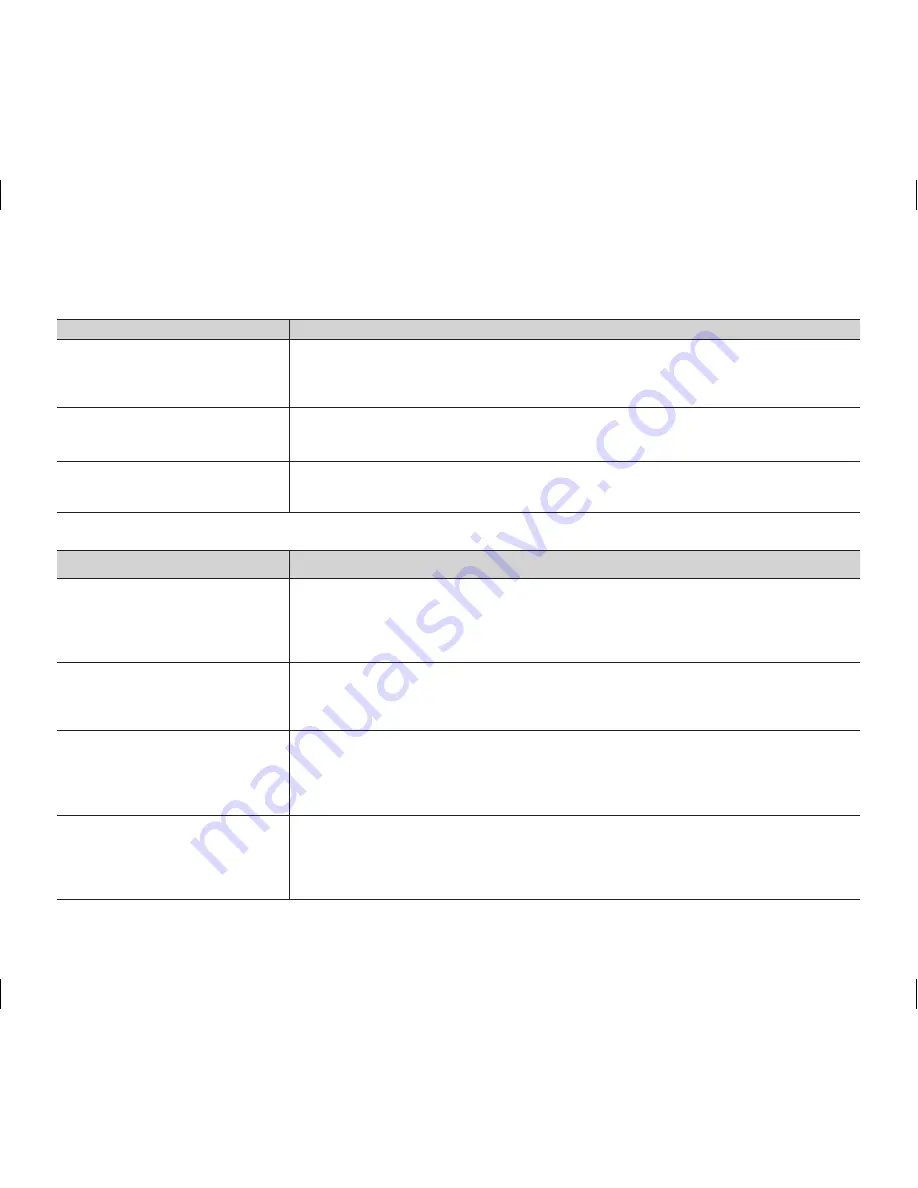
English _
111
Connecting/Dubbing with other devices (TV, DVD players, etc)
Symptom
Explanation/Solution
You cannot view the image
or hear the sound from the
connected device.
• Connect the audio of the audio/video cable to your camcorder or to the connected
device (TV, DVD recorder, etc). (Red colour- right, White colour- left)
• The connection cable (AV cable) is not connected properly. Make sure that the
connection cable is connected to the proper jack.
pages 86~87
The image appears distorted on
a 4:3 TV.
• This happens when viewing an image recorded in 16:9 wide mode on a 4:3 TV.
If you want to display properly on your TV, check out your TV type and set the
proper screen mode (“16:9 Wide”) before recording.
page 72
You cannot dub correctly using
the AV cable.
• The AV cable is not connected properly. Make sure that the AV cable is connected
to the proper jack, i.e. to the input jack of the device used for dubbing images from
your camcorder.
page 88
Connecting to a computer
Symptom
Explanation/Solution
The computer does not recognise
your camcorder.
• Disconnect any other USB device than the keyboard, mouse and camcorder from
the computer.
• Disconnect the USB cable from the computer and camcorder, restart the
computer, then connect it again correctly.
• You can not use the camcorder in DVD camcorder mode with a Macintosh.
Cannot play a movie file properly
on a PC.
• Make sure you insert the connector in the correct direction, and connect the USB
cable to the USB jack on your camcorder firmly.
• Disconnect the cable from the computer and camcorder, restart the computer.
Connect it again properly.
The image or sound on your
camcorder is not played on your
computer properly.
• Movie playback or sound may stop temporarily depending on your computer.
The movie or sound copied to your computer is not affected.
• If your camcorder is connected to a computer that does not support hi-speed
USB(USB2.0), the image or sound may not be played correctly. The image and
sound copied to your computer are not affected.
The playback screen is paused or
distorted.
• Check the system requirements to play a movie.
page 91
• Exit other all applications running on the current computer.
• If a recorded movie is played on your camcorder connected to a computer, the
image may not play smoothly, depending on the transfer speed. Please copy the
file to your PC, then play it back.
(AD68-02550G) VP-DX100_ENG_IB.indb 111
2008-03-06 ¿ÀÈÄ 2:31:22









































