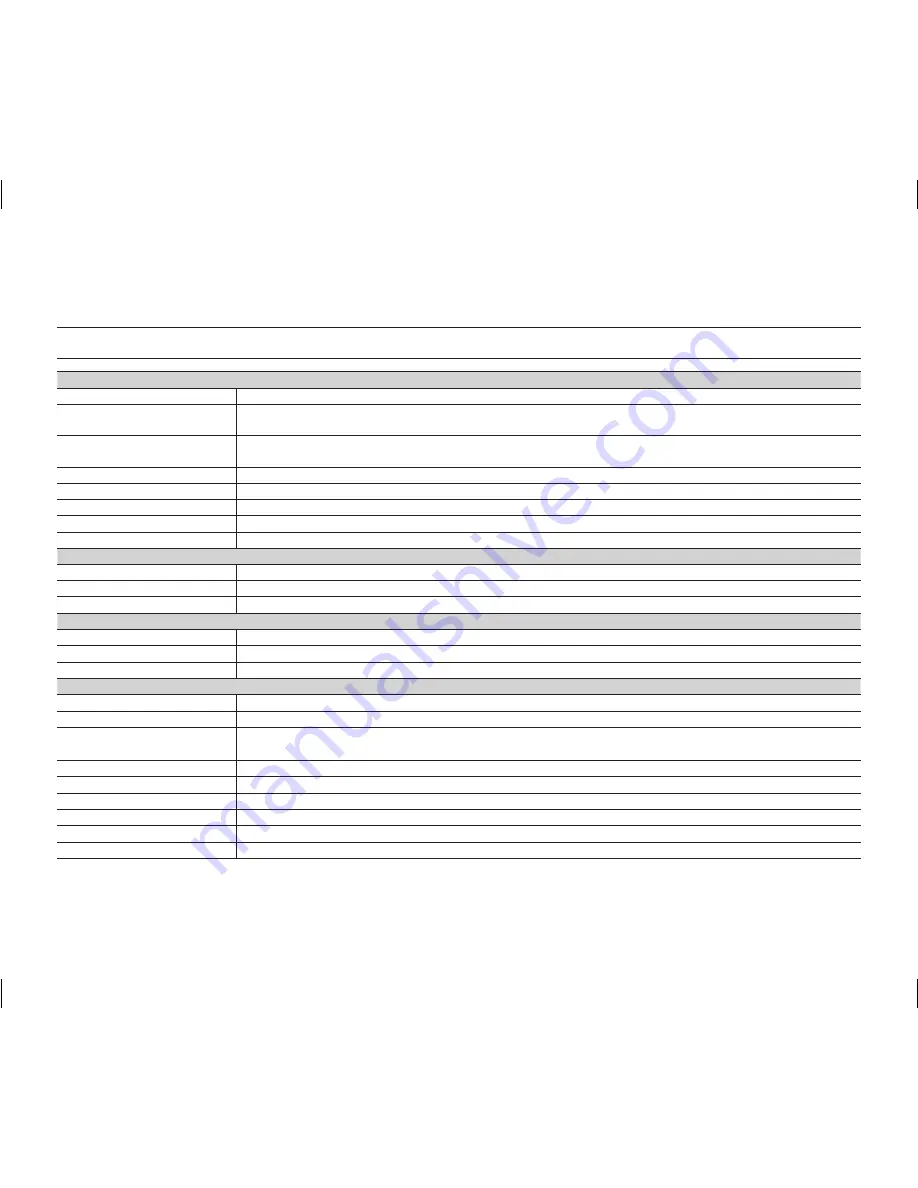
English _
117
specifications
MODEL NAME: VP-DX10/VP-DX10H
System
Video signal
PAL
Picture compression
format
MPEG-2
Audio compression
format
DOLBY
®
DIGITAL STEREO CREATOR
Recording quality
SF (about 9Mbps), F (about 6Mbps), N (about 3Mbps)
Image device
CCD (Charge-coupled device) 1M pixels
Lens
F1.6 26x (Optical), 1200x (Digital) Electronic zoom lens
Focal length
f2.5 ~ 65mm
Filter diameter
Ø30
LCD screen/Viewfinder
Size/dot number
2.7inches wide 112k
LCD screen method
TFT LCD
Viewfinder
Colour LCD
Connectors
Composite output
1Vp-p (75
Ω
terminated)
Audio output
-7.5dBs (600
Ω
terminated)
USB output
Mini-B type connector
General
Power source
DC 8.4V, Lithium-ion battery pack 7.4V
Power source type
Lithium Ion battery pack, Power supply (100V~240V) 50/60Hz
Power consumption
(Recording)
5.35W (LCD/Viewfinder)
Operating temperature
0˚~40˚C (32˚F~104˚F)
Storage temperature
-20˚C ~ 60˚C (-4˚F ~ 140˚F)
External dimensions
Width 53.8 mm (2.12 inches), Height 89.2 mm (3.51 inches), Length 121 mm (4.76 inches)
Weight
439 g (0.92 lb, 14.71 oz) (Except for lithium-ion battery pack)
Internal MIC
Omni-directional stereo microphone
Remote control
Indoors: greater than 49 ft (15 m) (straight line), outdoors: about 16.4 ft (5 m) (straight line)
- These technical specifications and design may be changed without notice.
AD68-01309G_UK_60.indd 117
2007-12-26 ¿ÀÈÄ 4:21:53







































