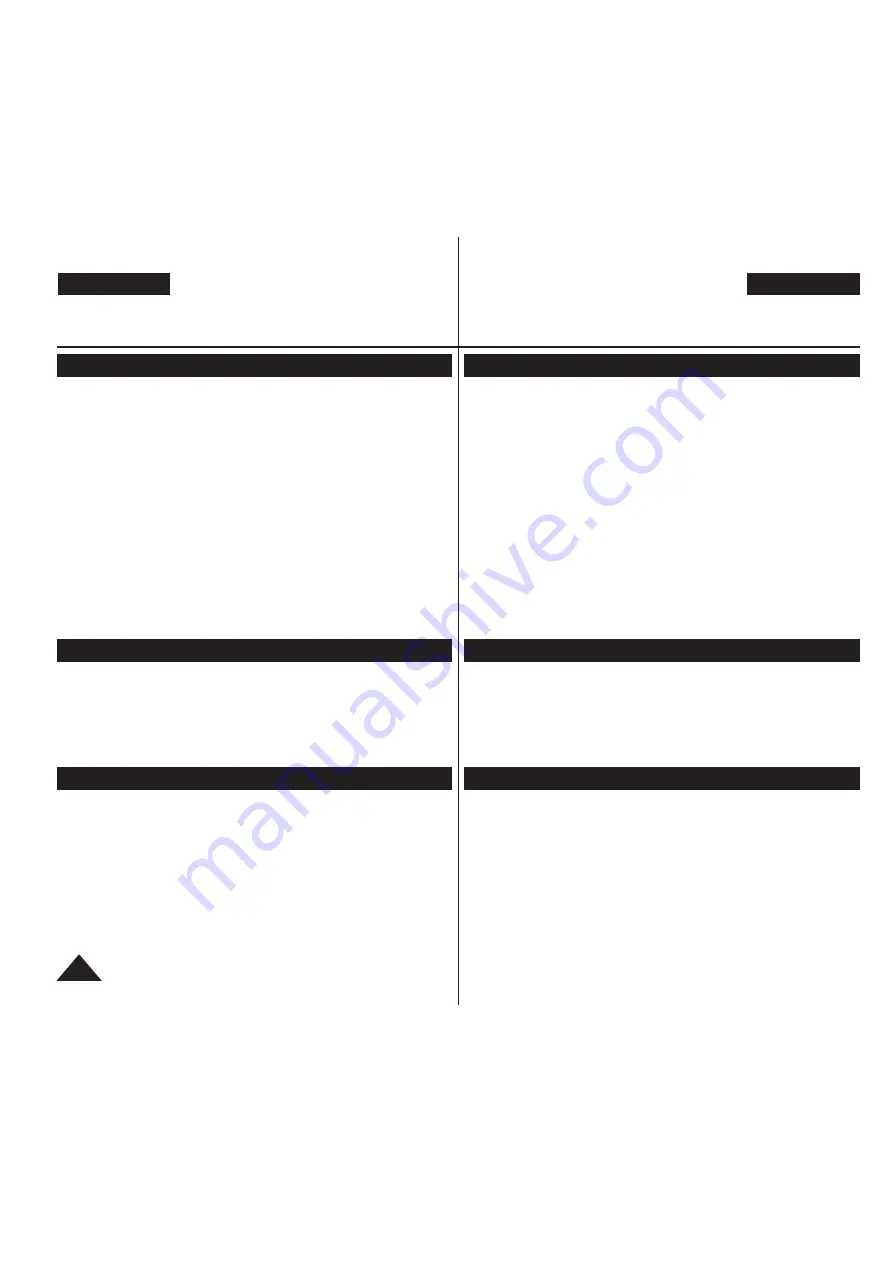
8
ENGLISH
Notes and Safety Instructions
Notes regarding DVD Camcorder
Do not leave the DVD Camcorder exposed to high temperatures
(above 60 °C or 140 °F). For example, in a parked car in the sun or
exposed to direct sunlight.
Do not let the DVD Camcorder get wet. Keep the DVD Camcorder
away from rain, sea water, and any other form of moisture.
The DVD Camcorder may get damaged if it gets wet. Sometimes a
malfunction due to exposure to liquids cannot be repaired.
A sudden rise in atmospheric temperature may cause condensation
to form inside the DVD Camcorder.
- When you move the DVD Camcorder from a cold location to a
warm location (e.g. from outside to inside during the winter.)
- When you move the DVD Camcorder from a cool location to a
hot location (e.g. from inside to outside during the summer.)
To disconnect the apparatus from the mains, the plug must be
pulled out from the mains socket, therefore the mains plug shall be
readily operable.
Notices regarding Copyright (VP-DC563i/DC565Wi/DC565WBi only)
Television programmes, video tapes, DVD titles, films, and other
programme materials may be copyrighted.
Unauthorized copying of copyrighted material may be against the law.
All the trade names and registered trademarks mentioned in this
manual or other documentation provided with your Samsung product
are trademarks or registered trademarks of their respective holders.
Servicing & Replacement Parts
Do not attempt to service this DVD Camcorder yourself.
Opening or removing covers may expose you to dangerous voltage
or other hazards.
Refer all servicing to qualified service personnel.
When replacement parts are required, be sure the service technician
has used replacement parts specified by the manufacturer that have
the same characteristics as the original parts.
Unauthorized substitutions may result in fire, electric shock or other hazards.
注意和安全说明
有关DVD摄像机的注意事项
请勿将DVD摄像机暴露于高温环境中(高于60
°
C或140
°
F)。
例如,受到阳光照射车里或直裸露在阳光下。
不要让DVD数码摄像机受潮。DVD数码摄像机要远离雨水,海水等任
何潮湿的环境。
如果DVD数码摄像机受潮,就可能损坏。有时候因为受潮而导致的功
能失效无法修复。
突然上升的气温可能会导致DVD摄像机内形成凝结。
- 当您将DVD摄像机从冷的地方移到暖和的地方时(例如,冬天的
时候从屋外移到屋内。)
- 当您将DVD摄像机从凉爽的地方移到热的地方时(例如,夏天的
时候从屋内移到屋外。)
要断开设备的电源连接,必须从电源插座拔出插头,使电源插头可
随时准备好操作。
注意版权(仅限VP-DC563i/DC565Wi/DC565WBi)
电视节目,视频磁带,DVD节目,电影,和其他节目资料可能有版权。
未经授权的拷贝有版权的节目是违法的。
所有的此手册和随您三星产品提供的文件中的商标名和注册商标是它们
持有人的商标和注册商标。
服务和更换部件
请勿尝试自行维修DVD摄像机。
打开或移去外壳会使您有触电或受到其他伤害的可能。
所有的维修请向有资格的人员咨询。
当需要更换部件时,请确认维修人员使用的是制造商指定更换元
件,并和原来的部件具有同样的性能。
未经授权的替代会导致火灾,电击或其他危害。
中 文
All manuals and user guides at all-guides.com









































