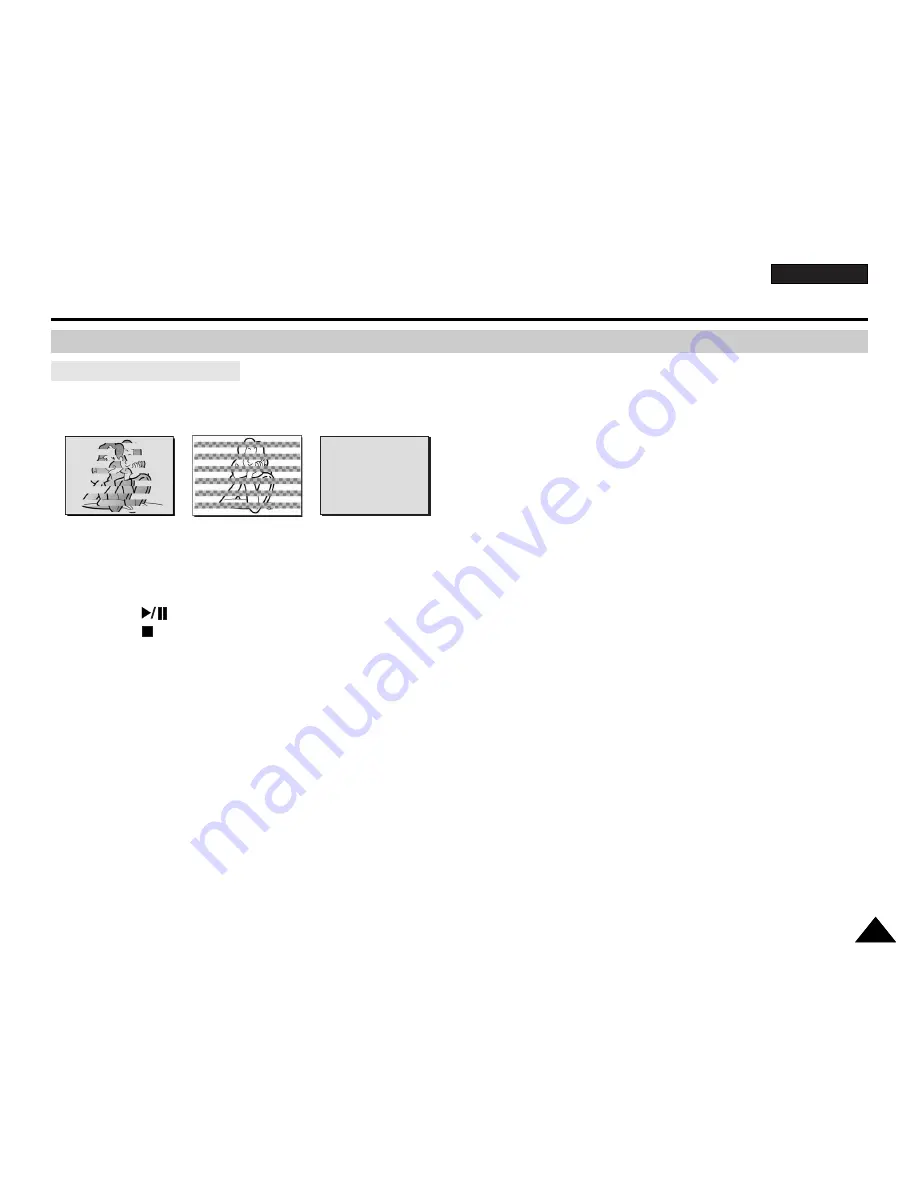
ENGLISH
111
111
Maintenance
Cleaning the Video Heads
To ensure normal recording and clear pictures, clean the video heads when the playback pictures display square block-shaped
noise or distortion, or a blue screen appears.
1. Set the
Power
switch to
PLAY
.
2. Set the
Mode
switch to
TAPE
. (VP-D653(i)/D655(i) only)
3. Insert the cleaning tape.
4. Press the
(PLAY/STILL) button.
5. Press the
(STOP) button after 10 seconds.
[ Notes ]
■
Check the quality of the picture using a videocassette.
-
If the picture quality has not improved, repeat the operation.
■
Clean the video heads with a dry type cassette cleaner.
■
Some cleaning cassette products stop automatically. Refer to the cleaning cassette’s instructions for detailed information.
If the problem continues after the cleaning, consult your nearest Samsung dealer or Authorized Service Centre.
Cleaning and Maintaining the Camcorder
(blue screen)


























