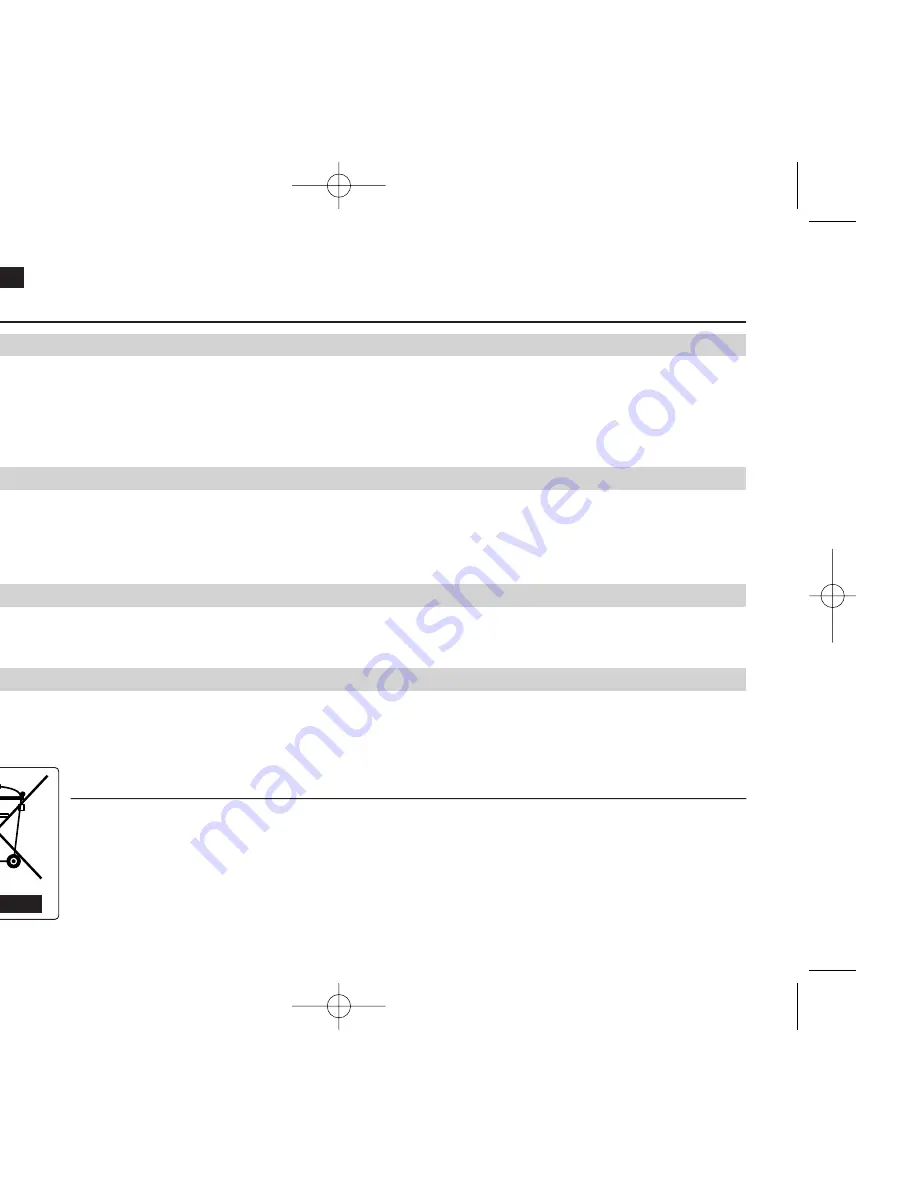
ENGLISH
Notes and Safety Instructions
10
10
Precautions regarding the Lithium battery
1. The camcorder’s built-in lithium battery maintains the clock function and user settings, even if the battery pack or
AC adapter is removed.
2. The lithium battery for the camcorder lasts about 3 months under normal operation from the time of installation.
3. When the lithium battery becomes weak or is dead, the date/time indicator will display 00:00 1.JAN.2005 when you
set the Date/Time to On. When this occurs, connect the camcorder to power to fully recharge the built-in lithium battery.
If the same problem occurs with a fully recharged battery, contact a Samsung authorized Service Centre to replace the battery.
Warning:
■
Keep the LITHIUM BATTERY(Remote Control) out of reach of children.
Should a battery be swallowed, consult a doctor immediately.
■
Danger of explosion if battery is incorrectly replaced.
Replace only with the same or equivalent type.
Do not attempt to service this Camcorder yourself.
Opening or removing covers may expose you to dangerous voltage or other hazards.
Refer all servicing to qualified service personne
0
l.
When replacement parts are required, be sure the service technician has used replacement parts specified by the manufacturer
and having the same characteristics as the original part.
Unauthorized substitutions may result in fire, electric shock or other hazards.
Servicing
Precautions regarding the external lithium battery for the remote control
Replacement Parts
Correct Disposal of This Product
(Waste Electrical & Electronic Equipment)
(Applicable in the European Union and other European countries with separate collection systems)
This marking shown on the product or its literature, indicates that it should not be disposed with other household wastes at the
end of its working life. To prevent possible harm to the environment or human health from uncontrolled waste disposal, please
separate this from other types of wastes and recycle it responsibly to promote the sustainable reuse of material
resources.Household users should contact either the retailer where they purchased this product, or their local government
office, for details of where and how they can take this item for environmentally safe recycling. Business users should contact
their supplier and check the terms and conditions of the purchase contract. This product should not be mixed with other
commercial wastes for disposal.
00971F VP-D461(i) UK_1~25 3/24/06 2:02 PM Page 10











































