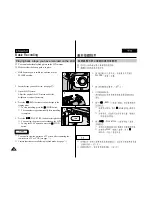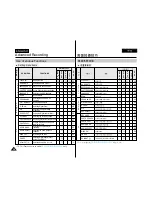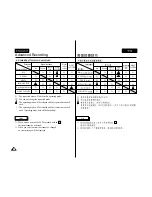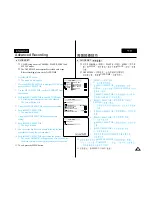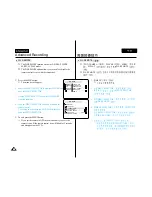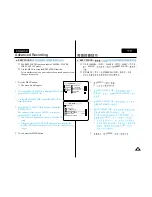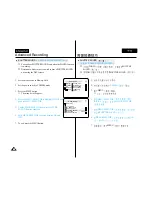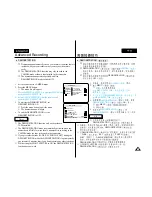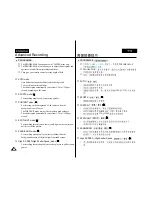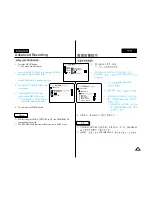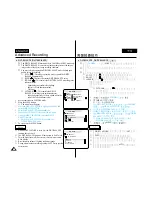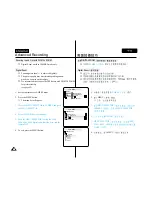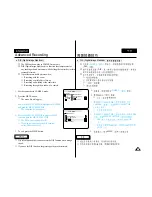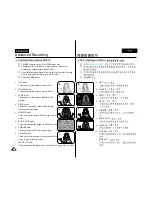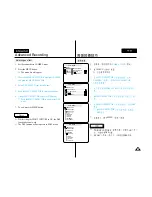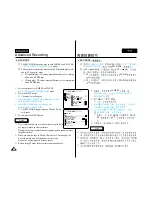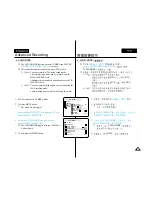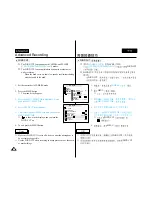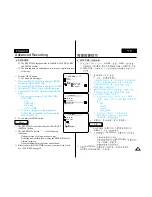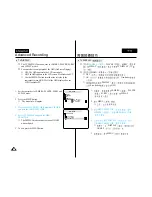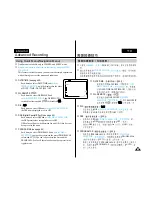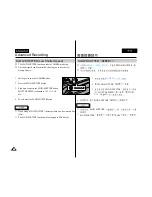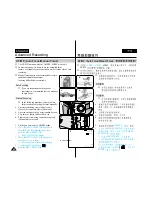47
ENGLISH
Advanced Recording
47
47
ENGLISH
Zooming In and Out
✤
Zooming is a recording technique that lets you change the size of the
subject in a scene.
For more professional looking recordings, do not use the zoom function
too often.
✤
You can zoom using variable zoom speeds.
✤
Use these features for different shots. Please note that over-use of the
zoom feature can lead to unprofessional looking results and a reduction
of battery usage time.
1. Move the zoom lever slightly for a gradual zoom,
move it further for a high-speed zoom.
Your zooming is monitored on the OSD.
2. T(Telephoto) side: Subject appears
closer.
3. W(Wide angle) side: Subject appears
farther away.
■
You can record a subject that is
about 10mm (about 0.5 inch) away
from the lens surface in the WIDE position.
Tele MACRO
✤
Tele Macro Function works in both CAMERA and
M.REC mode.
✤
Effective focal distance in MACRO mode is
50 Cm (19.7 inches) ~ 100 Cm (39.4 inches).
1. Press the MACRO button.
■
MACRO Icon ( ) will be displayed.
2. If you want to cancel the Tele Macro function, press the
MACRO button again.
Notes
■
When recording in MACRO Mode, the FOCUS speed may
be slow.
■
When you operate the ZOOM function in the TELE MACRO
mode, then the recording subject may be out of focus.
■
Use a tripod to prevent hand shake in the TELE MACRO
mode.
■
Avoid shadows when recording in the TELE MACRO mode.
■
As the distance to the subject decreases, focusing area narrows.
■
When you can not get proper focus, use the Zoom Lever.
Zooming In and Out
✤
✤
✤
1.
OSD
2. T Telephoto
3. W Wide angle
■
TELE MACRO
✤
✤
1.
MACRO
■
MACRO
2.
MACRO
■
MACRO
■
TELE MACRO
ZOOM
■
TELE MACRO
■
TELE MACRO
■
■
MACRO
PB ZOOM
0 : 2 3 : 4 7
STBY
1-1
1-2