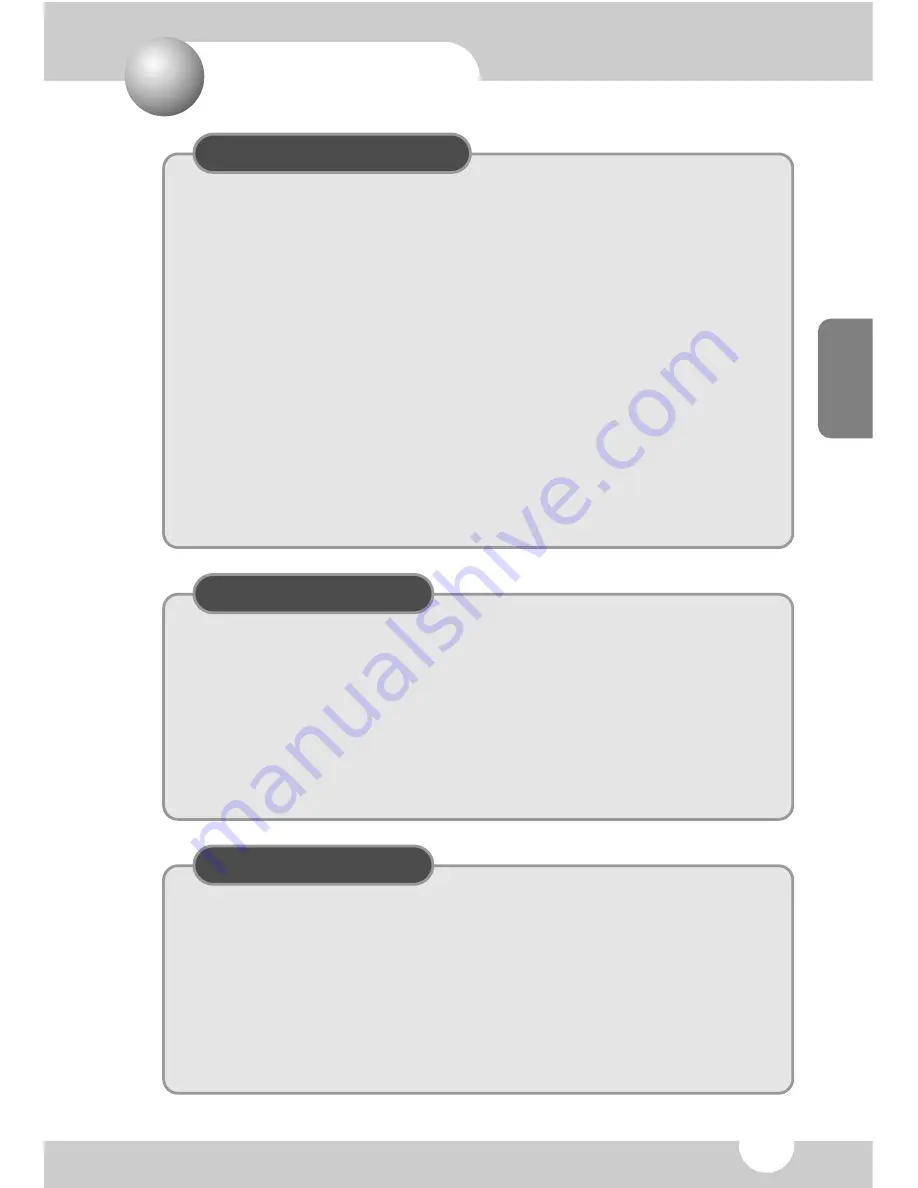
ENGLISH
30
30
Cautions
Operating Precautions
Do not drop or use force on the device.
●
Such actions will damage the Voice
Yepp.
Do not expose this device to the fol-
lowing conditions:
●
places subject to extremely high tem-
peratures (60°C);
●
a place exposed to direct sunlight or
near a heater;
●
i
nside a car, especially in summer;
●
high humidity such as near a bath; or
●
dusty places.
Be careful not to apply excessive force
to the LCD display, as the display may
easily break or be rendered inoperable
due to its fragile nature.
Keep ATM cards, credit cards, and any
other magnetic card away from the
recorder as the magnetic force generated
by its speaker can render magnetic cards
unusable.
The Manufacturer does not warrant and
will not be held responsible in any way for
damages or loss of data, including loss of
data stored on this device, resulting from a
cause other than defects in materials or
workmanship, including damage or loss
caused by servicing or modification by
anyone other than an authorized service
center. You will be responsible for safe-
guarding all data stored on this device.
Do not remove batteries during recording.
Safety Precautions
Do not attempt to service this device
yourself. Never disassemble or modify
this device in any way.
If smoke emerge from the device, or
the device distorts due to heat genera-
tion, immediately remove the batteries
and then contact an authorized service
center.
Do not use this device where the use
of electronic devices is restricted, such
as in an airplane.
Doing so can cause an accident.
Notes on batteries
Do not use different types of batteries
together.
Remove the batteries when not plan-
ning to use the device for a long period
of time.
Do not short-circuit, disassemble, heat
or dispose of batteries by fire.
●
Should fluid from a battery ever accidentally
get into your eyes, do not rub them. Rinse
your eyes with tap water and then consult
your physician immediately.
●
Misuse of batteries can cause them to leak,
which damages and corrodes the area
around the battery, creating the danger of
fire, explosion and personal injury.
Содержание Voice yePP BR-1320
Страница 36: ...AH68 00996B ...




















