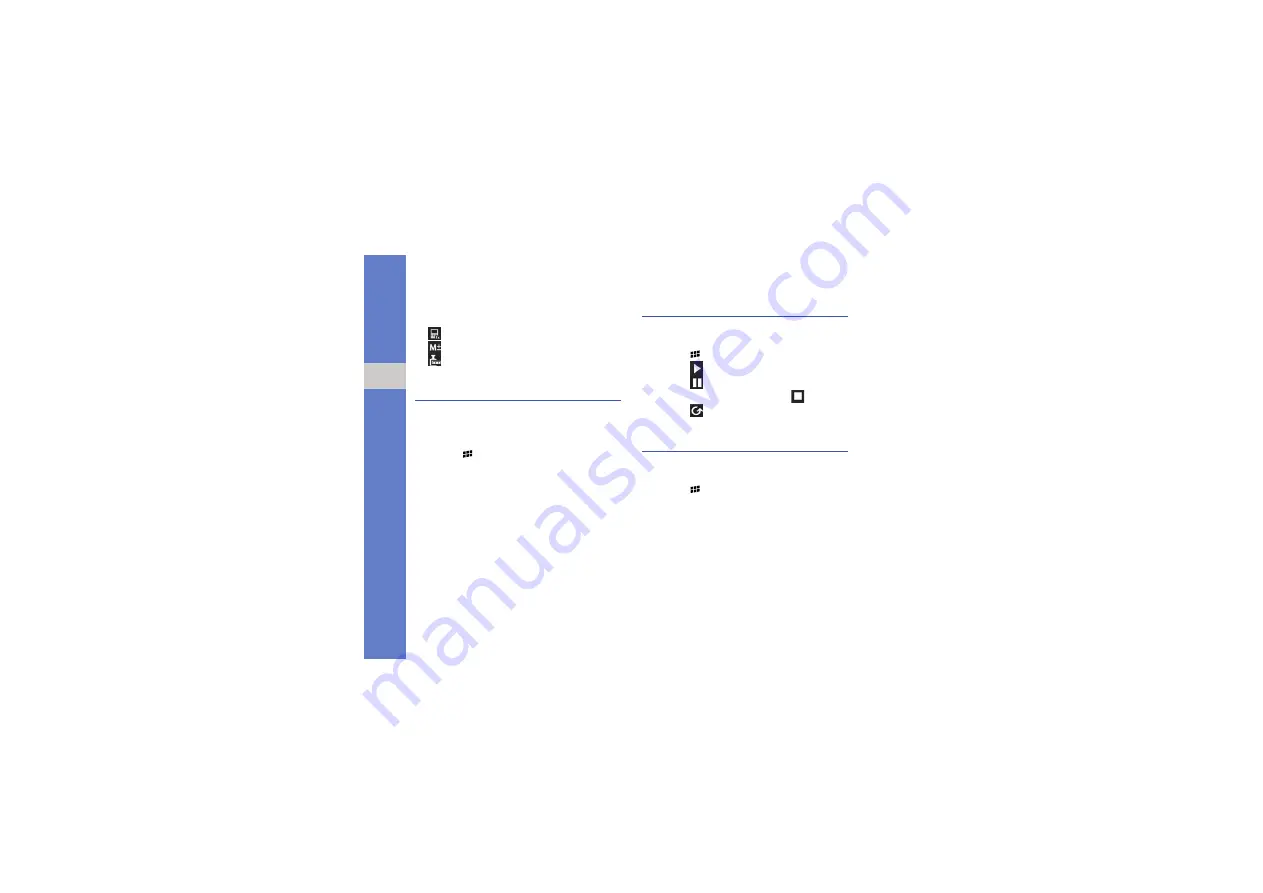
54
add
iti
on
al pr
og
ram
s
You can use the following icons while using
calculator:
•
: Use advanced mathematical functions
•
: Clear, save, or recall values
•
: Switch to the converter
Units
Use the converter application to convert one
unit of measure to another.
To perform a conversion,
1. Press [
]
→
Units
.
2. Select a type of measurement.
3. Select the first line and select the unit of
measure to convert.
4. Select the input field and enter the base
amount.
The device displays the conversion result.
Stopwatch
Use the stopwatch to measure the length of
time.
1. Press [
]
→
Stopwatch
.
2. Select .
3. Select
to record lap times.
4. When you are finished, select
.
5. Select
to clear the recorded times.
Card Scanner
Use the card scanner to capture information
from a business card.
1. Press [
]
→
Card Scanner
.
2. Rotate the device anti-clockwise to the
landscape orientation.
3. Align the corners of the card with the
corners of the frame.
Содержание Vodafone 360 H1
Страница 1: ...Vodafone 360 Samsung H1 user manual ...






























