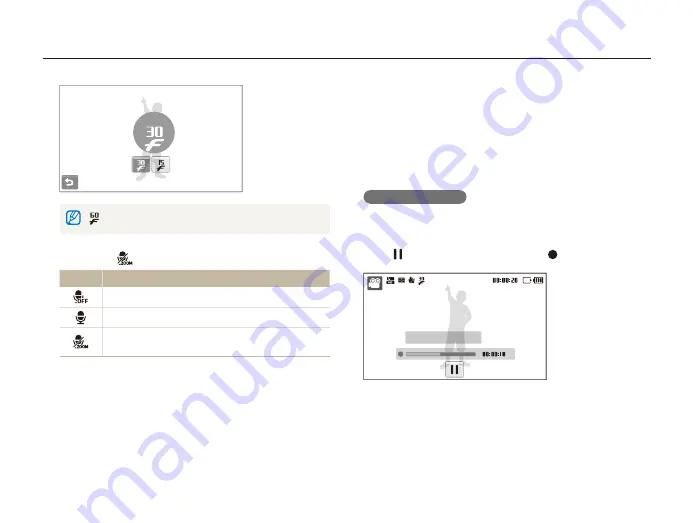
Extended functions
38
Shooting modes
Set other options as desired. (For options, refer to
4
“Shooting options.”)
Press [
5
Shutter
] to start recording.
Press [
6
Shutter
] again to stop recording.
To pause recording
The camera allows you to pause temporarily while recording a
video. With this function, you can record your favorite scenes as
a single video.
Select to pause while recording. Select to resume.
Stop: Shutter
30 FPS
is available only when the video resolution is 320 X 240.
Select
3
>
an option.
Option
Description
Off
: Record a video without sound.
On
: Record a video with sound.
Zoom Mute
: Record a video without sound while
zooming.
















































