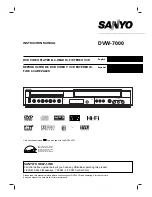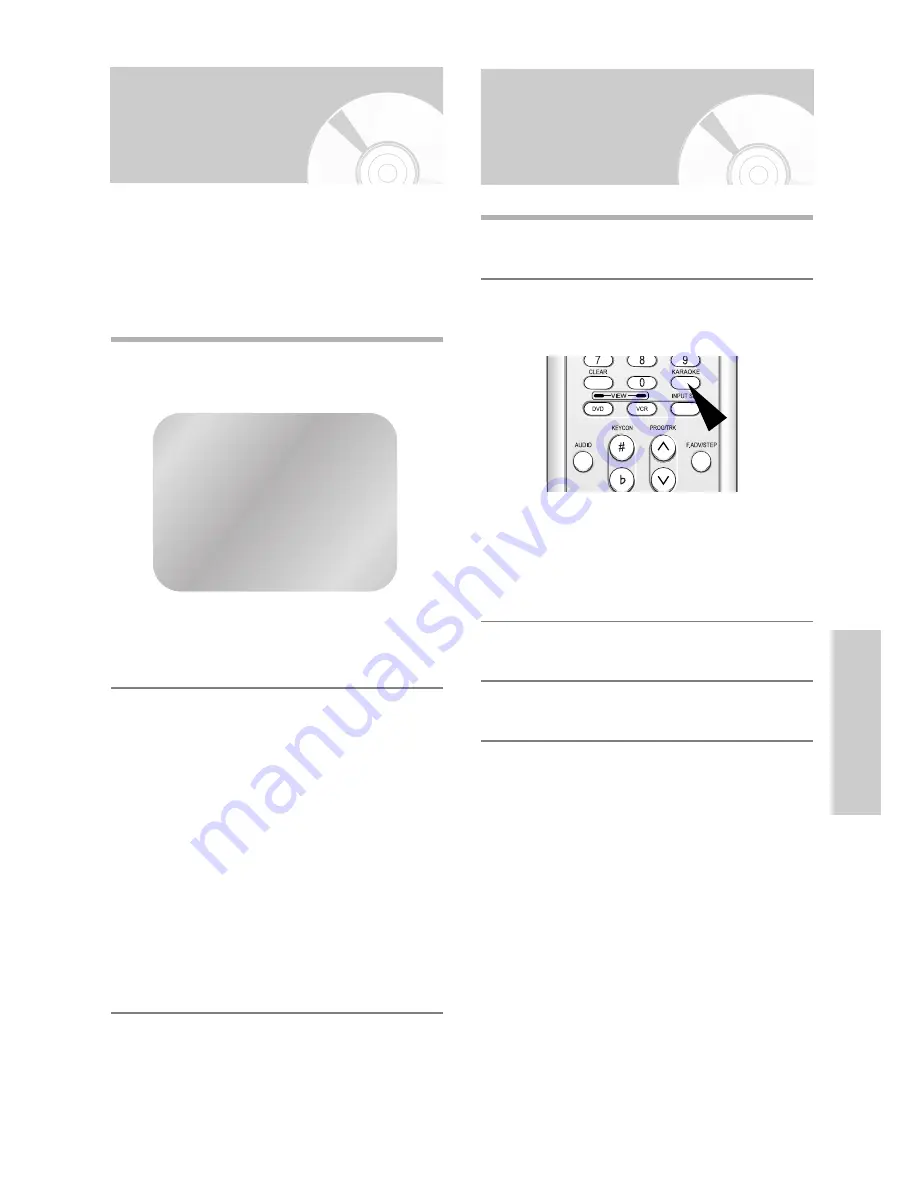
English
-
25
P
laying
B
ack
Using the Tape Counter
The tape counter:
• Indicates the elapsed time in the play and record
modes (hours, minutes and seconds)
• Is reset when a cassette is inserted in the DVD-VCR
• Allows you to find the beginning of a sequence easily
• If the remaining time is to be calculated correctly, you
must indicate the type of cassette being used.
1
Insert a cassette in your DVD-VCR.
To set the tape counter to zero at the beginning of
a sequence:
• Press the
INFO.
button twice to display the
counter
• Press the
CLEAR
button when you want to set
the tape counter to zero
2
When you are ready,
• Start playback or Recording.
• Press the
■
button.
• To fast-froward or rewind to the sequence at
which the counter was set to zero, press the
œœ
or
√√
button.
• Some DVD-VCR information, such as the
counter, can be displayed on the television
screen (unless you have deactivated the
Screen Messages
mode; refer to page 17).
Press the
INFO.
button:
• Once to display the current function, programme
number, recording speed, date, time and counter
• Twice to display the counter only
• Three times to display the time remaining on the
cassette
• Four times to clear the display
0:00:00
Using the KARAOKE
Function (VCR)
1
Press the
STANDBY/ON
button and insert
KARAOKE tape.
2
Connect Mic into MIC1 or MIC2 jack.
Then the KARAOKE mode is transferred “ON”
mode.
• Disconnect the Mic makes the KARAOKE
mode transfer to “OFF” mode automatically.
• Press the
KARAOKE
button on the remote
control.
Press the
œ
or
√
button to select KARAOKE
mode “ON”.
3
To adjust the Mic volume and ECHO level.
4
To sing with accompaniment.