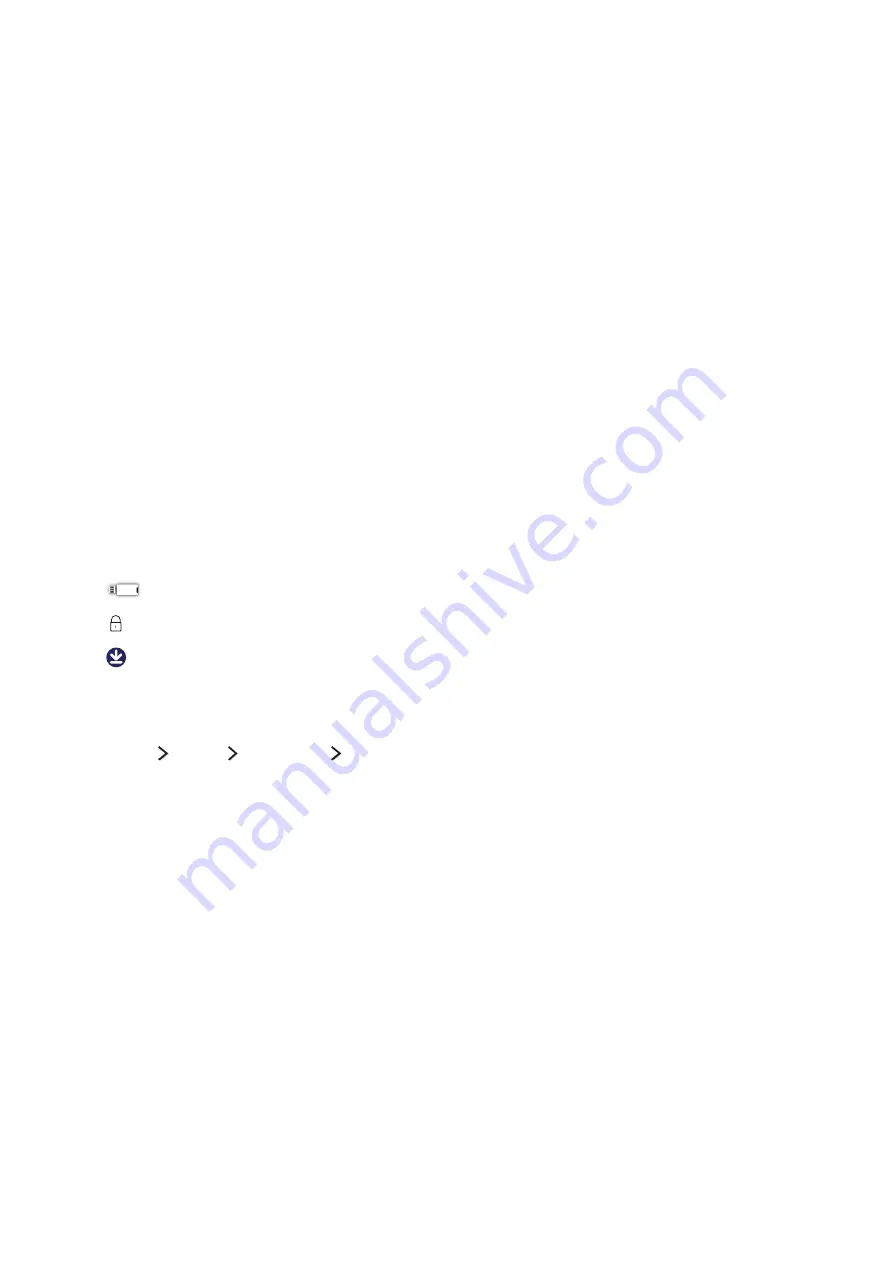
50
Installing an app
Quickly installing apps
1.
Select a category on the
APPS
screen.
2.
Move the focus to an app, and then press and hold the Enter button. The context-sensitive menu
appears.
3.
Select
Download
. The selected app is installed on the TV.
"
You can view installed apps on the
My Apps
screen.
"
You can also install an app from its detailed information screen.
"
When the TV's internal memory is insufficient, you can install an app on a USB device.
"
You can run an app installed on a USB device only when the USB device is connected to the TV. If the USB
device is disconnected while an app is running, the app is terminated.
"
You cannot run an app installed on the USB device on a PC or another TV.
Launching an app
You can launch an app by selecting the app on the
APPS
screen. The icons below appear within the
selected app's icon and indicate the following:
●
: The app is installed on a USB device.
●
: The app has a password.
●
: The app is installed.
Enabling automatic apps updates
(
MENU/123
)
MENU
Smart Hub
App & Game Auto Update
or
App Auto Update
To update apps automatically, set
App Auto Update
to
On
. Apps will be updated automatically when
an update becomes available.
"
The actual name may differ by specific geographical area.
















































