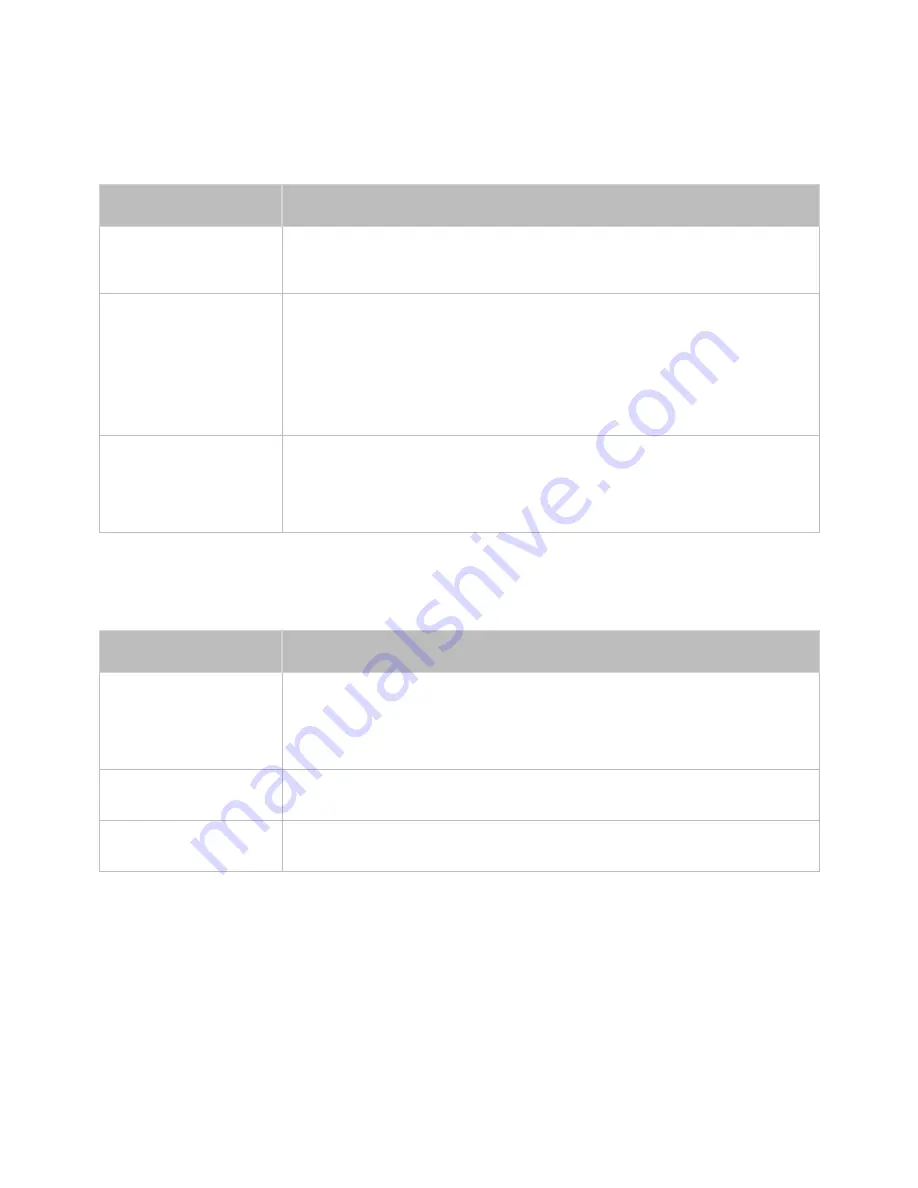
168
169
Sound
If you find that there is a problem with the TV's speakers, run
Sound Test
(
Support
>
Self Diagnosis
>
Sound Test
) to diagnose the issue. If the audio is OK, the sound problem may be caused by the source
or signal.
There is something wrong
with the TV.
Try this!
There is no sound or
the sound is too low at
maximum volume.
Please check the volume of the device (cable/satellite box, DVD, Blu-ray, etc.)
connected to your TV.
The picture is good but
there is no sound.
Navigate to
Sound
and set
Speaker Select
to
TV Speaker
.
If you are using an external device, check the device’s audio output option. (For
example, you may need to change your cable box’s audio option to HDMI if the
box connected to your TV is using an HDMI cable.)
If you are using a DVI to HDMI cable, a separate audio cable is required.
If your TV has a headphone jack, make sure there is nothing plugged into it.
Reboot the connected device by disconnecting and then reconnecting the device’
s power cable.
The speakers are making
an odd sound.
Make sure that the audio cable is connected to the correct audio output
connector on the external device.
For antenna or cable connections, check the signal information. A low signal
level may cause sound distortions.
Run
Self Diagnosis
(
Support
>
Self Diagnosis
>
Sound Test
).
3D TV
There is something wrong
with the TV.
Try this!
The 3D Active Glasses
are not working correctly.
Make sure the glasses are turned on.
The 3D Active Glasses may not work properly if there is another 3D product or
electronic device turned on near the glasses or TV.
If there is a problem, keep other electronic devices as far away as possible from
the 3D Active Glasses.
The 3D images don’t
look quite right.
The ideal viewing distance is three times or more the height of the screen.
We also recommend sitting with your eyes level with the screen.
The batteries in the 3D
glasses don’t last.
Turn off the 3D glasses when you are not using them. If you leave the 3D glasses
on, the battery lifespan is shortened.








































