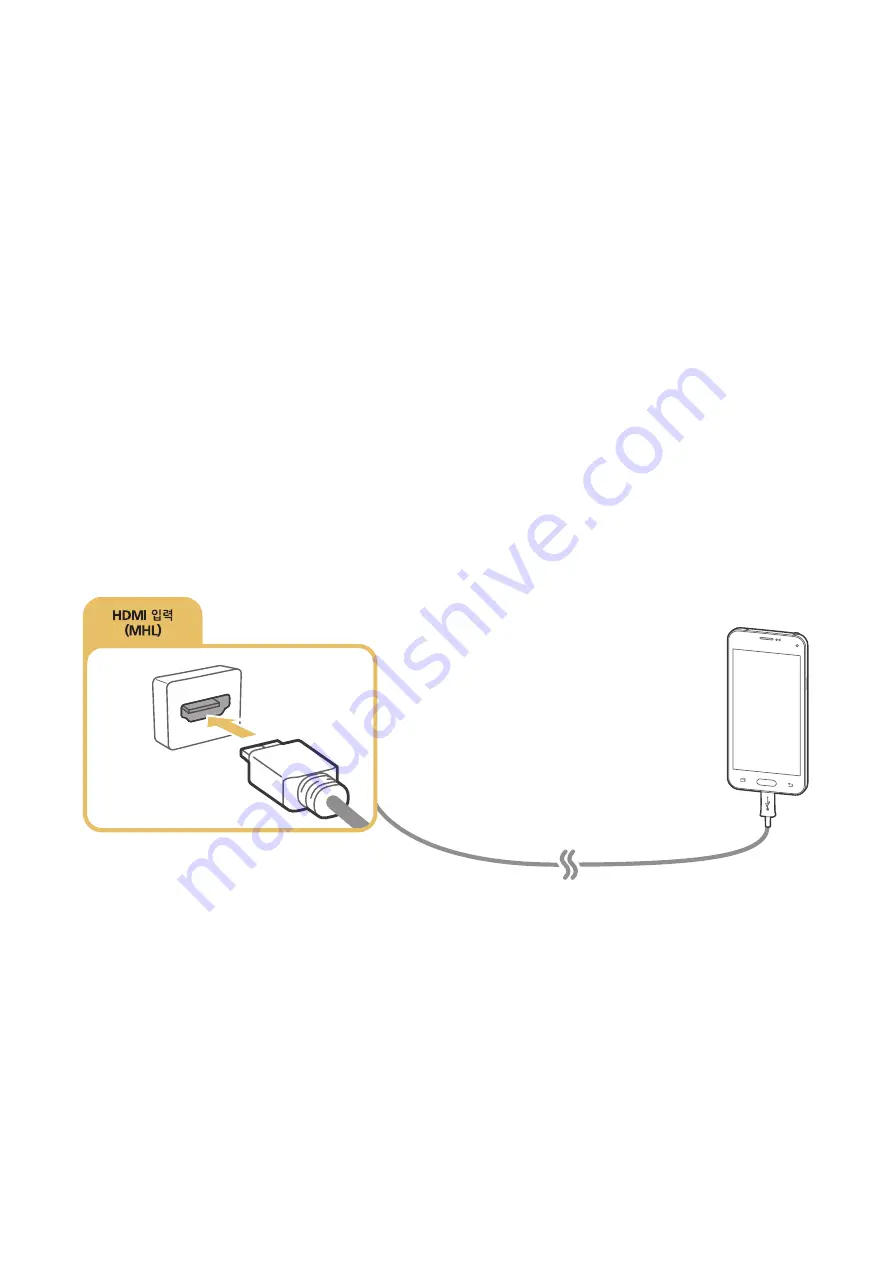
22
Connecting a Mobile Device
You can connect a mobile device such as a smartphone or tablet directly to the TV, or connect it to
the network and display the mobile device's screen or play its content on the TV.
Connect your mobile device with the following.
●
View the mobile device's screen on the TV screen by using an MHL-to-HDMI cable.
●
Connect by mirroring the mobile device's screen on the TV (Screen Mirroring).
●
Connect mobile devices without a wireless router (Wi-Fi Direct).
●
Connect via Samsung Smart View 2.0.
Connecting with an MHL-to-HDMI Cable
You can use the Mobile High-definition Link (MHL) function to display a mobile device's screen on
the TV. However, MHL is only available through the TV's HDMI (MHL) port and only when used in
conjunction with an MHL-enabled mobile device. For information on configuring MHL on your mobile
device, refer to the device's User Manual.
"
If you connect a mobile device to the TV with an MHL-to-HDMI cable, the TV automatically switches the
picture size of each content saved on the mobile device to the original picture size of that content.
Connect the MHL-to-HDMI cable to the HDMI (MHL) input connecter of the TV and the mobile device's
USB port as shown in the image below.
Содержание un65ju7500fxza
Страница 1: ...SMART TV E Manual ...






























