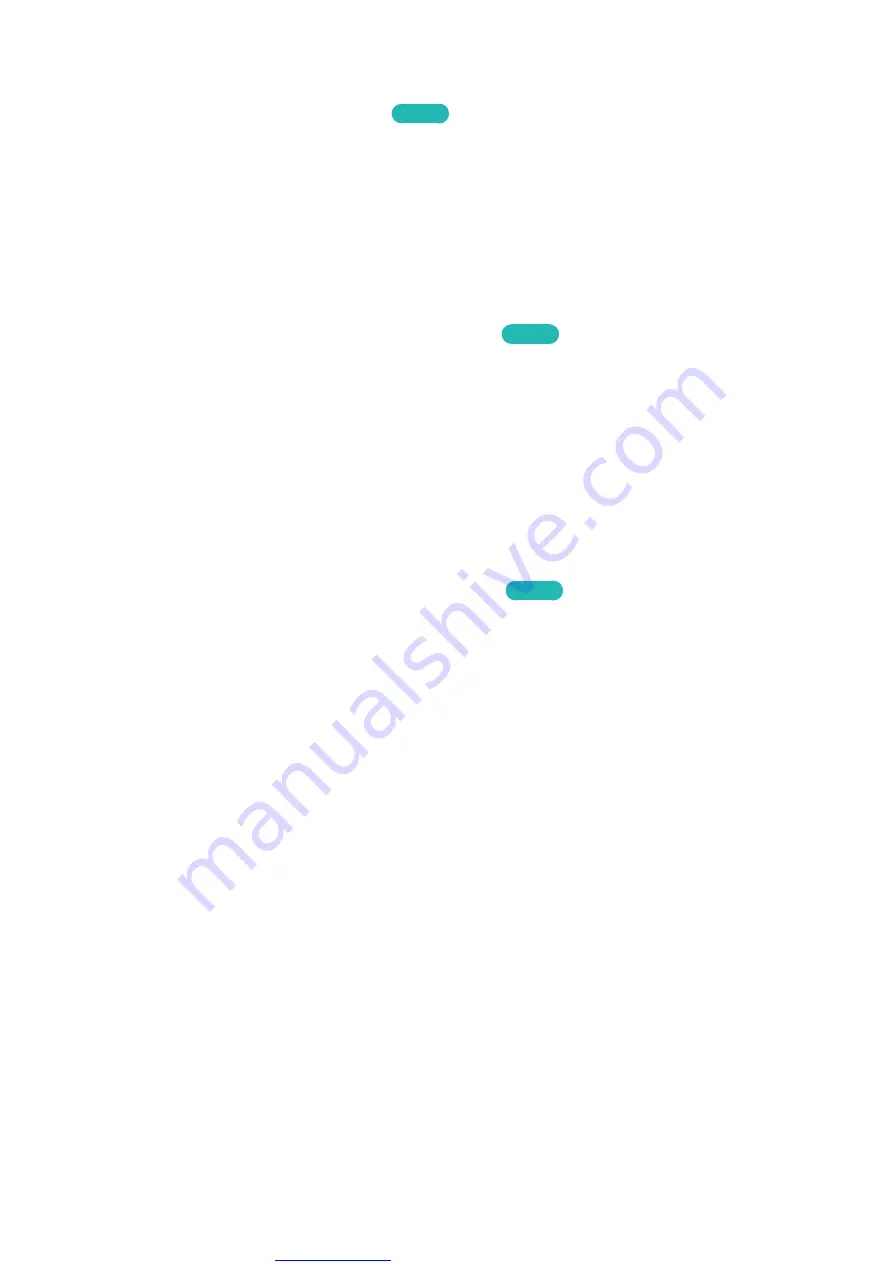
Great user manuals database on
136
Updating the Software
Screen Menu >
Support
>
Software Update
Try Now
Check your TV's software version and upgrade it if necessary.
[
DO NOT turn off the TV’s power until the upgrade is complete. The TV will turn off and on
automatically after completing the software upgrade. All video and audio settings return to the
default settings after a software upgrade.
Update now
Screen Menu >
Support
>
Software Update
>
Update now
Try Now
An online upgrade downloads and installs the upgrade software directly from the Internet. Configure
the TV to connect to a network and make sure it can access the Internet. Select Online.
Manual Update
Download the latest update file from the Samsung website. Decompress the file and copy it into the
root directory of a flash drive. Insert the flash drive one of the TV’s USB ports to install the update.
Auto Update
Screen Menu >
Support
>
Software Update
>
Auto Update
Try Now
This option upgrades the TV while it is in Standby Mode. In Standby Mode, the TV appears to be
turned off but still has access to the Internet. This allows the TV to upgrade itself automatically
while it is not in use. Because the TV’s internal processes are operating, the screen may emit a faint
glow, and this may continue for more than 1 hour until the software download is complete. Check the
network configuration and internet connectivity and then enable this option.
















































