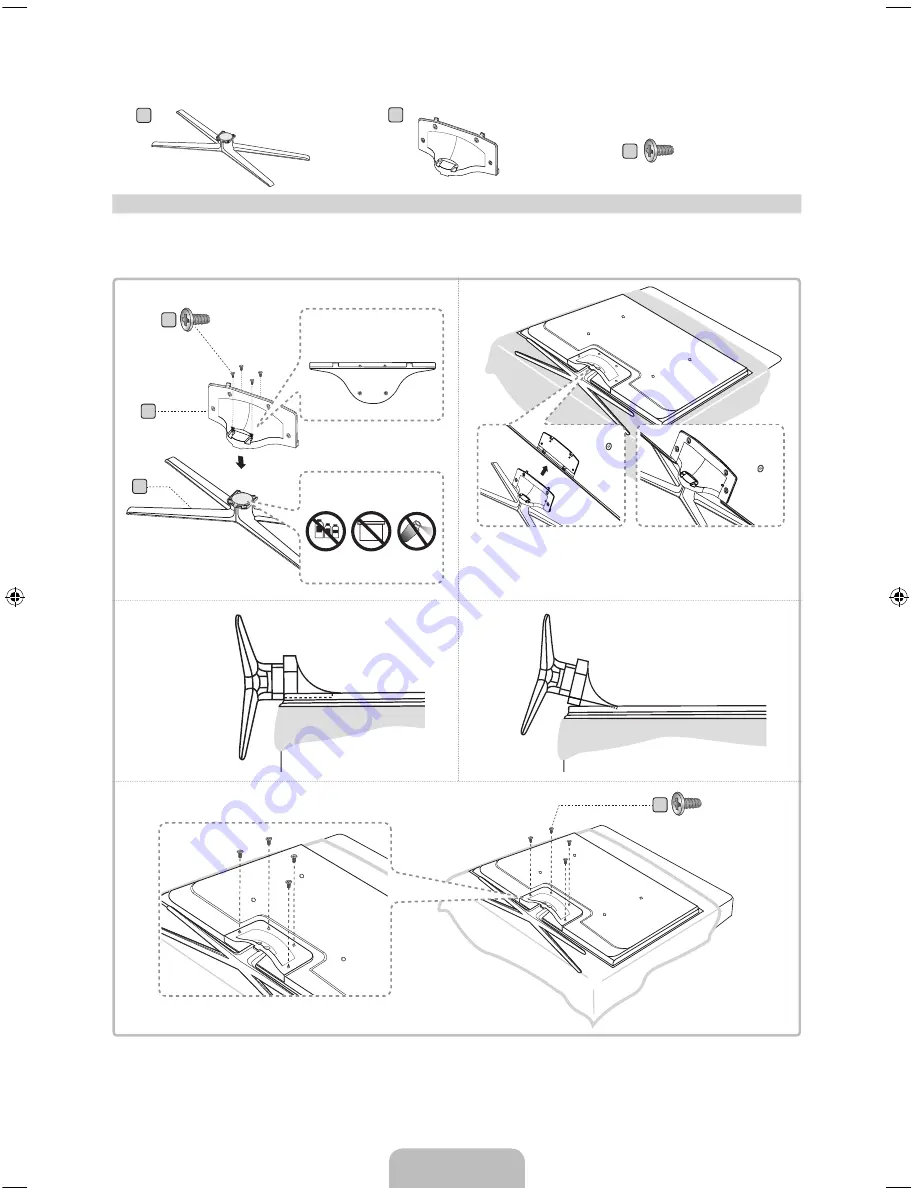
English - 8
Stand Parts
: 55, 60 inches model only (UN55ES7500, UN60ES7500)
A
B
(M4 X L10)
C
Stand x 1
Guide Stand x 1
Screws x 8
Follow the steps below to connect the TV to the stand. For more detailed instructions, see the separate
stand installation guide.
A
B
C
1
3
4
2
C
(Incorrect assembly)
(Correct assembly)
Side View
✎
Place a soft cloth over a table to protect the TV, and then
place the TV on the cloth screen side down.
✎
Insert the Stand Guide into the slot on the TV's bottom.
x4 (M4 X L10)
Rear
Front
Top View
DO NOT USE
CHEMICALS
DO NOT USE
GREASE
DO NOT
USE OIL
ATTENTION
x4 (M4 X L10)
[UE7500-ZA]BN68-04032A-00Eng.indb 8
2012-06-21 �� 4:46:13









































