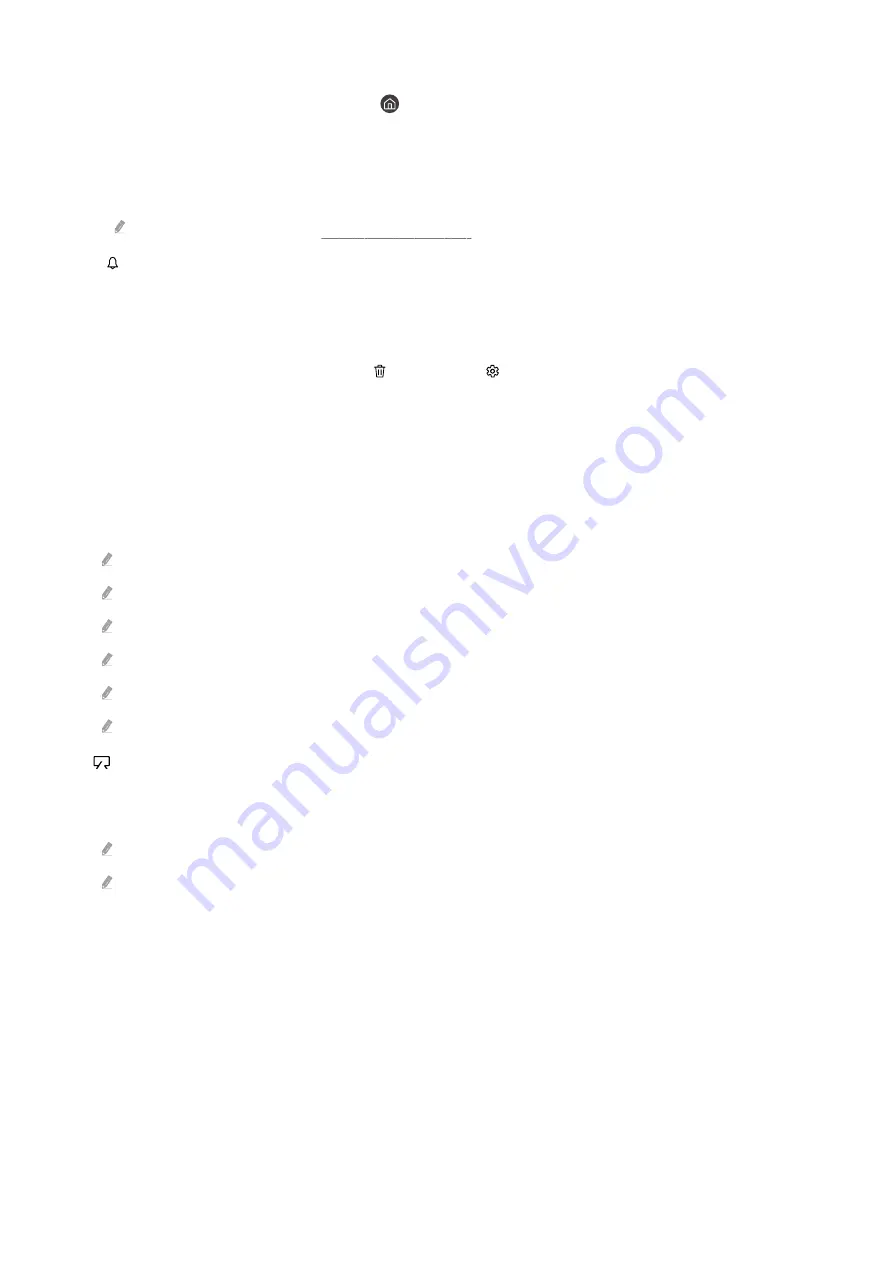
•
Home
This menu appears first when you press the
button. Then you can quickly access
Samsung Account
,
Notification
, or
Privacy Choices
.
–
Samsung Account
Go to the
Samsung Account
screen to create a new account or sign out of your account.
For more information, refer to "Using a Samsung account."
–
Notification
You can view a list of notifications for all events that occur on your TV. A notification appears on the screen
when it is time to broadcast a scheduled program or when an event occurs on a registered device.
If you move the focus to
Notification
, and then press the Select button, a notification window appears on the
right containing the following functions:
Delete All
and
Settings
.
–
Privacy Choices
You can view and set the privacy policy for Smart Hub and various other services.
•
Universal Guide
Universal Guide
is an app that allows you to search for and enjoy various content, such as TV shows, dramas, and
movies, in one place.
Universal Guide
can recommend content tailored to your preferences.
To enjoy the content from these apps on your TV, they must be installed on the TV.
When you watch some paid content, you may need to make a payment using their associated app.
Some content may be restricted depending on your network conditions and your subscriptions to paid channels.
Parental control is necessary when children use this service.
Images may look blurry depending on the service provider's circumstances.
This function may not be supported depending on the model or geographical area.
•
Art
When you are not watching TV or when the TV is turned off, you can use the
Art
mode function to edit image
content, such as artworks, photos, or to display the content.
This function is supported only in The Frame.
For more information, refer to the provided user manual.
- 190 -



































