Отзывы:
Нет отзывов
Похожие инструкции для UN55ES8000FXZA

JPC 100-PRO
Бренд: janitza Страницы: 20

KDL-32NL140 - Bravia Nl Series Lcd Television
Бренд: Sony Страницы: 2

KDL-32N4000 - 32" Class Bravia N Series Lcd Tv
Бренд: Sony Страницы: 2

KDL-32M4000/W - Bravia M Series Lcd Television
Бренд: Sony Страницы: 2

KDL-32M4000/R - Bravia M Series Lcd Television
Бренд: Sony Страницы: 2

KDL-32LL150 - 32" Class Bravia L Series Lcd Tv
Бренд: Sony Страницы: 2

KDL-32M4000/R - Bravia M Series Lcd Television
Бренд: Sony Страницы: 3

KDL-32L504 - 32" Class Bravia L Series Lcd Tv
Бренд: Sony Страницы: 2

KDL-32EX710 - 32" Class Bravia Ex710 Led Hdtv
Бренд: Sony Страницы: 2

KDL-32L504 - 32" Class Bravia L Series Lcd Tv
Бренд: Sony Страницы: 4

KDL-32EX710 - 32" Class Bravia Ex710 Led Hdtv
Бренд: Sony Страницы: 4

KDL-32EX600 - 32" Class Bravia Ex600 Hdtv
Бренд: Sony Страницы: 2

KDL-32EX700 - Bravia Ex Series Lcd Television
Бренд: Sony Страницы: 20

KDL-32EX600 - 32" Class Bravia Ex600 Hdtv
Бренд: Sony Страницы: 38

KDL-32L504 - 32" Class Bravia L Series Lcd Tv
Бренд: Sony Страницы: 52

KDL-32L504 - 32" Class Bravia L Series Lcd Tv
Бренд: Sony Страницы: 56

KDL-32N4000 - 32" Class Bravia N Series Lcd Tv
Бренд: Sony Страницы: 64
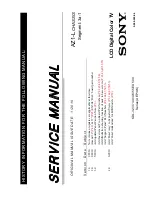
KDL-32EX500 - Bravia Ex Series Lcd Television
Бренд: Sony Страницы: 64































