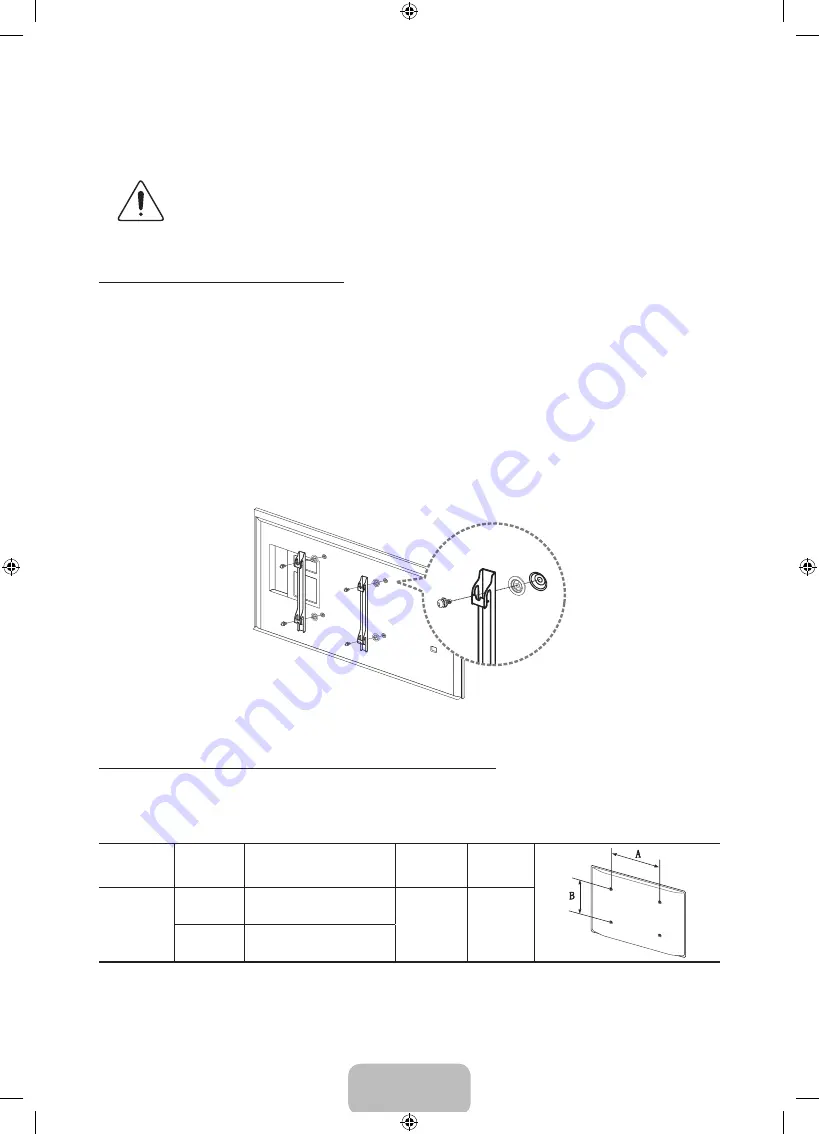
English - 35
Mounting the TV on a Wall Using the Wall Mount Kit
(Optional)
If you mount this product on a wall, it should be mounted only as recommended by the
manufacturer. Unless it is correctly mounted, the product may slide or fall, causing serious
injury to a child or adult, and serious damage to the product.
Installing the Wall Mount Kit
The wall mount kit (sold separately) lets you mount the TV on the wall.
For detailed information about installing the wall mount, see the instructions provided with the wall mount
kit. We recommend you contact a technician for assistance when installing the wall mount bracket. We do not
advise you to do it yourself. Samsung Electronics is not responsible for any damage to the product or injury to
yourself or others if you select to install the wall mount on your own.
To order the wall mount kit, contact Samsung Customer Care at 1-800-SAMSUNG (1-800-726-7864).
Installing a Wall Mount Using the Wall Mount Adapter
Wall mount adapters are provided only with 75-inch TVs.
Before installing any wall mount kit, install the wall mount adapters provided with the TV.
‐ Refer to the Installation Manual included with the Samsung wall mount kit.
VESA Wall Mount Kit Notes and Specifications
Install your wall mount on a solid wall perpendicular to the floor. Before attaching the wall mount to surfaces
other than plaster board, please contact your nearest dealer for additional information. If you install the TV on
a ceiling or slanted wall, it may fall and result in severe personal injury.
Product
Family
TV size in
inches
VESA screw hole specs
(A * B) in millimeters
Standard
Screw
Quantity
UHD-TV
48
200 X 200
M8
4
50 - 75
400 X 400
[HU8500-8550-ZA]BN68-06001A-01ENG.indb 35
2014-03-06 3:36:48
























