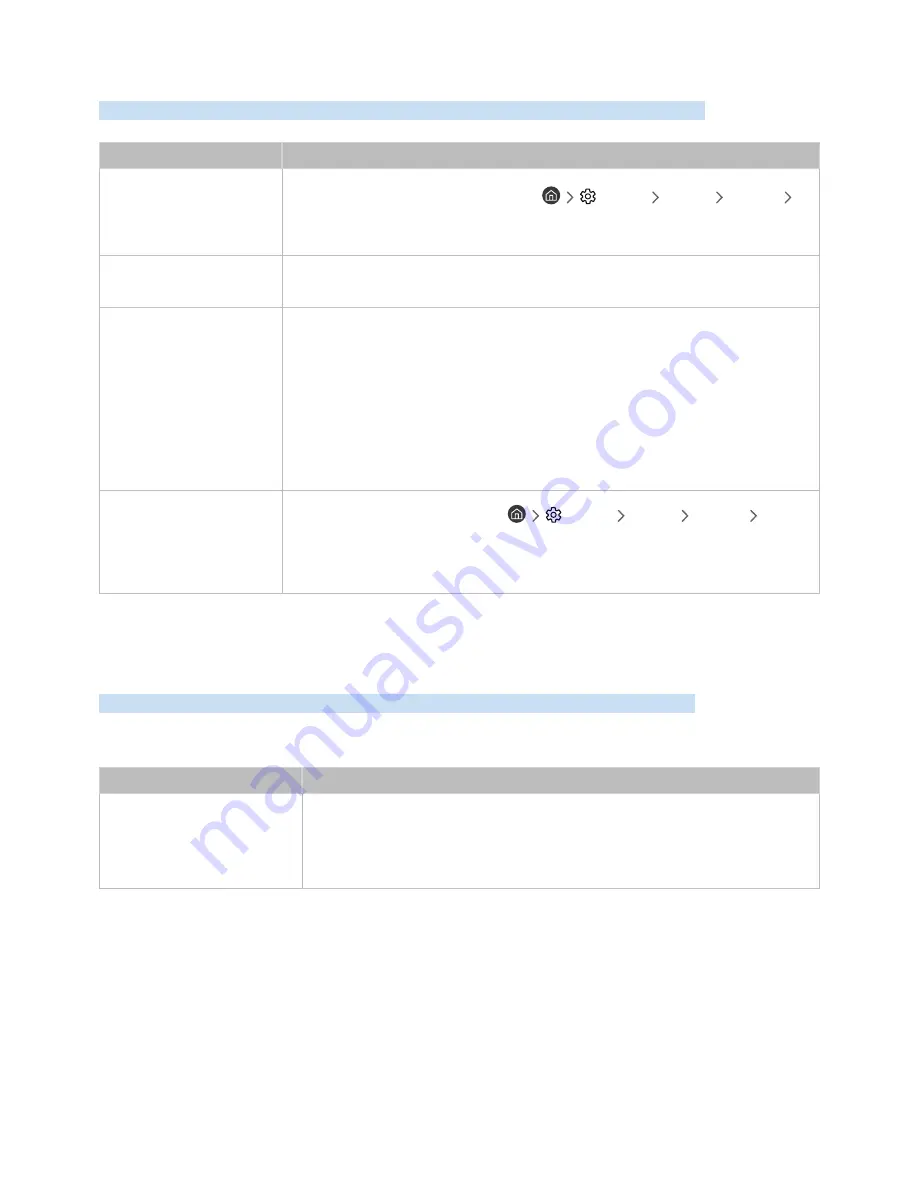
- 84 -
The TV Won't Connect to the Internet
When the TV has difficulties connecting to the Internet, these steps may help resolve the problem.
The problem
Try this!
The TV cannot connect to
your network or apps (for
Internet compatible models
only).
Make sure the TV has a network connection (
Settings
General
Network
Network Status
).
Contact your Internet service provider.
The wireless network
connection failed.
Confirm your wireless modem/router is on and connected to the Internet.
The wireless network signal
is too weak.
Position your wireless router, modem router, or access point in a central location. Avoid
putting it in a corner.
Use a wireless repeater to get an instant boost in your wireless signal strength. Place the
repeater halfway between your wireless router and your TV.
The most common wireless technology, 802.11g (wireless-G), operates at a frequency of
2.4 GHz. This frequency is widely used by many cordless phones, microwave ovens, baby
monitors, garage doors, and other wireless devices. Reduce interference by not using
or turning off wireless devices that use the 2.4 GHz frequency. Instead, use devices that
communicate via the 5.0 GHz frequency.
The software update over
the Internet has failed.
Check the network connection status (
Settings
General
Network
Network Status
).
If the TV is not connected to a network, connect it to a network.
The upgrade stops if you already have the latest software version.
The Schedule Recording/Timeshift Function Isn't Working
When Timeshift or Schedule recording aren't working, these steps may help resolve the problem.
"
This function is not available in the U.S.A. and Canada.
The problem
Try this!
Schedule Recording
cannot be
used.
Check if there is a USB device connected to the TV.
Recording will automatically stop if the signal becomes too weak.
Check the free space on the USB device. The function will not work if there isn't enough
storage space on the USB device.






























