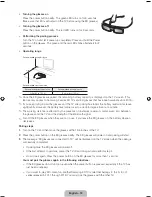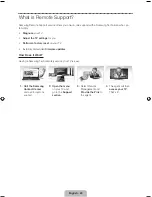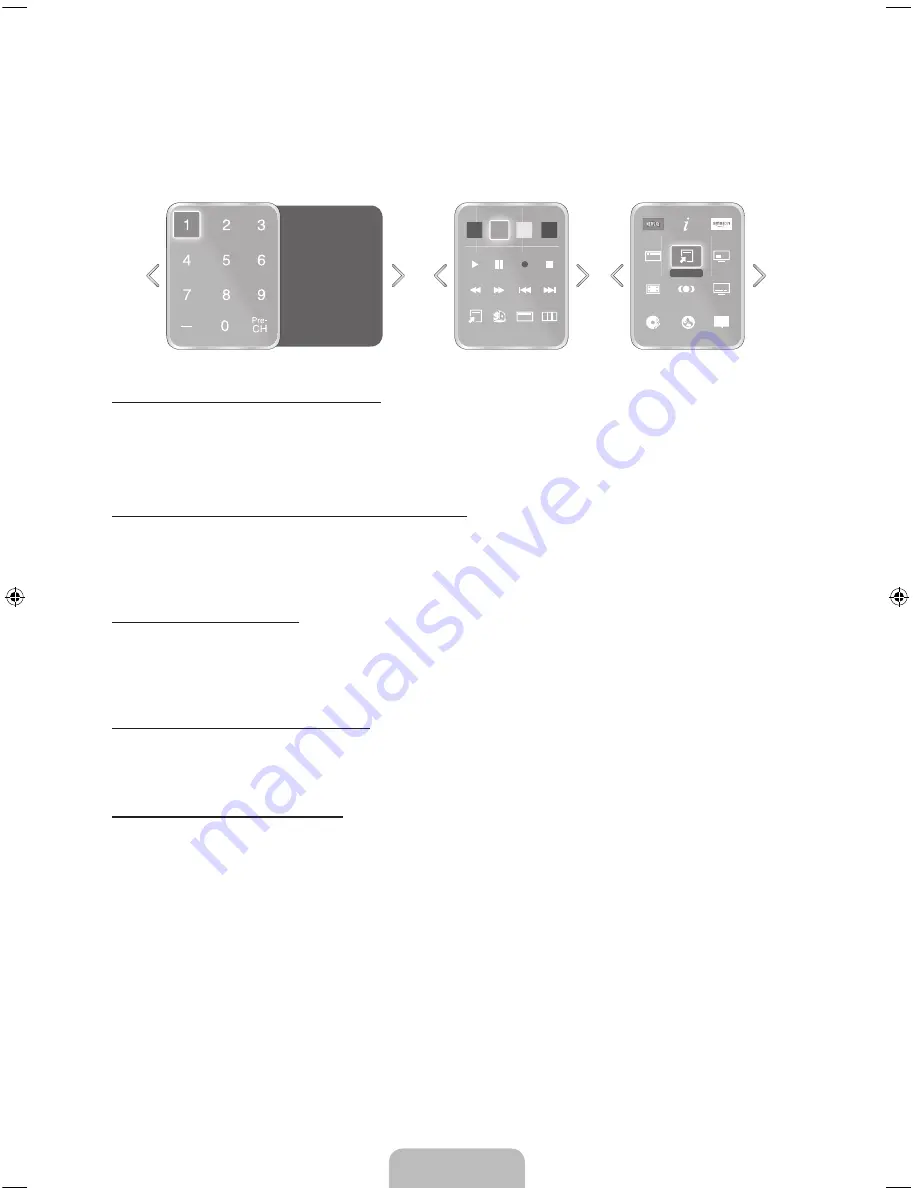
English - 9
Using the Virtual Remote Control
Press the
MORE
button to display the virtual remote panel on the TV screen. The virtual remote panel
consists of the number panel, a playback control panel, and the quick access panel. Use the touch pad to
highlight and select icons, numbers, and buttons on the panels.
✎
The displayed virtual remote panel on the TV screen may differ depending on the country.
P.Mode
D
D
E
F
G
Ext. Speaker
P.Size
CC
MTS
e-Manual
B
STATUS
STATUS MENU
3D
PIP
S
TOOLS
TOOLS
INFO
Netflix
Amazon
Web Brow...
Channel History
No Channel numbers
have been saved.
Changing the Virtual Remote Panel
You can change which virtual remote panel is displayed on the TV screen. To shift between panels, move
the focus highlight beyond the left or right edge of the displayed panel.
Use left/right scroll function on the touch pad to change the panel easily.
Change a position of the Virtual Remote Panel
Press the
MORE
button on the Smart Touch Control. The virtual remote panel appears on the screen.
press and hold the touch pad for one second. Users can change a position of the virtual remote panel of
the screen.
Using the Number Panel
Use the number panel to enter numbers on a keypad screen or webpage or to change the channel while
watching TV. Changing the channel using the number pad leaves a record, allowing you to easily return to
previous channels.
Using the Playback Control Panel
Use the playback control panel to pause, rewind, fast forward, skip to the next file, select a function with
the
a
,
b
,
{
,
}
button, and much more while enjoying media content.
Using the Quick Access Panel
Use the buttons on the quick access panel to bring up the TV's
MENU
,
INFO
, or
e-Manual
screens. Note
that the buttons that appear may vary depending on the operating mode of the Smart Touch Control (with
the TV only, as a universal remote, etc.).
[UF6800-ZA]BN68-04915A-00ENG.indb 9
2013-02-26 �� 5:37:18