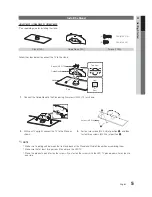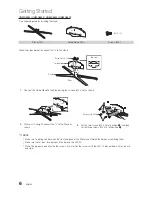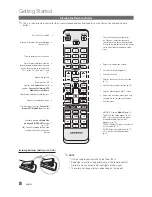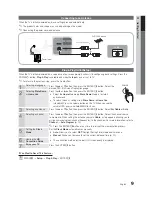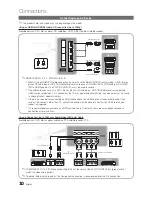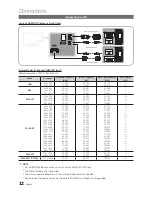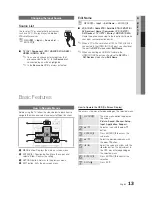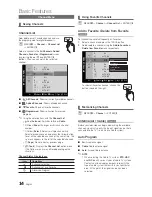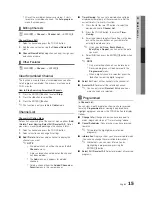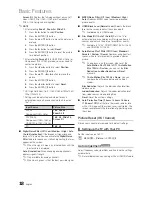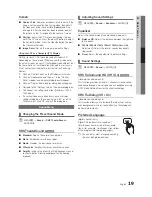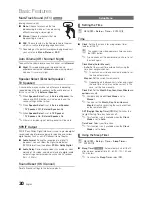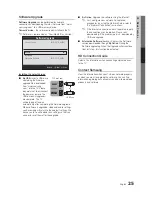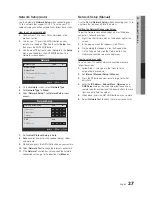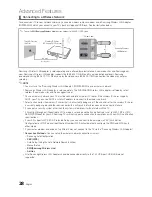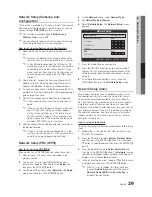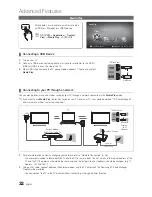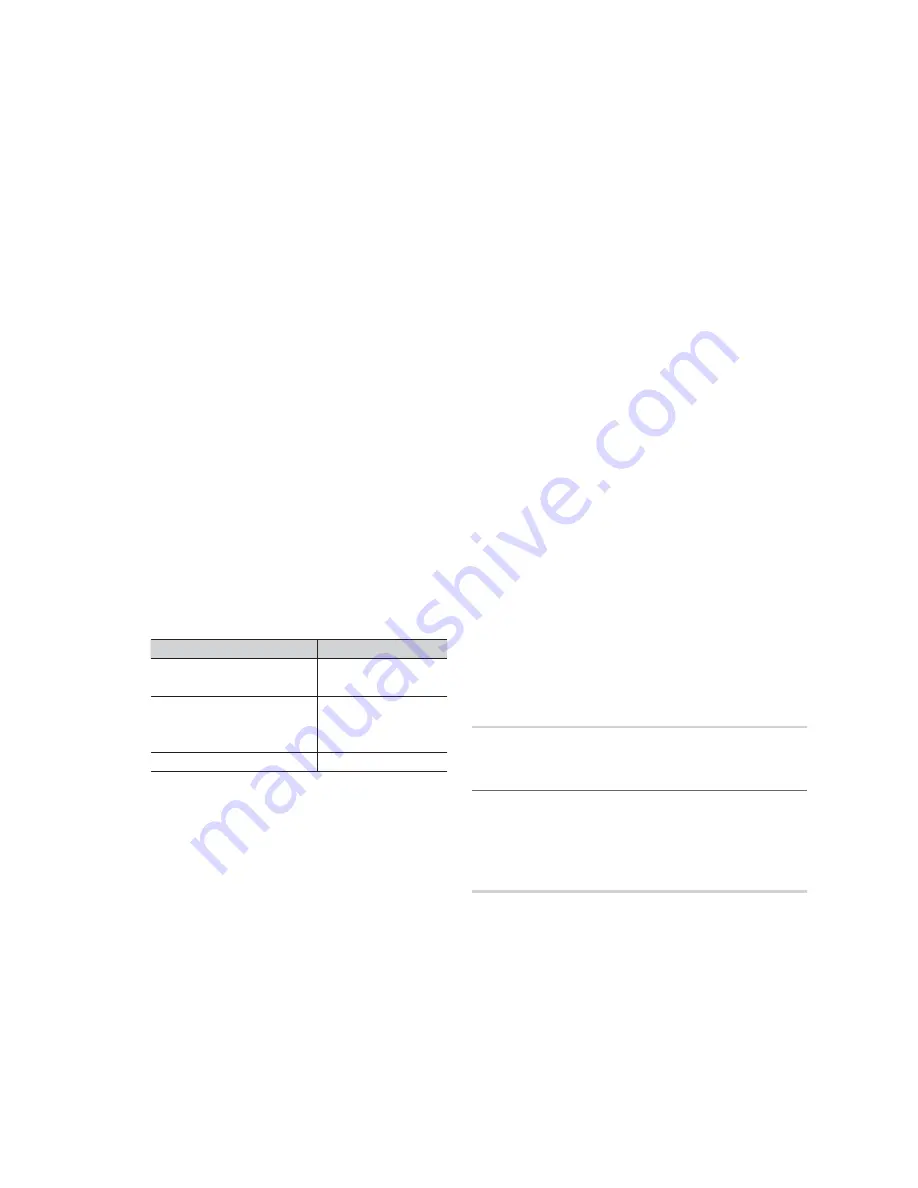
English
Basic Features
Screen Fit
: Displays the full image without any cut-off
when HDMI (720p / 1080i / 1080p) or Component
(1080i / 1080p) signals are inputted.
✎
NOTE
x
After selecting
Zoom1, Zoom2
or
Wide Fit
:
1.
Press the
button to select
Position
.
2.
Press the
ENTER
button.
3.
Press the
or
button to move the picture up
or down.
4.
Press the
ENTER
button.
5.
Press the
button to select
Reset
.
6.
Press the
ENTER
button to reset the picture
to its default position.
x
After selecting
Screen Fit
in HDMI (1080i/1080p) or
Component (1080i/1080p) mode, you may need to
center the picture:
1.
Press the
or
button to select
Position
.
2.
Press the
ENTER
button.
3.
Press the
,
,
or
button to move the
picture.
4.
Press the
ENTER
button.
5.
Press the
or
button to select
Reset
.
6.
Press the
ENTER
button.
x
HD (High Definition): 16:9 - 1080i/1080p (1920x1080),
720p (1280x720)
x
Settings can be adjusted and stored for each
external device you have connected to an input on
the TV.
Input Source
Picture Size
ATV, AV,
Component (480i, 480p)
16:9, Zoom1,
Zoom2, 4:3
DTV(1080i),
Component (1080i, 1080p),
HDMI (720p, 1080i, 1080p)
16:9, 4:3, Wide Fit,
Screen Fit
PC
16:9, 4:3
■
Digital Noise Filter (Off / Low / Medium / High / Auto
/ Auto Visualisation)
: If the broadcast signal received
by your TV is weak, you can activate the
Digital Noise
Filter
feature to reduce any static and ghosting that may
appear on the screen.
✎
When the signal is weak, try other options until the
best picture is displayed.
Auto Visualisation
: When changing analog channels,
displays signal strength.
✎
Only available for analog channels.
✎
When bar is green, is that the best possible signal.
■
MPEG Noise Filter (Off / Low / Medium / High /
Auto)
: Reduces MPEG noise to provide improved
picture quality.
■
HDMI Black Level (Normal / Low)
: Selects the black
level on the screen to adjust the screen depth.
✎
Available only in HDMI mode.
■
Film Mode (Off / Auto1 / Auto2)
: Sets the TV to
automatically sense and process film signals from all
sources and adjusts the picture for optimum quality.
✎
Available in TV, AV, COMPONENT (480i / 1080i)
and HDMI (480i / 1080i).
■
Auto Motion Plus 120Hz (Off / Clear / Standard /
Smooth / Custom / Demo)
: Removes drag from fast
scenes with a lot of movement to provide a clearer
picture.
✎
If noise occurs on the screen, please set the
Auto Motion Plus 120Hz
to
Off
. If
Auto Motion
Plus 120Hz
is
Custom
, you can set the
Blur
Reduction, Judder Reduction
or
Reset
manually.
✎
If
Auto Motion Plus 120Hz
is
Demo
, you can
compare the difference between on and off
modes.
Blur Reduction
: Adjusts the blur reduction level from
video sources.
Judder Reduction
: Adjusts the judder reduction level
from video sources when playing films.
Reset
: Reset the custom settings.
■
Auto Protection Time (2 hours / 4 hours / 8 hours
/ 10 hours / Off)
: Set the time the screen remains idle
with a still image until the screen saver is activated. The
screen saver prevents the formation of ghost images on
the screen.
Picture Reset (OK / Cancel)
Resets your current picture mode to its default settings.
F
Setting up the TV with Your PC
Set the input source to PC.
"
MENU
3
Picture
ENTER
Auto Adjustment
8
Adjust frequency values/positions and fine tune the settings
automatically.
✎
Not available when connecting with an HDMI/DVI cable.