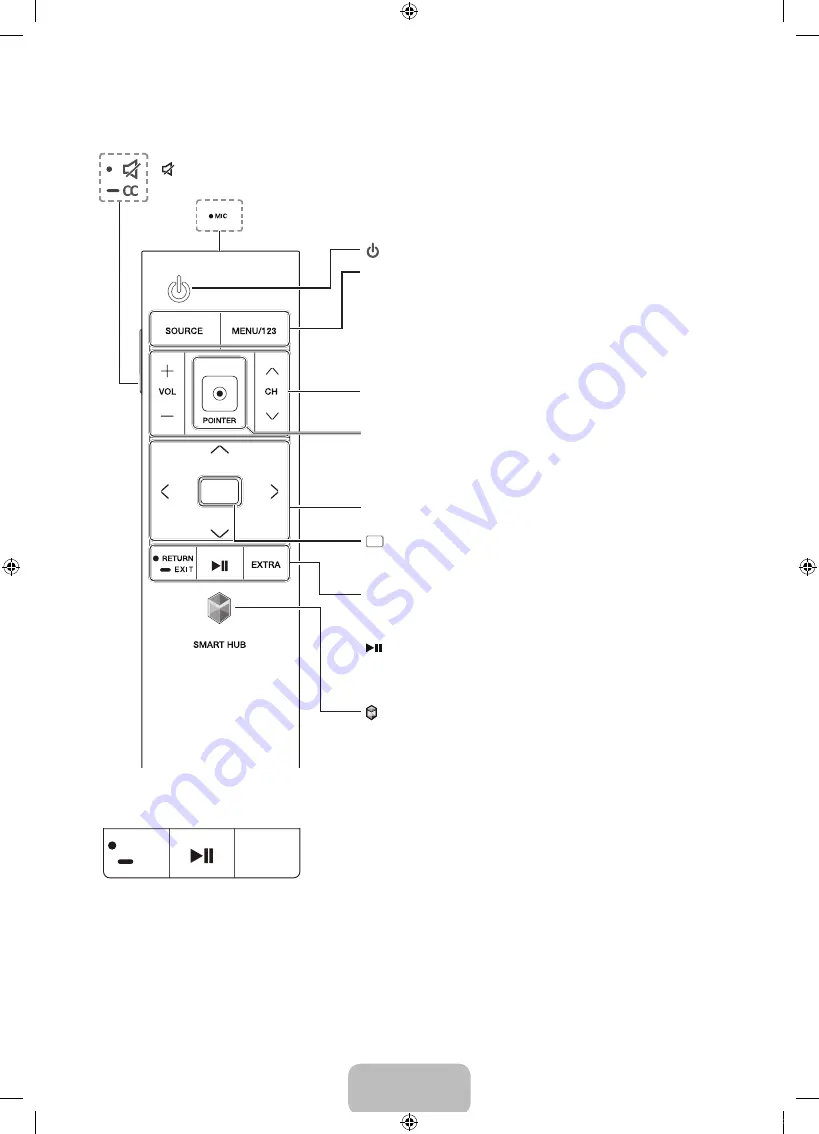
English - 6
2. The Samsung Smart Control
: Press this button to mute the sound temporarily.
–
CC
: Press and hold this button to show or hide captions on the TV's screen.
MIC
: Use the microphone with the Voice Recognition and Voice functions.
: Turns the TV on or off.
SOURCE
: Displays and selects the available video sources.
MENU/123
: Press this button to display the On-Screen Remote.
Displays the numeric buttons, the Source button, the Menu
button, and other function buttons on the top of the screen
so that you can run functions conveniently.
–
Press and hold this button to run the
Voice Recognition
function.
POINTER
: Place a finger on the
POINTER
button and move the
Samsung Smart Control. The pointer on the screen moves in
the direction you moved the Samsung Smart Control. Press the
POINTER
button to select or run a focused item.
y
: Changes the volume.
z
: Changes the channel.
<
>
¡
£
: Moves the focus and changes the values seen on
the TV's menu.
(Enter):
Press this button to select or run a focused item.
–
Press and hold this button to launch the
Guide
while you
are watching the TV.
RETURN
: Press this button to return to the previous menu.
–
EXIT
: Press and hold this button to exit the currently
running function on the TV's screen.
: Use these buttons with a specific feature according to the
directions on the TV's screen.
EXTRA
: Displays related information about the current program.
SMART HUB
: Press this button to bring up
Smart Hub
applications. (See the e-Manual chapter, "Smart Features >
Smart Hub.")
Pairing the TV to the Samsung Smart Control
①
②
If your Samsung Smart Control is not paired to your TV, press and hold
the buttons labeled
①
and
②
simultaneously for 3 seconds or more to
pair the Samsung Smart Control to the TV.
N
The Samsung Smart Control can only be paired to one TV at a time.
Using the SOURCE button to switch between video sources
Press the
SOURCE
button to switch between external devices connected to the TV. For example, to switch to
a game console connected to the second HDMI connector, press the
SOURCE
button. The
Source
list appears
across the top of the screen. From the
Source
list, select
HDMI2
.
N
The connector names may differ with the product chosen.
[JU6700-ZA]BN68-06966A-00ENG.indb 6
2015-01-29 오전 8:52:00





















