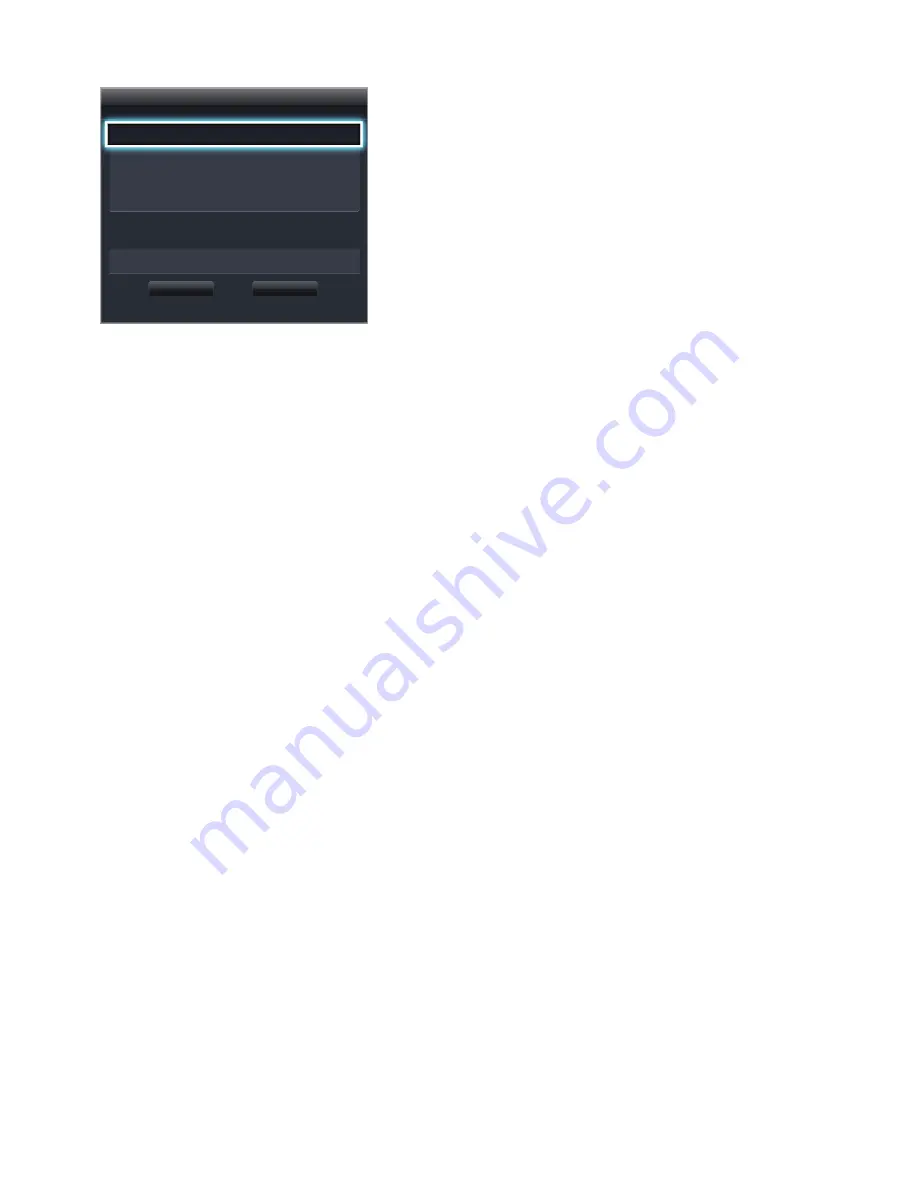
26
27
5.
In the
IP Settings
screen, set
IP Setting
to
Enter Manually
.
IP Settings
IP Setting
Enter Manually
IP Address 0.0.0.0
Subnet Mask 0.0.0.0
Gateway 0.0.0.0
DNS Setting
Enter Manually
DNS Server 0.0.0.0
OK
Cancel
6.
Press the
E
button enter a value for the
IP Address
using the number buttons, and then select
OK
.
7.
Repeat the process for
Subnet Mask
,
Gateway
, and
DNS Server
.
8.
When done, select
OK
.
9.
The TV attempts to connect to the network again using the entered settings. Once it has
established the connection, it displays a confirmation message. Select
OK
.
"
Network connection speeds may differ depending on the DNS server settings.
"
For details on the correct DNS server settings, contact your Internet service provider (ISP).
Connecting to a Wireless Internet Network with WPS
MENU
>
Network
>
Network Settings
If the router has a WPS push button, you can use it to connect the TV to the router automatically. WPS
automatically configures the SSID and WPA key settings.
●
Your router must support WPS to use the WPS functionality.
1.
On the
Network Settings
screen, set
Network type
to
Wireless
. The TV automatically displays a
list of available wireless networks.
2.
Select
WPS (PBC)
, and then press the router’s WPS or PBC button within two minutes.
3.
The TV automatically acquires the SSID and security key settings, and then connects to the
network. Once a connection is established, the TV displays a connection message. Select
OK
.






























