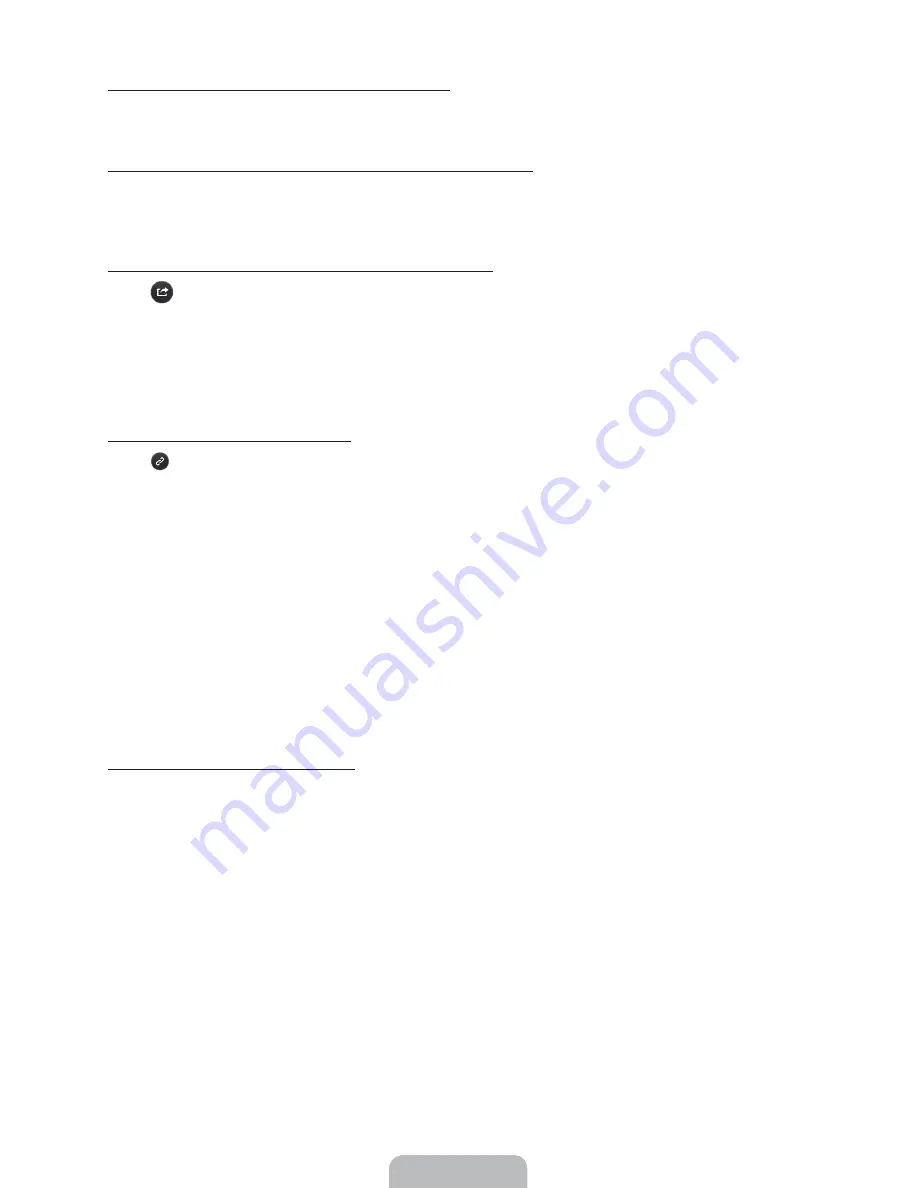
English - 21
Loading Pages from the Index Page
Select
Index
to bring up the index screen. Select a keyword from the list to navigate to the relevant page.
Using History to Load Previously Read Pages
Select
Opened page
. A list of previously read pages is shown. Select a page. The e-Manual jumps to the
selected page.
Accessing the Menu from the e-Manual
Select
(Try Now) from the right side of a feature-description page to access the corresponding menu item
and try out the feature right away. If you want to read the e-Manual entry on a specific screen menu feature:
• On the Samsung Smart Control, press the
KEYPAD
button, and then select
e-Manual
on the On-Screen
Remote to load the corresponding e-Manual page.
‐ The e-Manual cannot be accessed from some menu screens.
Loading Reference Pages
Select
(Link) from the right side of a feature-description page to access the corresponding reference page.
Updating the e-Manual to the Latest Version
You can update the e-Manual in the same way you update apps.
1.
Select
e-Manual
item in the
SAMSUNG APPS
screen.
2.
On the Samsung Smart Control, press and hold the touch pad. A pop-up menu appears.
3.
Select
Update Apps
from the pop-up menu. A pop-up window appears.
‐
Update Apps
appears on the screen only when an update is available.
4.
Select
e-Manual
in the popup window, and then select
Update
.
Configuring Auto Update
MENU
>
Smart Hub
>
Apps Settings
To update the e-manual automatically, navigate to the
Smart Hub
>
Apps Settings
menu and set the
Auto
Update
option to
On
. The e-manual is updated automatically when an update becomes available.
Содержание UN40HU6950
Страница 39: ...Samsung Smart TV Setup Guide BN68 06162A 01 ...






























