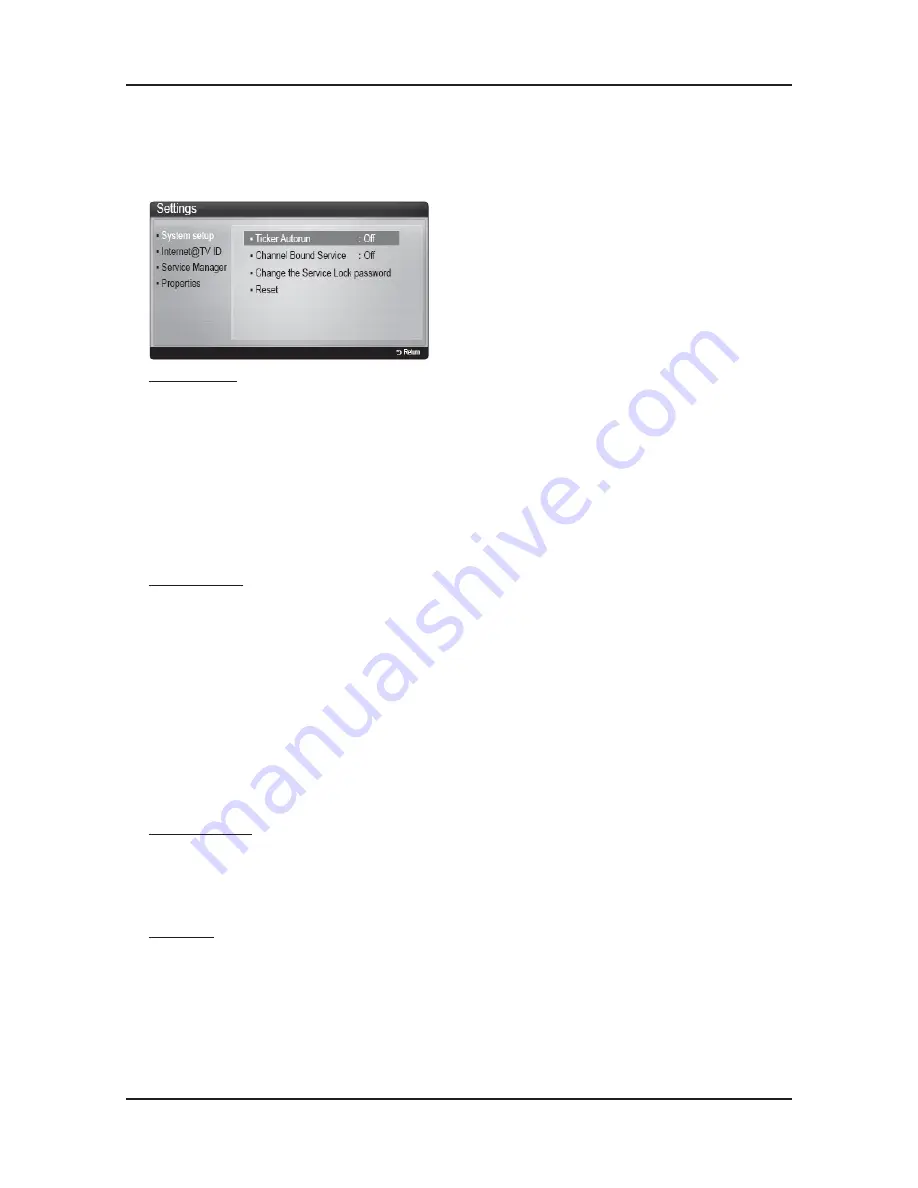
2-19
2. Product specifications
2-7-2. Setting up Internet@TV
Settings
Create IDs and configure Internet@TV settings from this screen.
Highlight Settings using
◀
and
▶
buttons and press the
ENTER
button.
Account Login
Ticker Autorun
may not be supported depending on country.
Ticker Autorun (Off / On)
: Enable/disable ticker autorun upon powering on the TV.
Channel Bound Service (Off / On)
: Some channels support widgets as an Internet data service, allowing you to access
the Internet service while watching TV.
Only available if supported by the broadcaster.
Reset
: Resets Internet@TV settings to factory default settings.
Change the Service Lock password
The default password set is “0-0-0-0.”
If you forget the password, press the following sequence of remote control buttons to reset the password to
“0-0-0-0”: POWER (off)
MUTE
9
2
8
POWER (on).
Internet@TV ID
You can use this menu when creating, deleting the account. You can control your account including contents site’s account
information.
Account is only for internet@TV.
Create
: Create an account and link it with desired service widgets.
Note
Account will be made less than 10.
Maximum number of characters is 10.
Manager
-
Service Site
: Register login information for service sites such as YouTube.
-
Change Password
: Change account password.
-
Delete
: Delete the account.
If you forget the password, press the following sequence of remote control buttons to reset the password to
“0-0-0-0”: POWER (off)
MUTE
9
2
8
POWER (on).
Service Manager
Delete and lock widgets installed to Internet@TV.
Lock : Lock the widget
Accessing a locked widget requires the password.
Delete
: Delete the widget.
Properties
Display information about Internet@TV. Use the
Check the speed of your internet connection
option to test your network
connection.
Содержание UN40C6300SF
Страница 7: ...1 4 1 Precautions Memo ...
Страница 50: ...4 8 4 Troubleshooting Location Main TOP BOTTOM Detail A B C ...
Страница 51: ...4 9 4 Troubleshooting Location T CON TOP BOTTOM Detail A B C ...
Страница 53: ...4 11 4 Troubleshooting Location Main TOP BOTTOM Detail A B C ...
Страница 54: ...4 12 4 Troubleshooting WAVEFORMS 4 PC input V sink H sink R G B 5 LVDS output ...
Страница 56: ...4 14 4 Troubleshooting Location Main TOP BOTTOM Detail A B C ...
Страница 57: ...4 15 4 Troubleshooting WAVEFORMS 6 PC input V sink H sink R G B 5 LVDS output ...
Страница 59: ...4 17 4 Troubleshooting Location Main TOP BOTTOM Detail A B C ...
Страница 60: ...4 18 4 Troubleshooting WAVEFORMS 7 CVBS OUT Grey Bar 5 LVDS output ...
Страница 62: ...4 20 4 Troubleshooting Location Main TOP BOTTOM Detail A B C ...
Страница 63: ...4 21 4 Troubleshooting WAVEFORMS 5 LVDS output 6 CH_CLK CH_VALID ...
Страница 65: ...4 23 4 Troubleshooting Location Main TOP BOTTOM Detail A B C ...
Страница 66: ...4 24 4 Troubleshooting WAVEFORMS 8 CVBS OUT Grey Bar 5 LVDS output 7 ASN_CVBS_CLK ...
Страница 68: ...4 26 4 Troubleshooting Location Main TOP BOTTOM Detail A B C ...
Страница 69: ...4 27 4 Troubleshooting WAVEFORMS 9 Compnent_Y Gray scale Pb Pr Color bar 5 LVDS output ...
Страница 71: ...4 29 4 Troubleshooting Location Main TOP BOTTOM Detail A A B C D E ...
Страница 72: ...4 30 4 Troubleshooting WAVEFORMS 0 MCLK LRCLK PCM_I2C_DATA Speaker Monitor OUT SPDIF OUT ...
















































