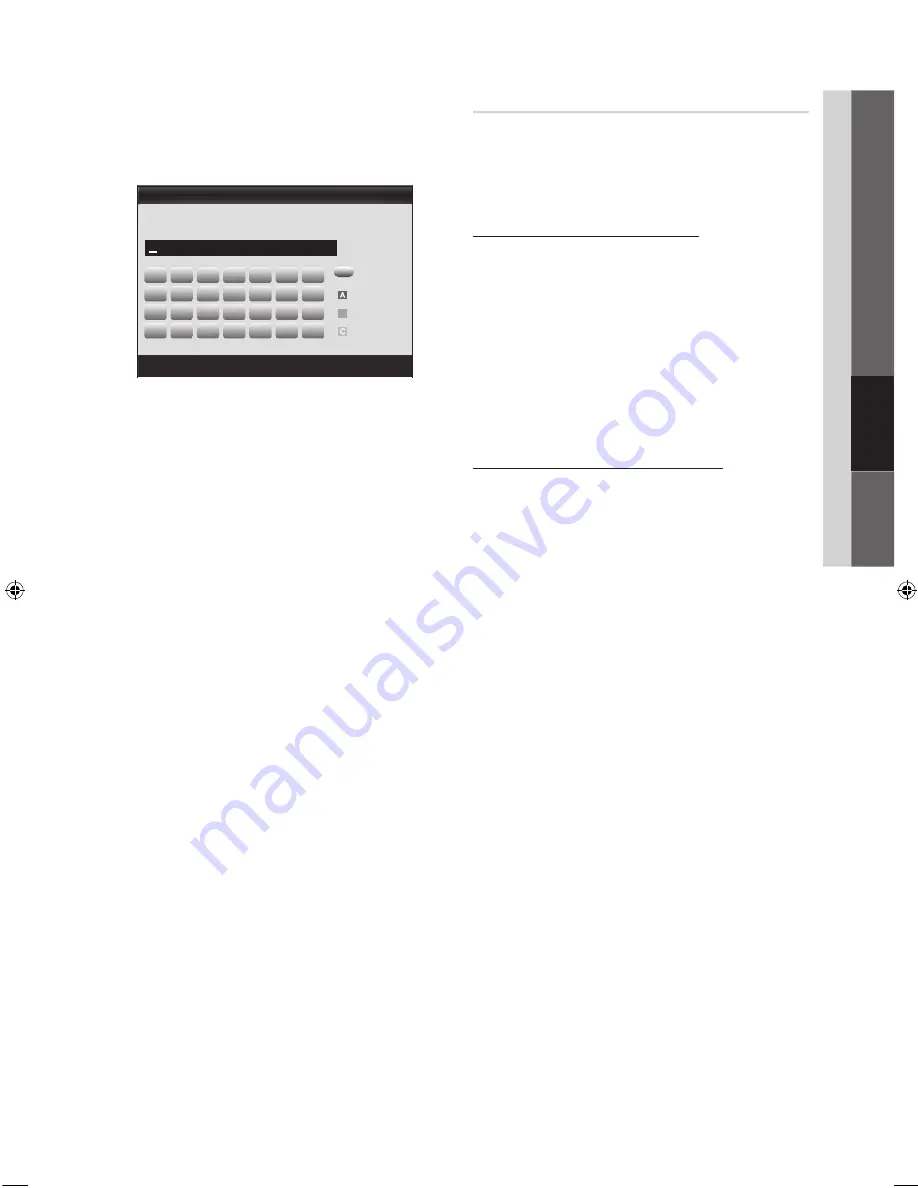
29
English
04
Advanced
Featur
es
5.
If the Security/PIN pop-up appears, go to Step 6. If the
Network Connecting Screen appears, go to Step 10.
6.
Press the
▲
or
▼
button to select
Security
or
PIN
. For
most home networks, you would select Security (for
Security Key
). The
Security
Screen appears.
7.
On the
Security
screen, enter your network’s Pass
Phrase.
✎
You should be able to find the Pass Phrase on
one of the set up screens you used to set up your
router or modem.
8.
To enter the Pass Phrase, follow these general
directions:
– Press the number buttons on your remote to enter
numbers.
– Use the direction buttons on your remote to move
from button to button on the
Security Key
screen.
– Press the Red button to change case or display
symbols/characters.
– To a enter letter or symbol, move to the letter or
symbol, and then press the
ENTER
E
button.
– To delete the last letter or number you entered, press
the Green button on your remote.
9.
When done, press the Blue button on your remote. The
Network Connecting screen appears.
10.
Wait until the connection confirmation message is
displayed, and then press the
ENTER
E
button. The
Network Setup
screen re-appears.
11.
To test the connection, press the
RETURN
button to
select
Network Test
, and then press the
ENTER
E
button.
Network Setup (Ad-Hoc)
You can connect to a mobile device without an access point
through the “Samsung Wireless LAN Adapter” by using a
peer to peer network.
✎
This function is available when
SWL(Samsung Wireless Link)
is set to
Off
.
How to connect to new Ad-hoc device
1.
Follow Steps 1 through 6 in the “How to set up using
PBC (WPS)” (p. 28).
2.
Choose
Select a network
. A list of devices/networks
appears.
3.
While in the device list, press the Blue button on the
remote.
✎
The message
The existing network system
may have limited functionality. Do you want to
change the network connection?
is displayed.
4.
Input the generated
Network Name (SSID)
and
Security Key
into the device you want to connect.
How to connect an existing Ad-hoc device
1.
Follow Steps 1 through 6 in the “How to set up using
PBC (WPS)” (p. 28).
2.
Choose
Select a network
. The Device/Network list
appears.
3.
Select the device you want in the Device list.
4.
If security key is required, input the security key.
✎
If network doesn’t operate normally, check
the
Network Name (SSID)
and
Security Key
again. An incorrect
Security Key
may cause a
malfunction.
A
B
C
D
E
F
G
H
I
J
K
L
M
N
O
P
Q
R
S
T
U
V
W
X
Y
Z
0~9
Network Setup
n
Move
E
Enter
R
Return
Security Key
0 entered
Number
Lower case
B
Delete
Space
[UC6300-Canada]BN68-02710B-00L02.indb 29
2010-02-22 오전 10:01:02
Содержание UN37C6300
Страница 54: ...This page is intentionally left blank ...
Страница 108: ...This page is intentionally left blank ...
















































