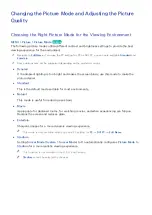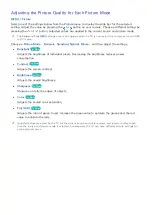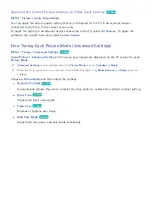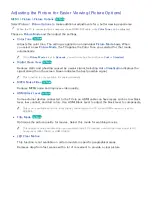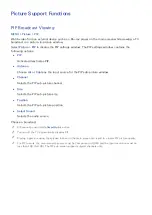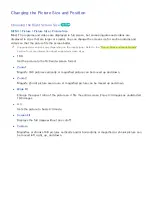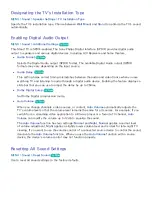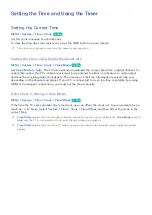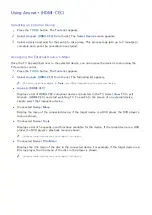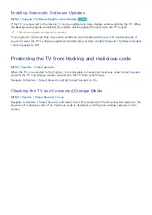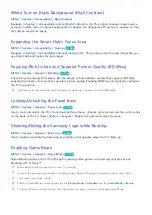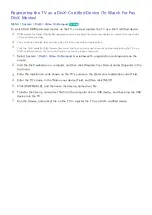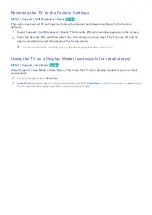88
89
Designating the TV's Installation Type
MENU
>
Sound
>
Speaker Settings
>
TV Installation Type
Specify the TV's installation type. Choose between
Wall Mount
and
Stand
to optimize the TV's sound
automatically.
Enabling Digital Audio Output
MENU
>
Sound
>
Additional Settings
Try Now
This Smart TV is SPDIF-enabled. The Sony Philips Digital Interface (SPDIF) provides digital audio
output to speakers and various digital devices, including A/V Receivers and home theaters.
●
Audio Format
Try Now
Selects the Digital Audio output (SPDIF) format. The available Digital Audio output (SPDIF)
formats may vary depending on the input source.
●
Audio Delay
Try Now
This setting helps correct timing mismatches between the audio and video tracks when you are
watching TV and listening to audio through a digital audio device. Enabling the feature displays a
slide bar that you can use to adjust the delay by up to 250ms.
●
Dolby Digital Comp
Try Now
Set Dolby Digital compression mode.
●
Auto Volume
Try Now
When you change channels, video sources, or content,
Auto Volume
automatically adjusts the
TV's volume level so that the volume level remains the same for all sources. For example, if you
switch from a streaming video application to a Blu-ray player or a favorite TV channel,
Auto
Volume
can modify the volume up to 12db to equalize the sound.
The
Auto Volume
function has two settings:
Normal
and
Night
.
Normal
applies a normal level
of volume adjustment.
Night
applies a slightly lower volume level and is ideal for late-night TV
viewing. If you want to use the volume control of a connected source device to control the sound,
deactivate the
Auto Volume
function. When you use the
Auto Volume
function with a source
device, the device's volume control may not function properly.
Resetting All Sound Settings
MENU
>
Sound
>
Reset Sound
Try Now
Use to reset all sound settings to the factory defaults.