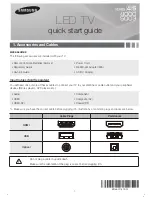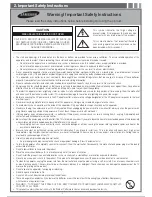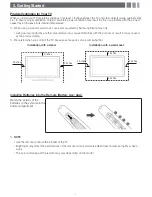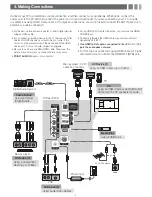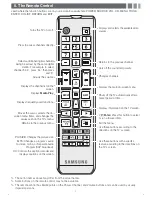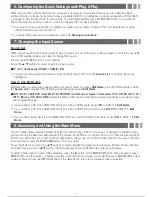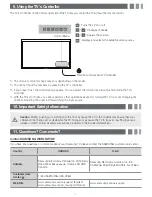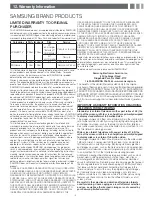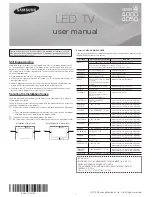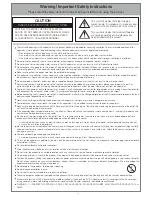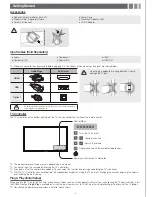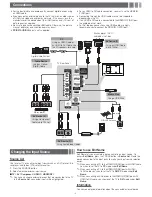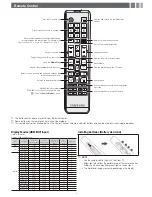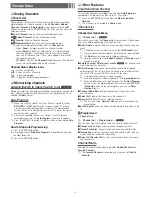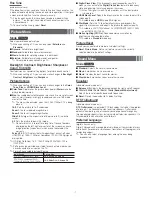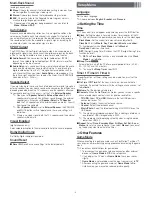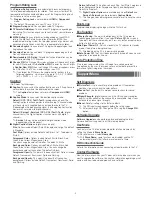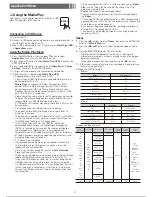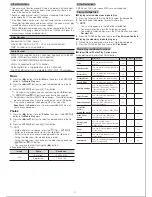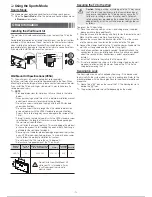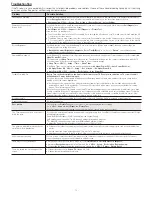6. Configuring the Basic Settings with Plug & Play
When you turn the TV on for the first time, a sequence of prompts and screens will assist you in configuring basic
settings. Before you begin, make sure you have connected the TV to an antenna or a cable connection and that the TV
is plugged in. See "Connections" for instructions. To begin Plug and Play, press the
POWER
button on your remote.
Then, follow the instructions on the TV screen to configure the TV's basic settings.
✎
If you are not using a cable box or satellite box, make sure you have connected the TV to an antenna or cable
connection before you turn on the TV.
✎
To connect the power cord and antenna, refer to
'4. Making Connections'
.
7. Changing the Input Source
Source List
When you are watching TV and you want to watch a movie on your DVD player or Blu-ray player or switch to your cable
box or STB satellite receiver, you need to change the Source.
1.
Press the
SOURCE
button on your remote.
2.
Use the
Ÿź
buttons to select an external input source.
■
TV / AV / Component / HDMI1 / HDMI2 / DVI
✎
You can only choose external devices that are connected to the TV. In the
Source List
, connected inputs are
highlighted.
How to Use Edit Name
Edit Name lets you associate a device name to an input source. To access
Edit Name
, press the
TOOLS
button when
the
Source List
is displayed The following selections appear under
Edit Name
:
■
VCR / DVD / Cable STB / Satellite STB / PVR STB / AV Receiver / Game / Camcorder / PC / DVI PC / DVI / TV /
IPTV / Blu-ray / HD DVD / DMA
: Select the name of the device connected to specific input jacks to make your input
source selection easier.
✎
If you connect a PC to the
HDMI IN 2 (DVI)
port with an HDMI cable, assign
PC
to HDMI 1 in
Edit Name
.
✎
If you connect a PC to the
HDMI IN 2 (DVI)
port with an HDMI to DVI cable, assign
DVI PC
to HDMI 1 in
Edit
Name
.
✎
If you connect an AV device to the
HDMI IN 2 (DVI)
port with an HDMI to DVI cable, assign
DVI
to HDMI 1 in
Edit
Name
.
8. Accessing and Using the Main Menu
Your TV's Main menu contains functions that let you control many of the TV's features. For example, in the Main menu
you can change the size and configuration of the picture, its brightness, its contrast and so on. There are also functions
that let you control the TV's sound, channel configuration, energy use, and a host of other features. To access the main,
on-screen menu, press the
MENU
(
m
) button on your remote.
To use the Main menu, press the
Ÿź
buttons to move between the main option categories: Picture, Sound, Channel,
etc. Each time you press a
Ÿź
button, the main category name on the left side of the menu changes.
To select a menu option in one of the categories, press the
Ź
button or the
ENTER
E
button. Press it again or press
ENTER
E
to see the values or choices associated with that option. Usually, you would then press
ENTER
E
to select
a value or choice. Press the
RETURN
button or the
Ż
button to return to a previous screen or selection.
- 6 -