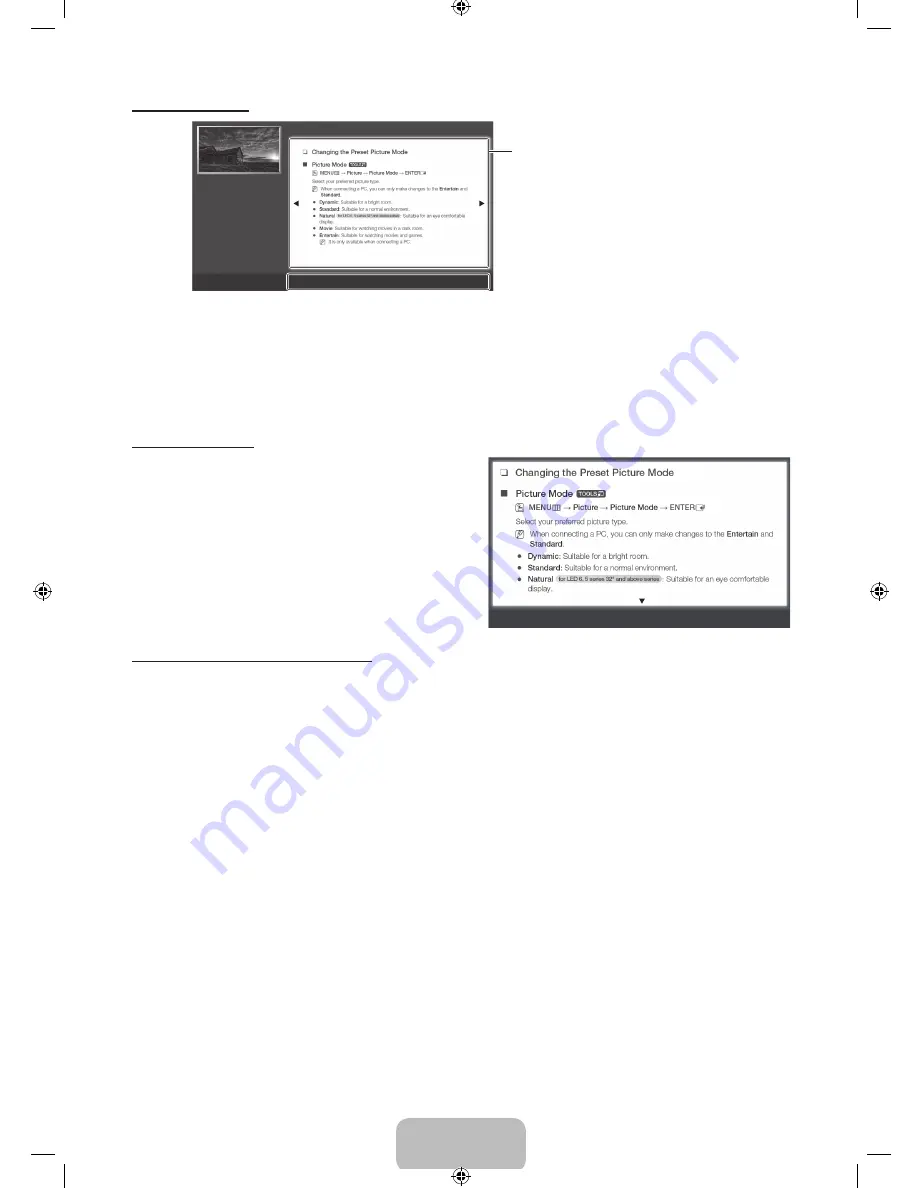
English - 11
Viewing the Contents
a
Try Now
b
Home
{
Zoom
}
Index
L
Page
e
Exit
Basic Features > Changing the Preset Picture Mode (1/1)
Contents Area: Contains the topic contents if you
selected a sub-menu. To move to the previous or
next page, press the
l
or
r
button.
Operation Buttons:
a
Red (
Try Now
): Displays the OSD menu that corresponds to the topic. To return to the e-Manual
screen, press the
E-MANUAL
button.
b
Green (
Home
): Moves to the e-Manual home screen.
{
Yellow (
Zoom
): Magnifies a screen.
}
Blue (
Index
): Displays the Index screen.
L
(
Page
): Moves to previous or next page.
e
(
Exit
): Exit the e-Manual.
Using the Zoom mode
When you are viewing an e-Manual instruction page, press the
{
(
Zoom
) button to magnify the screen. You can scroll through the
magnified screen by using the
u
or
d
buttons.
✎
To return to the screen to normal size, press the
RETURN
button.
U
Move
R
Return
How to search for a topic on the index page
1. To search for a topic, press the left or right arrow button to select a letter. The Index displays a list of topics and keywords that begin
with the letter you selected.
2.
Press the up or down arrow button to select a topic or keyword you want, and then press the
ENTER
E
button to select a topic you
want to see.
3.
The e-Manual page with the topic appears.
✎
To close the
Index
screen, press the
RETURN
button.
UF40035003_ENG-US.indd 11
2013-03-28 �� 10:35:13





































