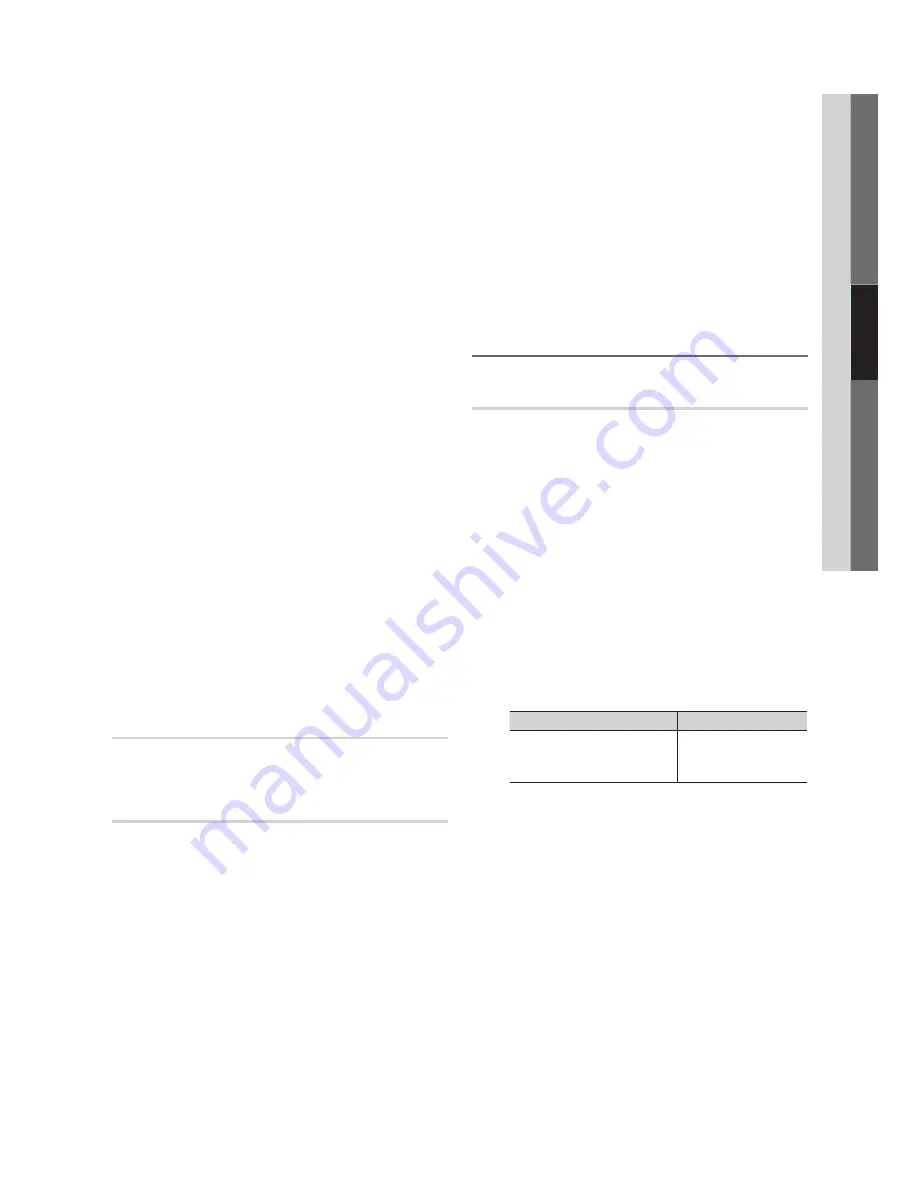
23
English
03
Basic Featur
es
■
Digital Caption Options
: (digital channels only)
Size
: Options include Default, Small, Standard and
Large. The default is Standard.
Font Style
: Options include Default and Styles 0 to 7.
The default is Style 0.
Foreground Color
: Options include Default, White,
Black, Red, Green, Blue, Yellow, Magenta and Cyan. You
can change the color of the letter. The default is White.
Background Color
: Options include Default, White,
Black, Red, Green, Blue, Yellow, Magenta and Cyan.
You can change the background color of the caption.
The default is Black.
Foreground Opacity
: This adjusts the opacity of text.
Options include Default, Transparent, Translucent, Solid
and Flashing.
Background Opacity
: This adjusts the opacity of
the caption background. Options include Default,
Transparent, Translucent, Solid and Flashing.
Return to Default
: This option sets each Size, Font
Style, Foreground Color, Background Color, Foreground
Opacity and Background Opacity to its default.
✎
NOTE
x
Digital Caption Options
are available only
when
Default
and
Service1 ~ Service6
can be
selected in Caption Mode.
x
The availability of captions depends on the
program being broadcasted.
x
The
Default
setting follows the standards set by
the broadcaster.
x
The Foreground and Background cannot be set
to have the same color.
x
You cannot set both the
Foreground Opacity
and the
Background Opacity
to
Transparent
.
Network (Network Type / Network Setup
/ Network Test )
For details on set up options, refer to the “Network
Connection” instructions (p. 25).
General
■
Game Mode (Off / On)
: When connecting to a game
console such as PlayStation™ or Xbox™, you can enjoy
a more realistic gaming experience by selecting the
game mode.
✎
NOTE
x
Precautions and limitations for game mode
– To disconnect the game console and connect
another external device, set
Game Mode
to
Off
in
the setup menu.
– If you display the TV menu in
Game Mode
, the
screen shakes slightly.
x
Game Mode
is not available when the input source
is set to TV or PC.
x
After connecting the game console, set
Game Mode
to
On
to prevent poor picture quality.
x
If
Game Mode
is
On
:
Picture
mode is set to
Standard
and
Sound
mode is set to
Movie
.
x
Selecting Reset after adjusting the equalizer returns
the equalizer to its default settings.
■
Menu Transparency (Bright / Dark)
: Set the
Transparency of the menu.
■
Melody (Off / Low / Medium / High)
: Set so that a
melody plays when the TV is turned on or off.
¦
Picture In Picture (PIP)
PIP
t
You can watch the TV tuner and one external video source
simultaneously.
PIP
(Picture-in-Picture) does not function in
the same mode.
O
MENU
m
Setup
PIP
ENTER
E
✎
NOTE
x
For PIP sound, refer to the
Sound Select
instructions.
x
If you turn the TV off while watching in PIP mode, the
PIP window will disappear.
x
You may notice that the picture in the PIP window
becomes slightly unnatural when you use the main
screen to view a game or karaoke.
x
While
V-Chip
is in operation, the
PIP
function cannot
be used.
x
PIP Settings
Main picture
Sub picture
Component, HDMI1/DVI,
HDMI2, HDMI3, HDMI4,
PC
TV
■
PIP (Off / On)
: Activate or deactivate the PIP function.
■
Air/Cable (Air / Cable)
: Select either
Air
or
Cable
as the
input source for the sub-screen.
■
Channel
: Select the channel for the sub-screen.
■
Size (
Õ
/
Ã
)
: Select a size for the sub-picture.
■
Position (
Ã
/
–
/
—
/
œ
)
: Select a position for the
sub-picture.
■
Sound Select (Main / Sub)
: You can choose the
desired sound (
Main / Sub
) in
PIP
mode.
Содержание UN32C5000
Страница 65: ... 4 4 ...
Страница 66: ... _ IIIIIIIIIII IIIIIIII II BH63 017988 00 _ IIIIIIIIIII IIIIIIII II BH63 017988 00 ...
















































