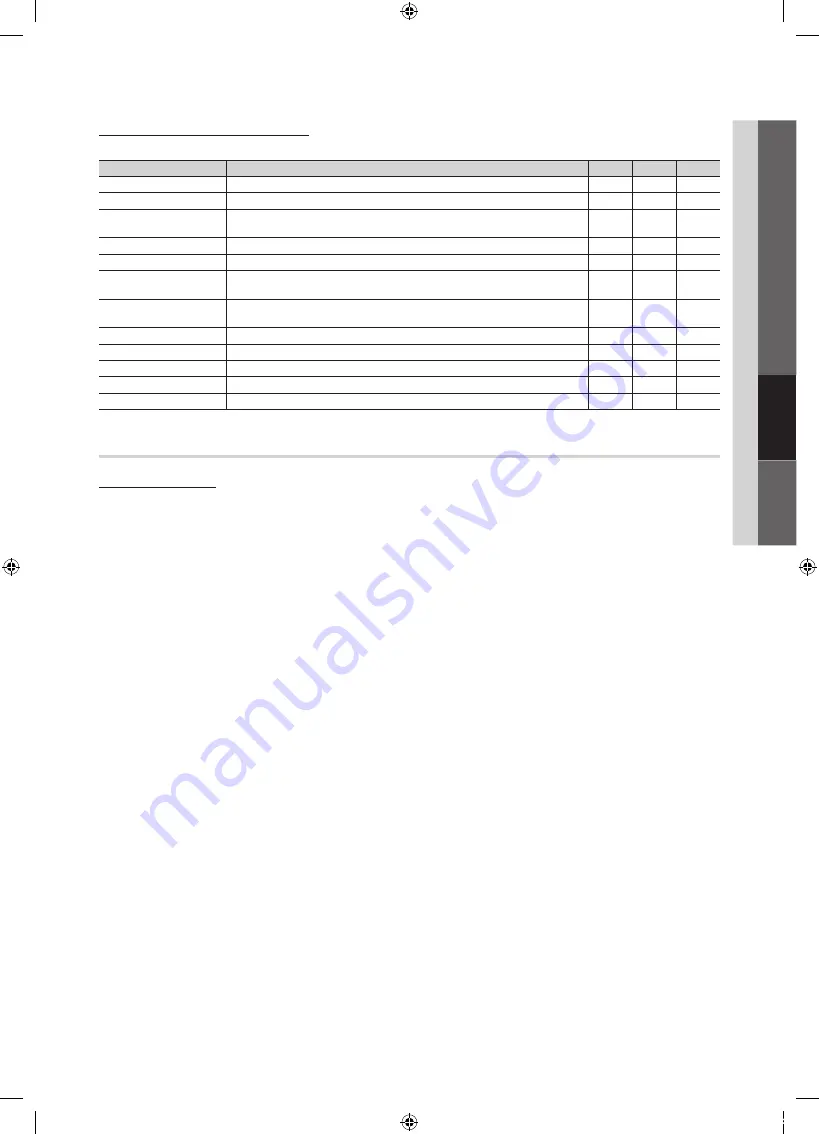
31
English
04
Advanced
Featur
es
Videos/Music/Photos Play Option menu
During file playback, press the
TOOLS
button.
Category
Operation
Videos
Music
Photos
Title
You can move the other file directly.
>
Repeat Mode
You can play movie and music files repeatedly.
>
>
Picture Size
(Mode1 / Mode2 / Original)
You can adjust the picture size to your preference.
>
Picture Setting
You can adjust the picture setting. (p. 16, 17, 18, 19)
>
>
Sound Setting
You can adjust the sound setting. (p. 19, 20)
>
>
>
Subtitle Setting
You can play the video with Subtitles. This function only works if the subtitles are the
same file name as the video.
>
Stop Slide Show
/
Start Slide Show
You can start or stop a slide Show.
>
Slide Show Speed
You can select the slide show speed during the slide show.
>
Background Music
You can set and select background music when watching a slide Show.
>
Zoom
You can zoom into images in full screen mode.
>
Rotate
You can rotate images in full screen mode.
>
Information
You can see detailed information about the played file.
>
>
>
Settings
Using the Setup Menu
■
Continuous Movie Play Help (Resume Play) (On / Off)
: Select to display the help pop-up message for continuous movie
playback.
■
Get DivX® VOD registration code
: Shows the registration code authorized for the TV. If you connect to the DivX web site
and register, you can download the VOD registration file. If you play the VOD registration using Media Play, the registration
is completed.
✎
For more information on DivX® VOD, visit “www.DivX.com.”
■
Get DivX® VOD deactivation code
: When DivX® VOD is not registered, the registration deactivation code is displayed. If
you execute this function when DivX® VOD is registered, the current DivX® VOD registration is deactivated.
■
Information
: Select to view information about the connected device.
[UN32C4000]BN68-03038A-Eng.indb 31
2010-04-05 오전 10:50:40
















































