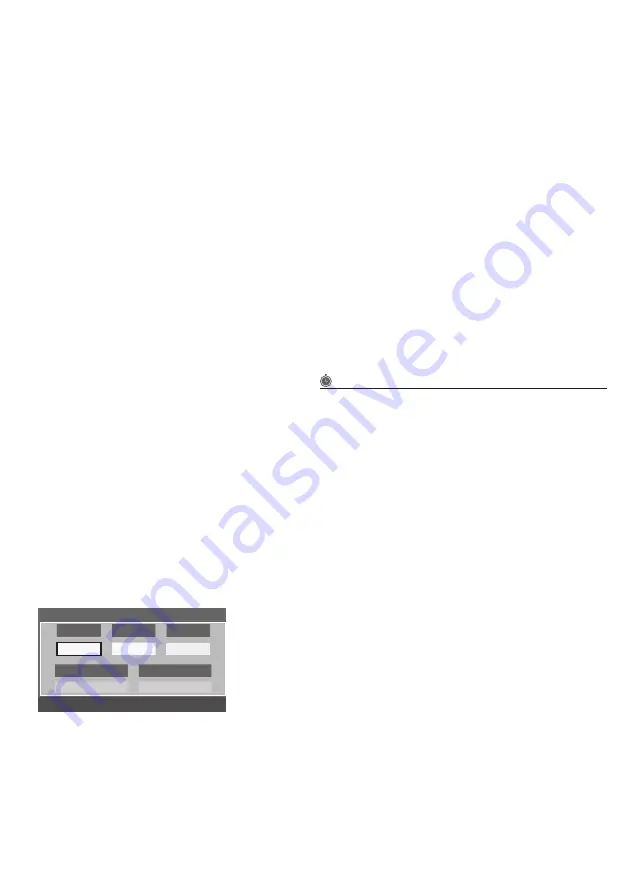
To add channels to the
Added Channels
list, follow these steps:
1. Select one or more channels in the
All Channels
list using the
▲/▼
buttons and the Yellow Select button on your remote.
2. Press the
TOOLS
button on your remote. The Tools menu
appears
.
3. Select
Add
in the Tools menu, and then press the
ENTER
E
button.
✎
All deleted channels will be shown on the
All Channels
list.
You add channels back to the
Added Channels
list on the
All Channels
list.
✎
A gray-colored channel indicates the channel has been
deleted from the
Added Channels
list.
✎
The
Add
menu option only appears for deleted channels.
■
■
Add to Favorite/Delete from Favorite
: Lets you add channels
to and delete channels from your
Favorites
list.
To add channels to the
Favorites
list, follow these steps:
1. Select one or more channels in the
All Channels
list using the
▲/▼
buttons and the Yellow Select button on your remote.
2. Press the
TOOLS
button on your remote. The Tools menu
appears
.
3. Select
Add to Favorite
in the Tools menu, and then press the
ENTER
E
button.
To delete channels from the
Favorites
list, follow these steps:
1. Select one or more channels in the
Favorite
Channels list
using the
▲/▼
buttons and the Yellow Select button on your
remote.
2. Press the
TOOLS
button on your remote. The Tools menu
appears.
3. Select
Delete from Favorite
in the Tools menu, and then
press the
ENTER
E
button.
■
■
Timer Viewing
: You can schedule a channel to be displayed
automatically at a set time, even when you are watching another
channel. You must set the current time first in the
Time
>
Clock
function to use
Time Viewing
.
To schedule a channel, follow these steps:
1. Select a channel in the
Added Channels
list using the
▲/▼
buttons and the Yellow Select button on your remote.
2. Press the
TOOLS
button on your remote. The Tools menu
appears
.
3. Select
Time Viewing
in the Tools menu, and then press the
ENTER
E
button. The Time Viewing screen appears.
Antenna
Channel
Repeat
▲
DTV Air
6-1
Once
▼
L
Move
U
Adjust
E
Enter
R
Return
Timer Viewing
Date
Start Time
01-01-2012
12 : 01 am
4. Use the
◄/►
buttons to move from entry field to entry field
and the
▲/▼
buttons to change the entries. Where numbers
are displayed, you can also enter numbers directly using the
number keypad on your remote.
✎
If you select
Everyday
or
Every Week
, the date you
select in the Date field becomes the start date for your
scheduled viewing. For
Everyday
, the TV will turn on
every day, at the time you selected, starting from that
date. For
Everyweek
, the TV will turn on every week,
on the same day of the week as the start date you
selected, at the time you selected, from that day on. If
you select
Once
, the TV will turn on once, on the date
and time you selected.
5. Press the
ENTER
E
button on your remote when done.
✎
Only
Added Channels
can be scheduled.
✎
Scheduled programs and channels are displayed in the
Programmed
List.
✎
When you select a digital channel, press the
►
button to
view the digital program list. If you highlight a program in
the list, and then press the
ENTER
E
(
Schedule
) button,
you set
Timer Viewing
for that program directly.
■
■
Select All
: Select all the channels in the displayed channel list.
■
■
Deselect All
: Deselect all the selected displayed channels.
✎
You can only select
Deselect All
when one or more
channels are selected.
■
■
Channel Name Edit
: Analog channels only. Lets you assign a
name of up to five characters to an analog channel. For example,
Hist, Food, Golf, etc. This makes it easier to find and select a
channel .
■
■
Auto Program
: See
Auto Program
under Memorizing Channels.
Programmed List (on the Channel List Screen)
The
Programmed
list displays the channels and programs you
have scheduled for viewing using the
Time Viewing
function. You
can view, modify, or delete a show you have scheduled using the
functions on the
Programmed
List screen Tools menu.
Programmed List Screen Tools Menu
t
■
■
Change Info
: Change the scheduling information for a show or
channel you have scheduled.
To change the information, follow these steps:
1. Select the
Programmed
List icon on the left side of the
Channel List
screen, and then press the
ENTER
E
button.
2. On the
Programmed
List screen, select the show or channel
entry you want to change, and then press the
TOOLS
button.
The Tools Menu appears.
3. Select
Change Info
, and then press the
ENTER
E
button.
The
Time Viewing
screen appears.
4. Use the
◄/►
buttons to move from entry field to entry field
and the
▲/▼
buttons to change the entries. Where numbers
are displayed, you can also enter numbers directly using the
number keypad on your remote.
5. Press the
ENTER
E
button when done.
■
■
Cancel Schedules
: Cancel a show or channel you have
scheduled.
To cancel a scheduled show or channel, follow these steps:
1. Select the
Programmed
List icon on the left side of the
Channel List
screen, and then press the
ENTER
E
button.
2. On the
Programmed
List screen, select the show or channel
entry you want to cancel, and then press the
TOOLS
button.
The Tools Menu appears.
3. Select
Cancel Schedules
, and then press the
ENTER
E
button. The
Cancel Schedule
screen appears.
4. Select
OK
, and then press the
ENTER
E
button.
- 5 -
- 5 -
















