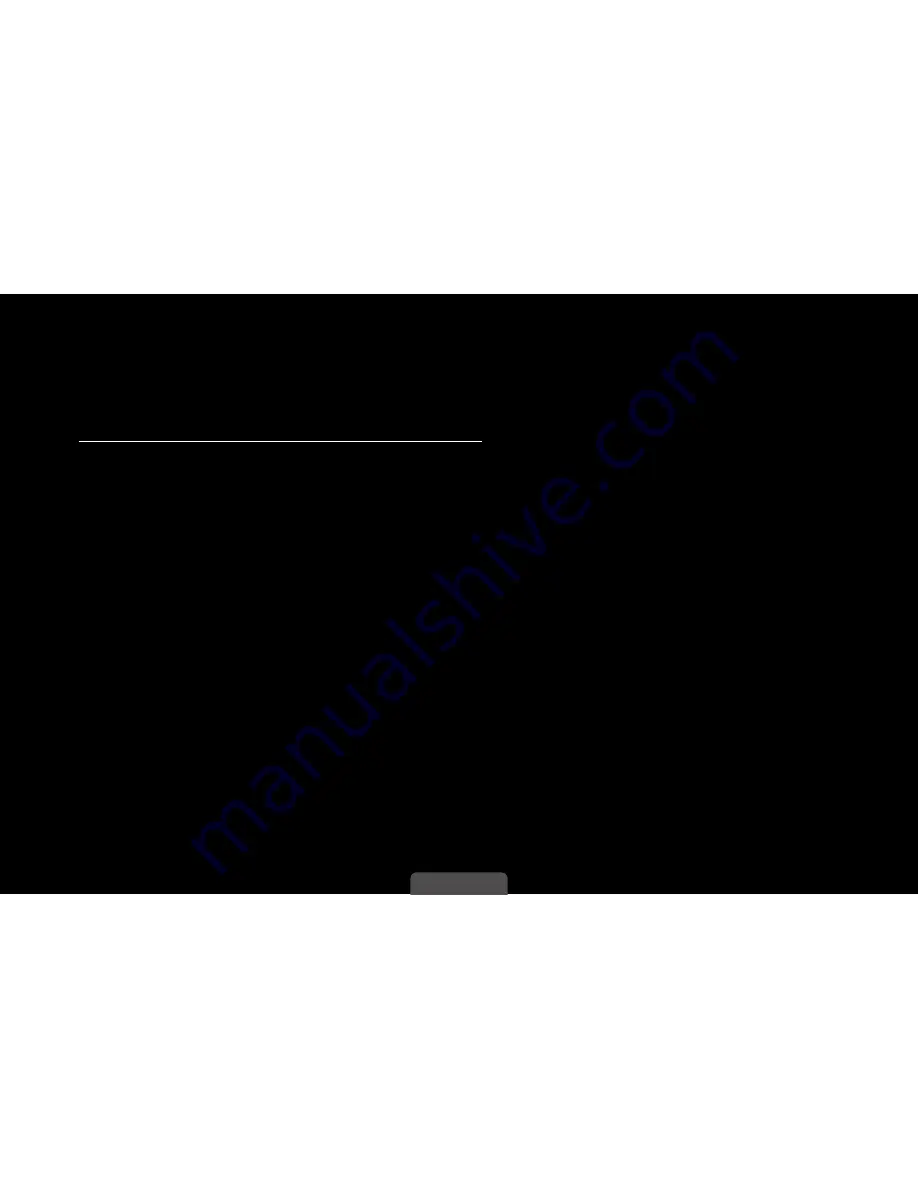
◀
▶
English
■
Manual Network Setup
Use Manual Network Setup when connecting your TV to a network that requires
a Static IP address or if the automatic connection process has failed.
Getting the Network Connection Values
To view the Network connection values on most Windows computers, follow
these steps:
1.
Right click the Network icon on the bottom right of the screen.
2.
In the pop-up menu that appears, click Status.
3.
On the dialog that appears, click the Support tab.
4.
On the Support Tab, click the Details button. The Network connection values
are displayed.






























