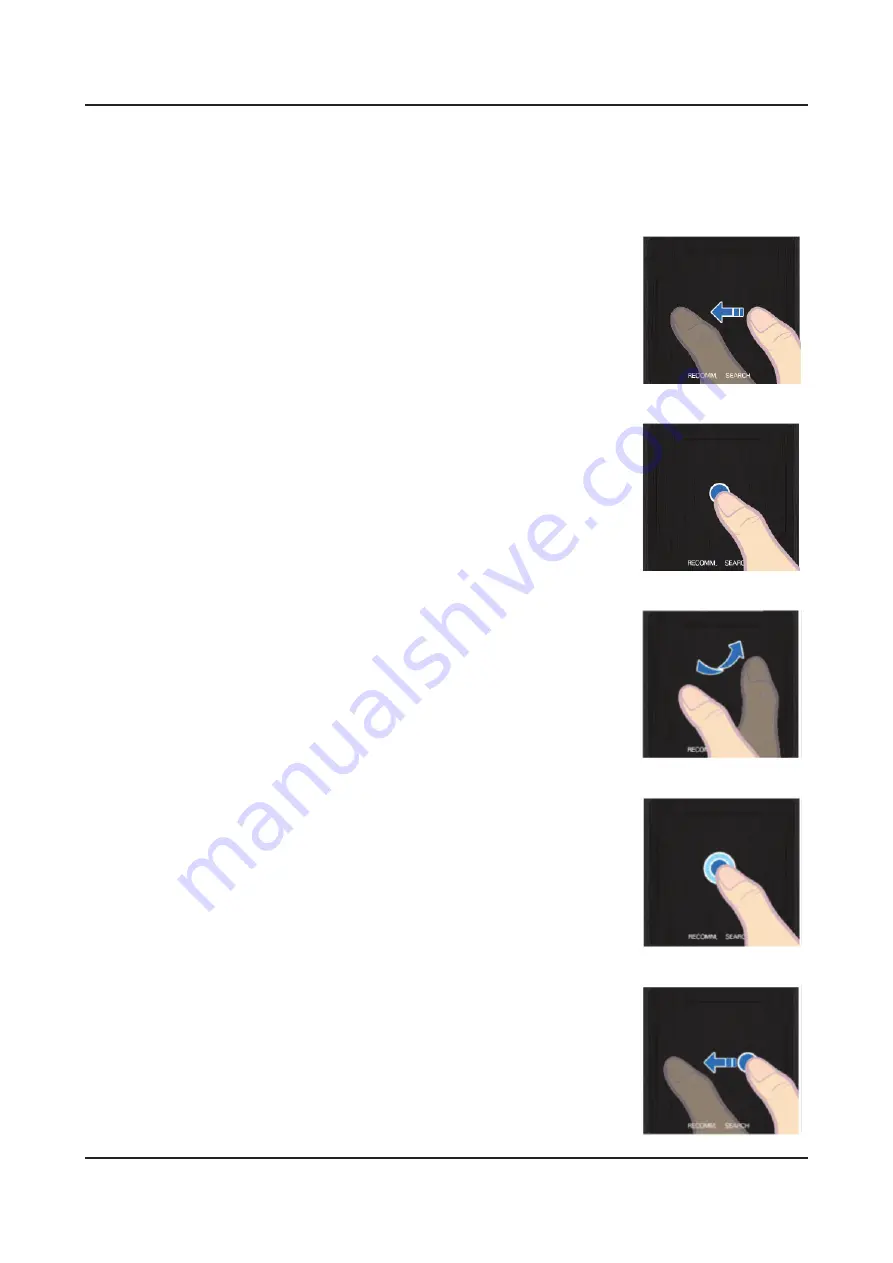
2-15
2. Product specifications
Reconnecting the Smart Touch Control Unit
Use the touchpad to perform various commands. Navigate to Guide (
System → Device Manager → Smart Touch
Control Settings → Guide
) to view an on-screen guide to using the Smart Touch Control.
Dragging
•
Drag on the touchpad in the desired direction. Move the focus or the pointer in the
direction the finger is dragging.
Tap
•
Tap on the touchpad. This selects the focused item.
Flicking
•
Flick on the touchpad in the desired direction. This moves the focus or scrolls the
screen based n the direction and speed of the flick.
Tapping and Holding
•
Tap and hold on the touchpad for at least 3 seconds. This gives you access to hidden
features included in certain applications.
Tapping and Dragging
•
Tap on the touchpad, drag and release. This moves the selected web item in a
webpage or your current location on a map.
Содержание UN F7050AF Series
Страница 51: ...Waveforms 1 HDMI input RX_Data RX_Clk 2 LVDS output 4 9 4 Troubleshooting...
Страница 53: ...Location of Parts Main Board_Front C A B Detail A Pin 4 B3 3V Pin 1 B1 8V B C807 C 4 11 4 Troubleshooting...
Страница 54: ...Waveforms 1 CVBS OUT Grey Bar 2 LVDS output 4 12 4 Troubleshooting...
Страница 56: ...Location of Parts Main Board_Front B A Detail A Pin 4 B3 3V Pin 1 B1 8V B 4 14 4 Troubleshooting...
Страница 57: ...Waveforms 1 CVBS OUT Grey Bar 2 CH_CLK CH_VALID 2 CH_CLK CH_VALID 4 15 4 Troubleshooting...
Страница 59: ...Location of Parts Main Board_Front C B Detail A R816 COMP2_Y_CVBS B 4 17 4 Troubleshooting...
Страница 60: ...Waveforms 1 CVBS OUT Grey Bar 2 LVDS output 4 18 4 Troubleshooting...
Страница 66: ...Location of Parts Main Board_Front E Detail E CN302 SPK 4 24 4 Troubleshooting...
Страница 95: ...5 1 5 Wiring Diagram 5 Wiring Diagram 5 1 Wiring Diagram...






























