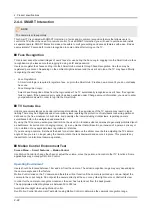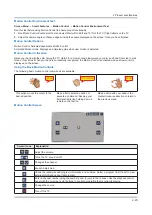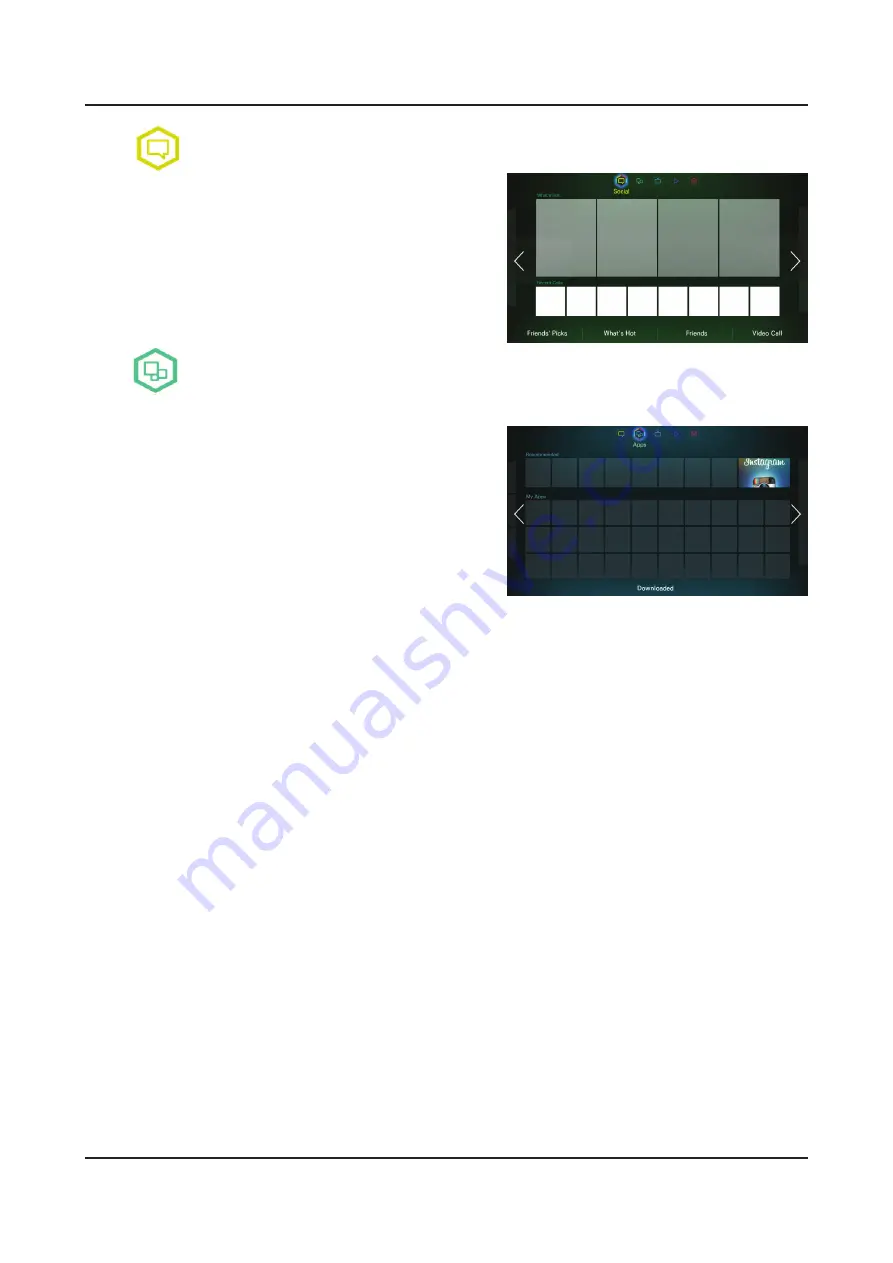
2-25
2. Product specifications
Social
Watch the latest YouTube videos and you and your friends' video
posts on Facebook and Twitter. You
can also make video calls to friends by connecting the TV to a
camera (sold separately).
Apps
Download and install applications such as WebBrowser and Family Tree.
Samsung Apps offers an extensive collection of free and paid news,
sports, weather, and gaming content you can directly download to
and enjoy on your TV. First, check the network and make sure the
TV is connected to the Internet. Your TV needs to be connected to
the Internet in order to use Apps.
Samsung Apps
•
Samsung Apps offers various free and paid news, sports, weather, and gaming applications. Samsung Apps lets you
search for applications and install them directly on your TV. Read and agree to the terms and conditions of use and
then browse through the categories or directly search for applications.
Fitness
•
Fitness is an application that helps you stay fit. Create a profile, set up an exercise plan, and start exercising
according to a structured regimen. Read and agree to the terms and conditions before using Fitness.
Kids
•
This is a quick launcher and recommended list for applications and content that is suitable for children and even
provides services not currently installed on your TV. Using Kids, you can download applications and content for your
children to your TV. Certain services, however, are fee-based.
WebBrowser
•
WebBrowser is a web-browsing application. Using WebBrowser, you can browse the Internet on your TV as you
would on your computer and even watch TV while you surf the web. The browsing experience, however, may not be
the same as it is on your computer. Use a keyboard and mouse for a more convenient web browsing experience.
Social Networks
•
Share your thoughts and comments about a program on the air through social networking services. Social Networks
displays social network services such as Twitter, Facebook, Google Talk, and NateOn on a single screen. You can
even post messages and comments in the same manner as you would using a computer. You must first link your
Samsung account to the respective SNS accounts before you can access them using Social Networks.
Содержание UN F6300AF Series
Страница 52: ...Waveforms 1 HDMI input RX_Data RX_Clk 2 LVDS output 4 9 4 Troubleshooting...
Страница 54: ...Location of Parts Main Board_Front C A B Detail A Pin 4 B3 3V Pin 1 B1 8V B C807 C 4 11 4 Troubleshooting...
Страница 55: ...Waveforms 1 CVBS OUT Grey Bar 2 LVDS output 4 12 4 Troubleshooting...
Страница 57: ...Location of Parts Main Board_Front B A Detail A Pin 4 B3 3V Pin 1 B1 8V B 4 14 4 Troubleshooting...
Страница 58: ...Waveforms 1 CVBS OUT Grey Bar 2 CH_CLK CH_VALID 2 CH_CLK CH_VALID 4 15 4 Troubleshooting...
Страница 60: ...Location of Parts Main Board_Front C B Detail A R816 COMP2_Y_CVBS B 4 17 4 Troubleshooting...
Страница 61: ...Waveforms 1 CVBS OUT Grey Bar 2 LVDS output 4 18 4 Troubleshooting...
Страница 67: ...Location of Parts Main Board_Front E Detail E CN302 SPK 4 24 4 Troubleshooting...
Страница 97: ...4 8 The Dimension UN32F6300AF Rear View Dimension Jack Power Front Side View Dimension 4 54 4 Troubleshooting...
Страница 98: ...UN40F6300AF Rear View Dimension Jack Power Front Side View Dimension 4 55 4 Troubleshooting...
Страница 99: ...UN46F6300AF Rear View Dimension Jack Power Front Side View Dimension 4 56 4 Troubleshooting...
Страница 100: ...UN50F6300AF Rear View Dimension Jack Power Front Side View Dimension 4 57 4 Troubleshooting...
Страница 101: ...UN55F6300AF Rear View Dimension Jack Power Front Side View Dimension 4 58 4 Troubleshooting...
Страница 102: ...UN60F6300AF Rear View Dimension Jack Power Front Side View Dimension 4 59 4 Troubleshooting...
Страница 103: ...UN60F6300AF Rear View Dimension Jack Power Front Side View Dimension 4 60 4 Troubleshooting...
Страница 111: ...Factory Menu Option Factory Menu Control...
Страница 112: ...Factory Menu SVC Factory Menu SVC SVC Info...