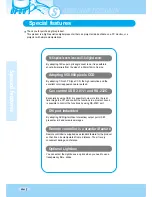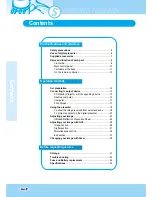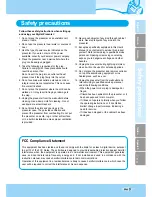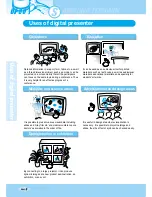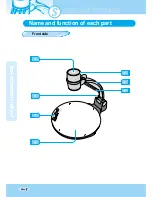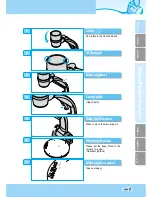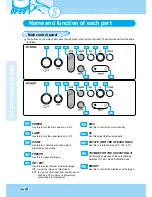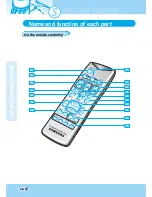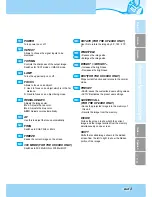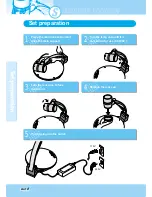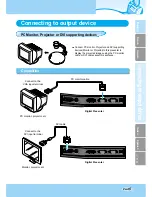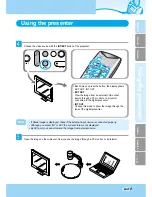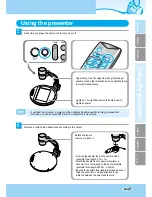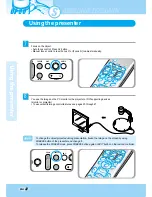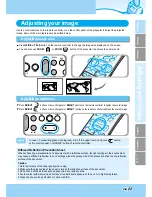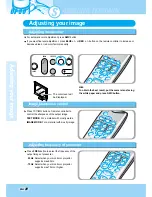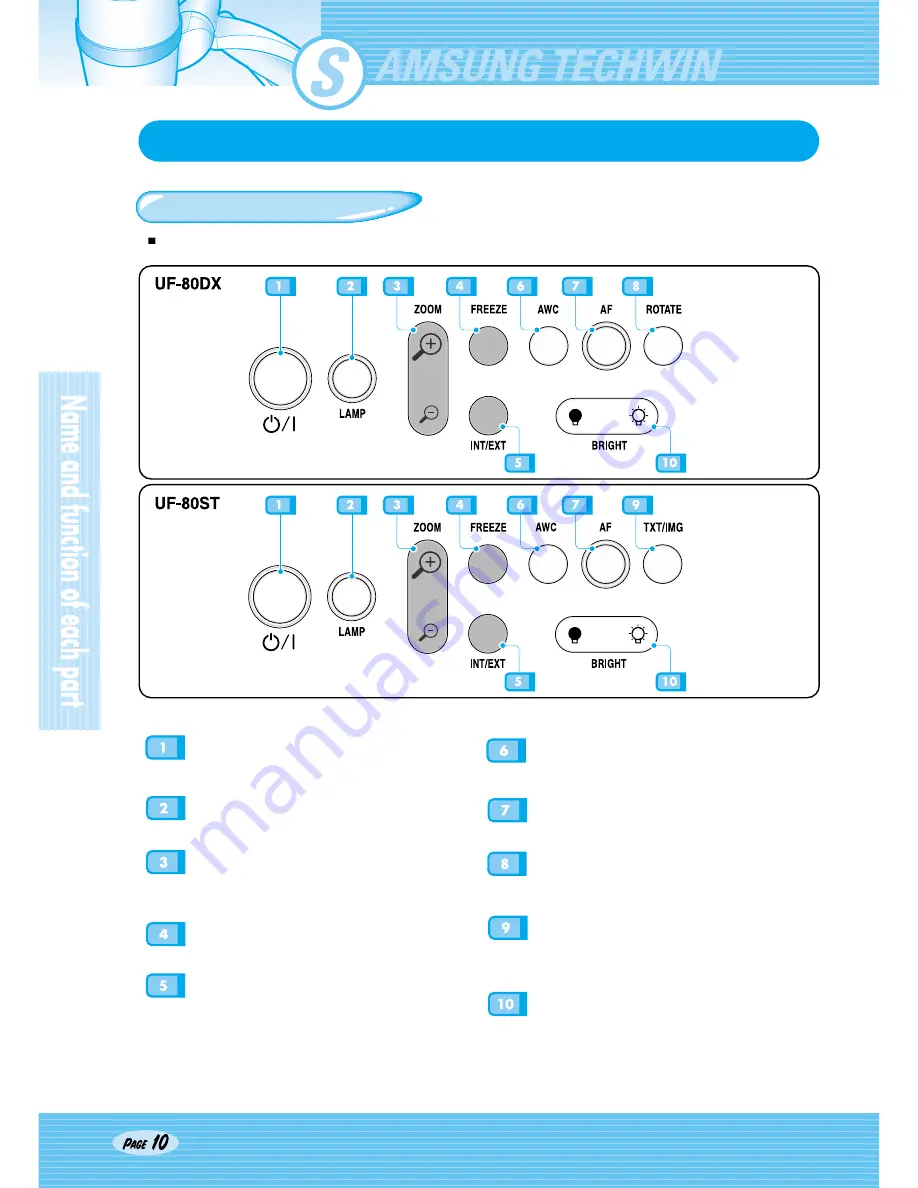
UF-80
Name and function of each part
Main control panel
The buttons on the main control panel can be found in the remote controller. These buttons perform the same
functions.
POWER
Use this to turn the main power on or off.
LAMP
Use this to turn the upper lamp on or off.
ZOOM
Use this to control the size of an object
projected on the screen.
FREEZE
Use this to freeze the image.
INT / EXT
Use this to select internal or external image
INT: to view the image on this product.
EXT: to view the VGA input from another device
such as a PC monitor or a projector by
connecting it to this product.
AWC
Use this to control the color manually.
AF
Use this adjust the focus manually.
ROTATE (FOR THE UF-80DX ONLY)
Use this to rotate the image 90˚, 180˚, 270˚.
TXT/IMG(FOR THE UF-80ST ONLY)
Controls the sharpness of the output image.
Switches for TEXT mode or IMAGE mode.
BRIGHT
Use this to control the brightness of the image.
Содержание UF-80DX
Страница 8: ...UF 80 BR IG HT LA MP Name and function of each part Front side...
Страница 46: ...UF 80 Memo...