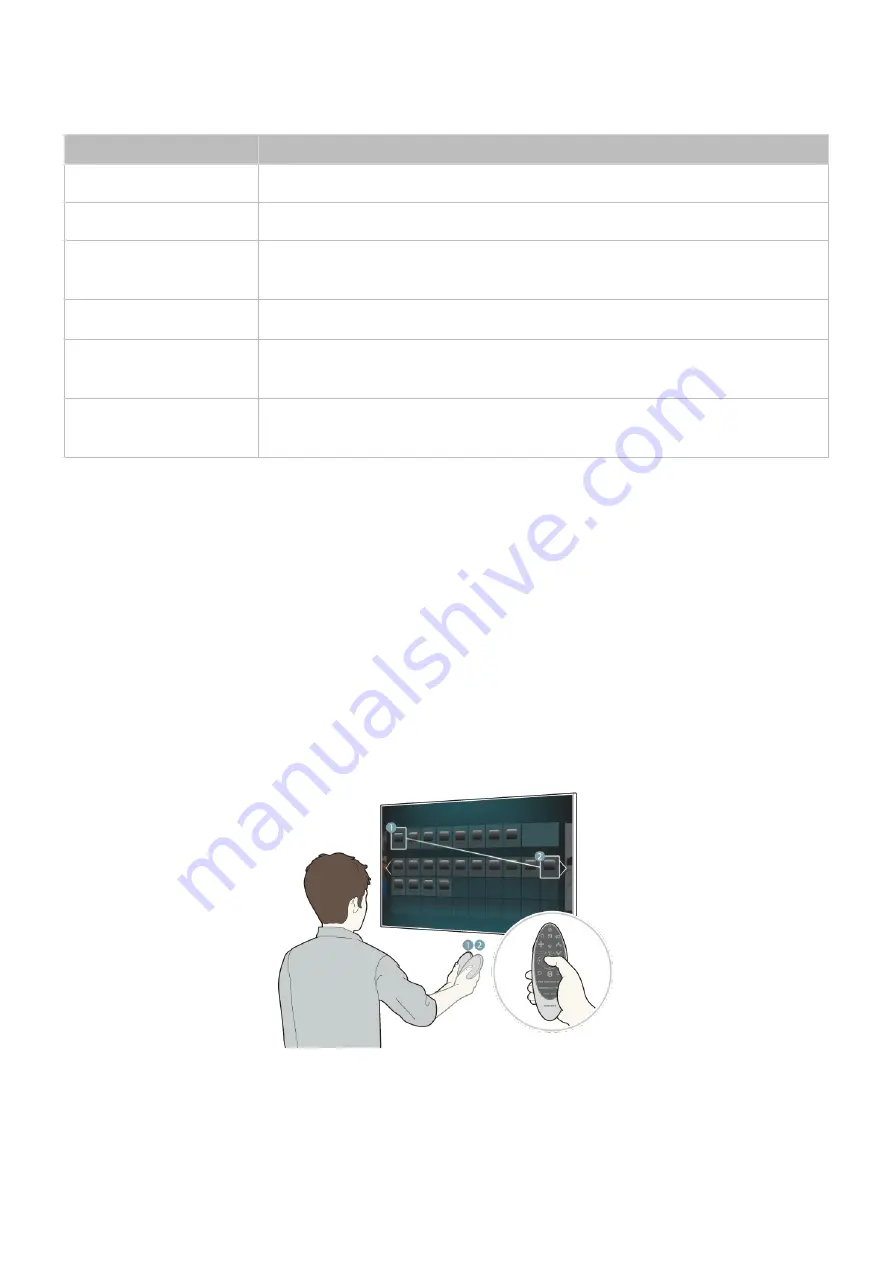
36
Additional Functions
Press and hold the following buttons for 1 second to use additional functions.
Button
Description
GUIDE / CH.LIST
Press and hold to launch the
CH.LIST
.
RETURN / EXIT
Press and hold this button to exit all currently running applications
¢
/ AD
Press and hold this button to bring up the
Accessibility Shortcuts
panel. Select
the options to turn them on or off.
b
Displays a menu on the screen.
{
Press and hold to record the broadcast.
"
Availability depends on the specific model and area.
}
Press and hold to view information about the current digital channel or media
file.
Using the TV by Moving the Samsung Smart Control
The Samsung Smart Control has a motion sensor (gyro sensor) that allows you to easily control the
TV by holding and moving the Samsung Smart Control.
After placing a finger on the touchpad, a pointer appears on the screen. Hold and move the Samsung
Smart Control. The pointer moves the same way the Samsung Smart Control is moved. It's also
possible to scroll up and down on scrollable screens.
"
If you remove the finger from touchpad, the screen pointer disappears.
"
Navigate to
System
>
Smart Control Settings
, and select
Motion Sensitivity
to adjust the pointer speed.
"
If the
Voice Guide
is set to On, the Samsung Smart Control's motion sensor(gyro sensor) does not work. To
use the Samsung Smart Control's motion sensor, set the
Voice Guide
to
Off
.
















































