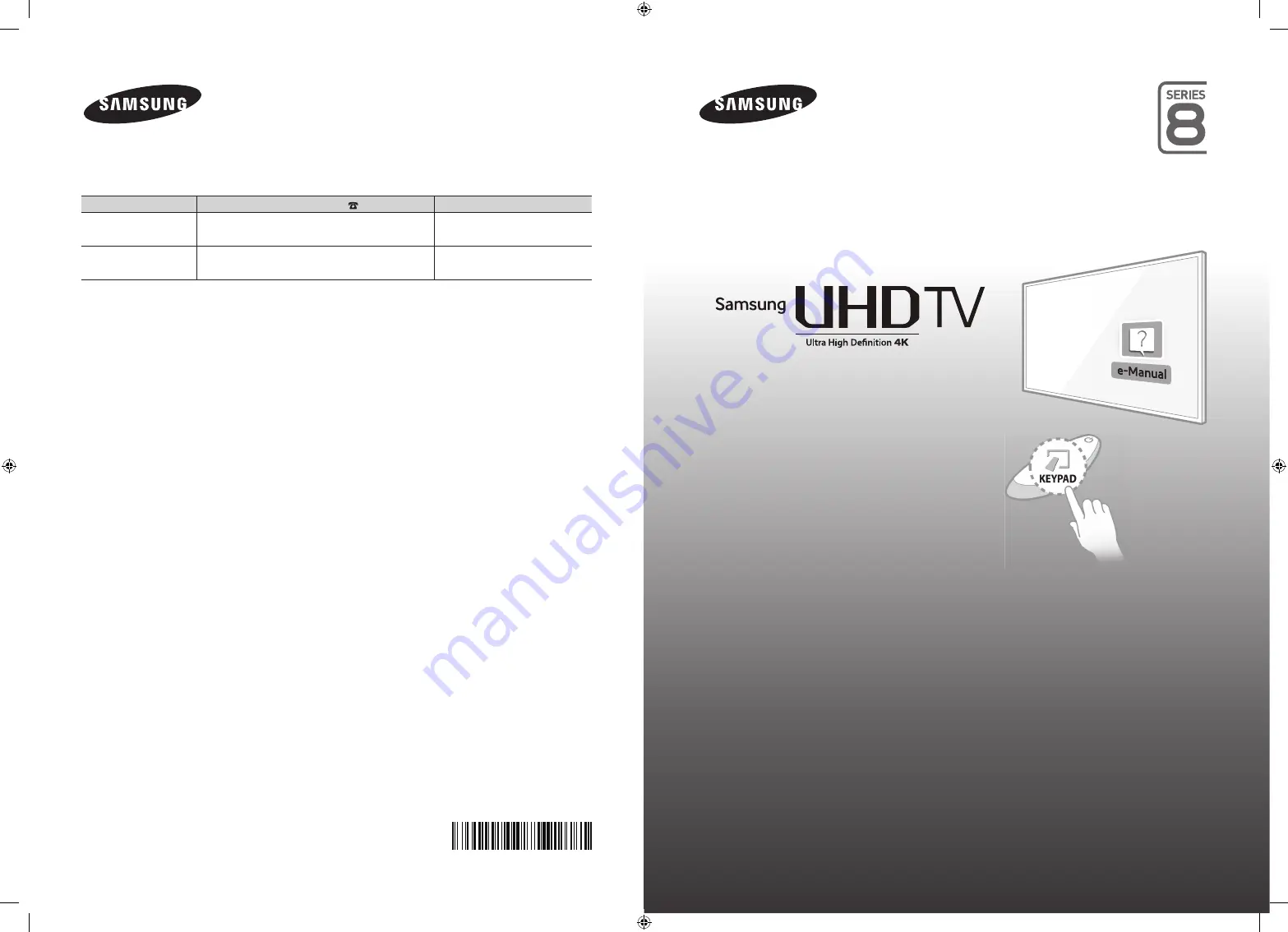
© 2014 Samsung Electronics Co., Ltd. All rights reserved.
BN68-06352H-02
Contact SAMSUNG WORLD WIDE
If you have any questions or comments relating to Samsung products, please
contact the SAMSUNG customer care centre.
Country
Customer Care Centre
Web Site
EIRE
0818 717100
www.samsung.com/ie/
support
UK
0330 SAMSUNG (7267864)
www.samsung.com/
uk/support
Thank you for purchasing this Samsung
product.
To receive more complete service,
please register your product at
www.samsung.com/register
Model ______ Serial No. __________
‘This Nanum Gothic Eco font is provided by NAVER’
user manual
[HU8200-XU]BN68-06352H-02ENG.indb 1
2014-11-11 오후 2:04:51


































