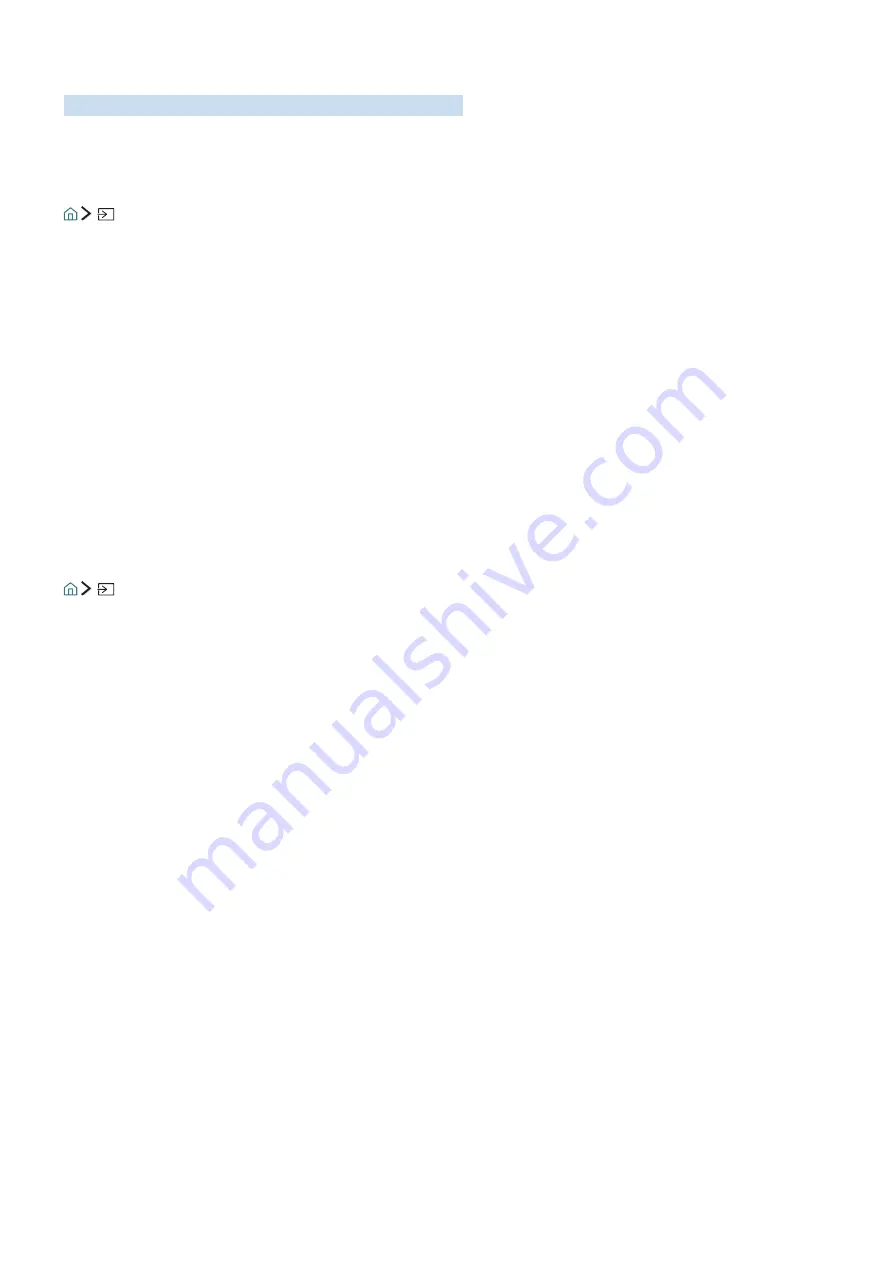
14
Switching between external devices connected to the TV
Watch TV and the content of an external device by switching.
Changing the input signal
Source
If you select any of the connected external devices from the screen, you can see the screen of the selected
device.
On the standard remote control, press the
SOURCE
button.
"
When you turn on devices (Blu-ray players, game consoles, etc.) that are connected to the TV supporting
universal remote control through an HDMI cable, a pop-up message appears that either lets you switch to the
output of the device or lets you set up universal remote control for the device automatically. Note that this
function may not be supported depending on the device. For smooth automatic setup of universal remote
control, place the Samsung Smart Remote so that it is close to and facing the TV.
"
When a USB device is connected to the USB port, a pop-up message appears that lets you switch easily to the
media content listed on the device.
Editing external devices
Source
You can change the port name for a connected external device or add it to Home Screen.
1.
Move the focus to a connected external device.
2.
Press the up directional button. Then the following functions can be used. (Note that available
functions may differ with the port type.)
●
Edit
: Can change the port name of an external device to an actual usage for easy identification.
●
Add to Home
: Can add the port of an external device in Home Screen for quick switching.
















































